Samsung SGH-T879ZBBTMB User Manual
Page 71
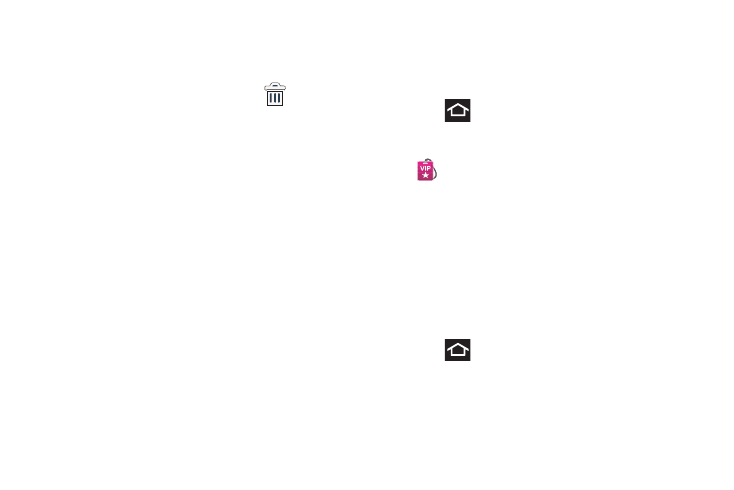
Understanding Your Device 66
To remove a Widget:
1. Touch and hold a Widget until it unlocks from the
current screen.
2. Drag the widget over the Remove tab (
) and
release it.
• As you place the Widget into the Trash, both items turn red.
• This action doesn’t delete the Widget, it just removes it from the
current screen.
To place a widget onto a different screen:
1. Touch and hold the widget until it becomes
transparent.
2. Slowly drag it past the edge of the screen until the
adjacent page appears highlighted and it then snaps
onto the new page.
3. Drag the widget to its desired position on the new
screen.
4. Repeat these steps to continue moving it to other
screens.
Installing the Bonus Apps Widget
Provides the procedures necessary to install the T-Mobile
Bonus Apps Widget that allows you to discover those
applications that are compatible specifically with your phone.
1. Press
to go to the Home screen.
2. Touch and hold an empty area of the screen.
3. From the Add to home window tap Widgets ➔
(Bonus Apps).
4. Read the Widget installation and tap OK.
5. Once installed, locate the Widget on your screen and
tap Launch.
6. Follow the on-screen prompts.
Creating and Managing a Folder
Folders hold items that you want to organize and store
together on the workspace.
To create a new on-screen folder:
1. Press
to go to the Home screen.
2. Touch and hold an empty area of the screen.
3. From the Add to home window tap Folders.
4. Tap an available folder type and place it on the current
screen.
