Bobsled messaging – Samsung SGH-T879ZBBTMB User Manual
Page 156
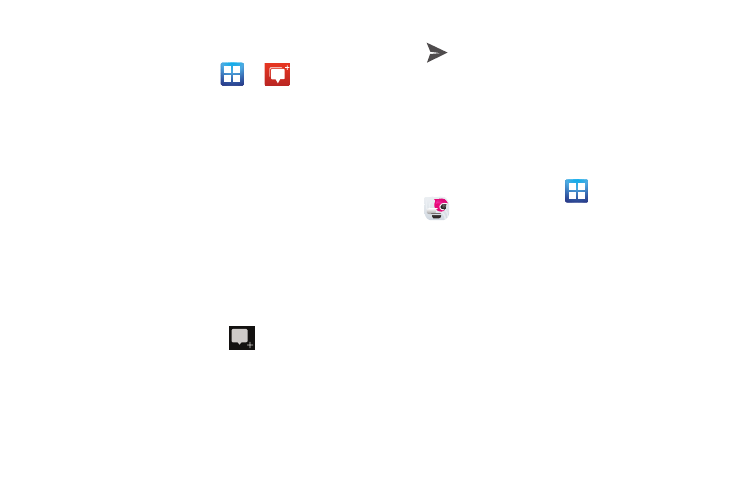
151
1. Sign on to your Google account. For more information,
refer to “Creating a New Google Account” on page 21.
2. From the Home screen, tap
➔
(Messenger).
– or –
From the Google+ application, select Messenger.
3. Select the account you want to use to sign in to
Google+.
– or –
Tap Add account to create another account.
4. When prompted, configure the Sync contacts
parameter (Sync contacts or Don’t sync) and tap
Continue.
5. When prompted, configure the Instant Upload
parameters as desired and tap DONE.
6. Follow any on-screen setup instructions.
7. At the Messenger screen, tap
to start a new
message.
8. In the upper text field, enter a name, email address, or
circle.
9. In the bottom message field, enter a message then tap
.
10. From the Messenger screen, tap Learn more for more
detailed information.
Bobsled Messaging
This mobile application makes it easy to stay in sync with
individual friends or groups across devices, countries, and
carriers.
1. From the Home screen, tap
(Applications) ➔
(Bobsled Messaging).
2. Enter Bobsled username and password and tap Log in.
– or –
Tap New User? to complete the new registration
process.
3. Within a few minutes, read the Boblsed™ activation
code text message.
4. Enter this activation code into the activation field and
tap Done.
5. Read the Welcome screen and decide wether to sync
both your old and existing text messages within
Bobsled’s messaging service.
