Message search, Messaging settings, Message search messaging settings – Samsung SGH-T879ZBBTMB User Manual
Page 140: Gs. for more
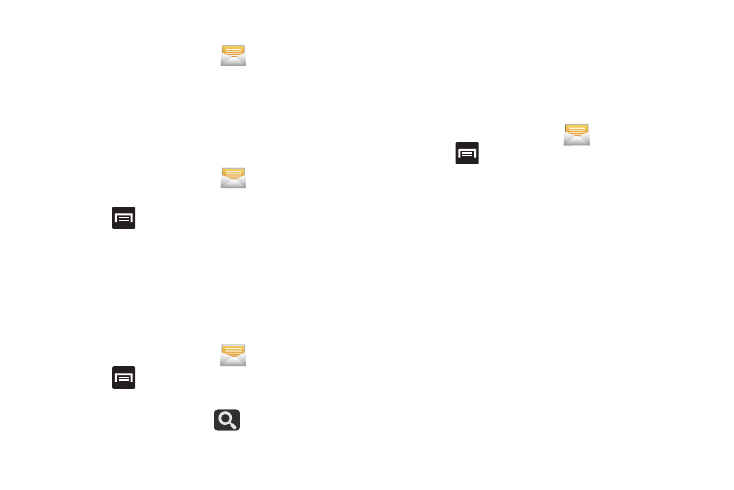
135
Deleting a single message bubble
1. From the Home screen, tap
.
2. Open a message to reveal the message string.
3. Touch and hold a message bubble, then select Delete
message.
4. At the prompt, tap OK to delete or Cancel to exit.
Deleting multiple message bubbles
1. From the Home screen, tap
.
2. Open a message to reveal the message string.
3. Press
and then tap Delete messages.
4. Place a check mark on the individual bubbles targeted
for deletion or choose Select all.
5. Tap Delete to erase or Cancel to exit.
Message Search
You can search through your messages by using the
Message Search feature.
1. From the Home screen, tap
.
2. Press
and then tap Search.
3. Use the on-screen keypad to enter a word or phrase in
which to search, then tap
.
4. All messages that contain the entered search string
display.
Messaging Settings
To configure the settings for text messages, multimedia
messages, Voice mails, and Push messages.
1. From the Home screen, tap
.
2. Press
and then tap Settings.
The following Messaging settings are available:
Settings
• Message font size: enables the device to change the display
size for the on-screen front. Choose from: Use device font
sizes, Tiny, Small, Normal, Large, Huge.
• Text field color: allows you to change the background color
used by the on-screen text fields. Choose from Black (default)
or White.
Storage settings
• Delete old messages: deletes old messages when the limit is
reached, rather than overwriting them.
• Text message limit: allows you to set a limit on how many text
messages are allowed in one conversation.
