Accounts and synchronization – Samsung SGH-T879ZBBTMB User Manual
Page 278
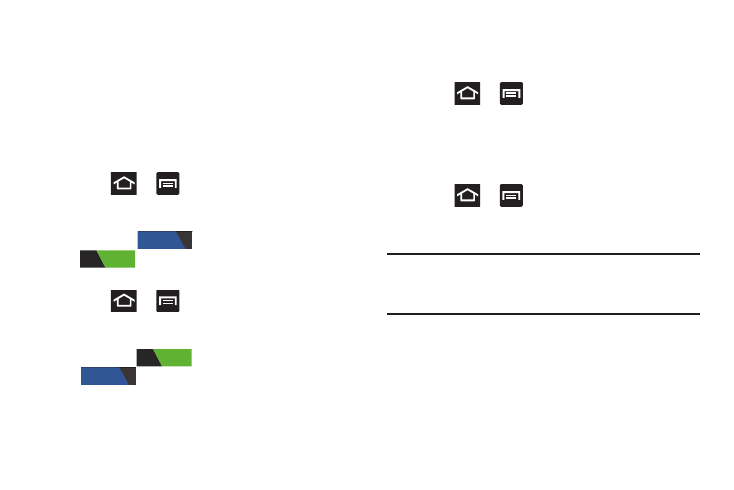
273
Accounts and Synchronization
Your phone provides the ability to synchronize data from a
variety of different sources or sites. These accounts can
range from Google, a Corporate Microsoft Exchange Email
Server, and other social sites such as Facebook, Twitter, and
MySpace. Corporate and Google accounts provide the ability
to synchronize Calendar events and Contacts.
To activate Accounts and sync
1. Press
➔
and then tap Settings ➔ Account
and sync.
2. In a single motion touch and slide the Accounts and
sync slider
to the right to turn it on
.
To deactivate Accounts and sync
1. Press
➔
and then tap Settings ➔ Account
and sync.
2. In a single motion touch and slide the Accounts and
sync slider
to the left to turn it off
.
Synchronizing a All Account
By default, all managed accounts are synchronized. You can
also manually sync all current accounts.
1. Press
➔
and then tap Settings ➔ Account
and sync.
2. Tap Sync all.
Synchronizing a Google Account
To add a new Google account:
1. Press
➔
and then tap Settings ➔ Accounts
and sync.
2. Tap Add account ➔ Google ➔ Existing.
Note: If you do not already have a Google account, tap Create
and follow the on-screen prompts to create your new
account.
3. Tap the Email (@gmail.com) and Password fields and
enter your information.
4. Tap Sign in. Your phone then communicates with the
Google servers to confirm your information. Your
existing Gmail account then appears within the Manage
accounts area of the screen.
OFF
ON
ON
OFF
