Date and time, Accessibility settings, Date and time accessibility settings – Samsung SGH-T879ZBBTMB User Manual
Page 294
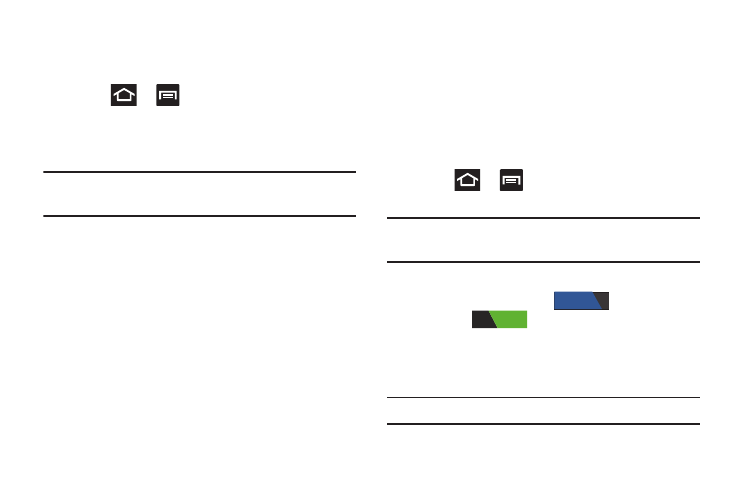
289
Date and Time
This menu allows you to change the current time and date
displayed.
1. Press
➔
and then tap Settings ➔ Date and
time.
2. Tap Automatic data and time to allow the network set
the date and time.
Important! Deactivate Automatic data and time to manually set
the rest of the options.
3. Tap Automatic time zone to allow the network set the
time zone information automatically.
4. Tap Set date and use the plus or minus icons to set the
Month, Day, and Year then tap Set.
5. Tap Set time and use the plus or minus icons, set Hour,
and Minute. Tap PM or AM, then tap Set.
6. Tap Select time zone, then tap a time zone.
7. Tap Use 24-hour format. If this is not selected the device
automatically uses a 12-hour format.
8. Tap Select date format and select the date format type.
Accessibility Settings
This service lets you enable and disable downloaded
accessibility applications that aid in navigating your Android
device, such as TalkBack (uses synthesized speech to
describe the results of actions), KickBack (provides haptic
feedback for actions), and SoundBack (plays sounds for
various actions). Also lets you enable use of the power key to
end calls.
1. Press
➔
and then tap Settings ➔
Accessibility.
Note: Initially, it might be necessary to download accessibility
applications from the Android Market.
2. Tap TalkBack to access the feature. In a single motion
touch and slide the slider
to the right to
turn it on
.
3. Select the Auto-rotate screen field to activate this
feature which automatically rotates an available
screen.
Note: Some screens can not be rotated.
OFF
ON
