Menu navigation – Samsung SGH-T879ZBBTMB User Manual
Page 64
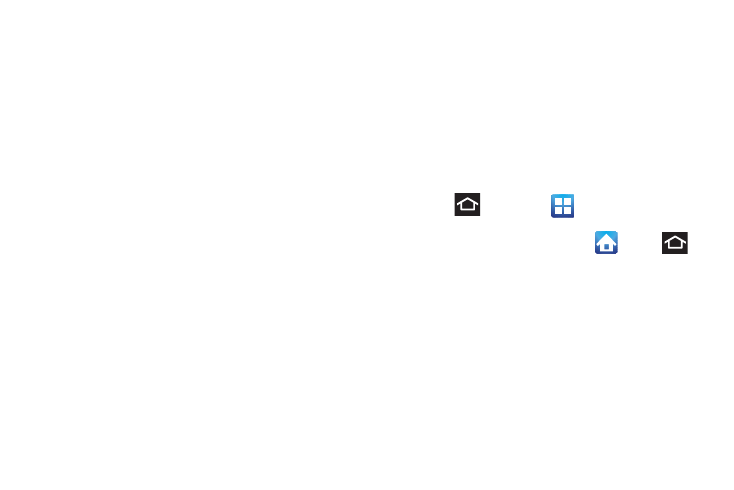
59
•
Pan to edit: Once enabled, allows you to move an on-screen icon
from one screen to another by simply holding it down then
moving the device left or right. You can also adjust the sensitivity
of this detection.
–
Within the menu, tap Sensitivity to adjust the slider and tap
OK to store the new setting.
•
Double tap: Once enabled, double tap the top of the device to
activate the Voice command functionality.
•
Turn over to mute: Once enabled, turn over the device (screen
down) to mute incoming calls and currently playing sounds.
Menu Navigation
You can tailor the device’s range of functions to fit your needs
using both menus and applications. Menus, sub-menus, and
features are accessed by scrolling through the available
on-screen menus. Your device defaults with seven screens.
Navigating Through the Application Menus
There are four default Application Menu screens available. As
you add more applications from the Play Store, more screens
are created to house these new apps.
1. Press
and then tap
(Applications). The first
Application Menu displays.
• To close the Applications screen, tap
or press
(Home).
2. Sweep the screen to access the other menus.
3. Tap any of the on-screen icons to launch the
associated application.
