Samsung SGH-T879ZBBTMB User Manual
Page 168
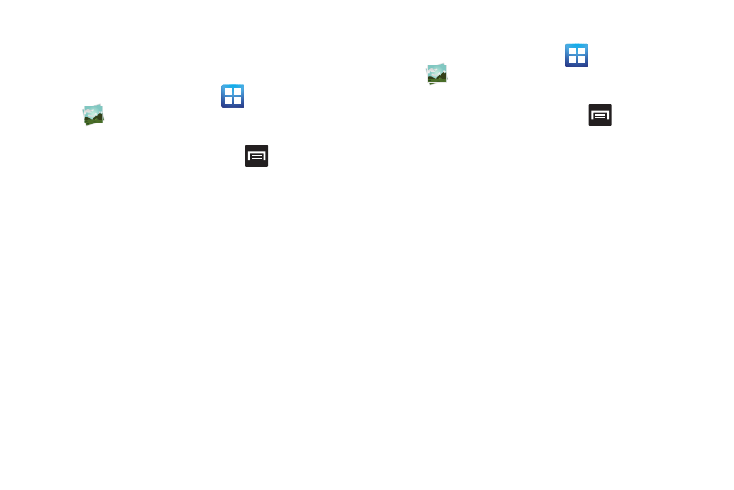
163
–
Details: files details such as Title, Type, Date taken, Album,
Location, Latitude, Longitude, etc..
Assigning an Image as a Contact Photo
1. From the Home screen, tap
(Applications) ➔
(Gallery).
2. Select a folder location and tap a file to open it.
3. With the image displayed, press
and then tap
Set as ➔ Contact photo.
4. Tap a contact to make a selection.
5. Crop the image and tap Save.
Assigning an Image as a Wallpaper
1. From the Home screen, tap
(Applications) ➔
(Gallery).
2. Select a folder location and tap a file to open it.
3. With the image displayed, press
and then tap
Set as.
4. Select one of the two options:
• Home screen wallpaper assigns the current image to the
home screen background. This image is spread across all
available screens.
• Lock screen wallpaper assigns the selected image to the
background for the lock screen.
5. Touch and drag the crop box anywhere on the picture.
Touch and drag the sides of the crop box to zoom in or
out to create a cropped area.
6. Tap Save to assign the wallpaper image.
– or –
Tap Cancel to stop without updating the wallpaper
image.
