Kies air – Samsung SGH-T879ZBBTMB User Manual
Page 240
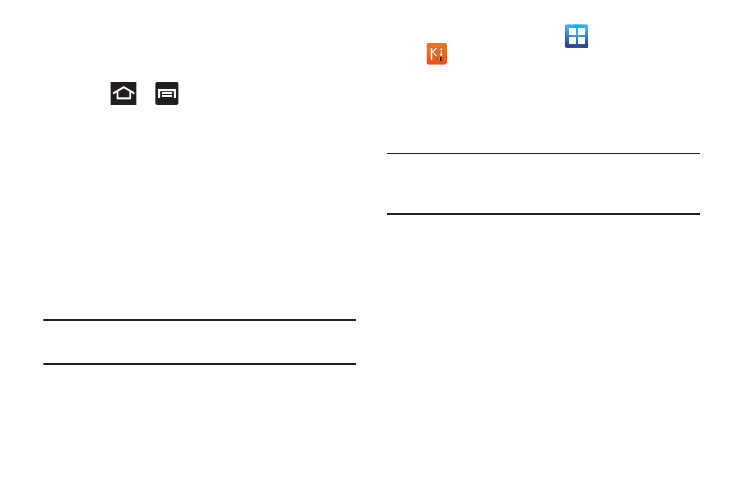
235
Enabling USB Debugging
USB debugging must be enabled before being able to use the
Development feature.
1. Press
➔
and then tap Settings ➔ Developer
options.
2. Tap the USB debugging field to verify the feature is
active before connecting your USB cable.
3. Using an optional PC data cable, connect the
multifunction jack on your device to a PC.
Kies Air
Kies Air allows you to sync your Windows PC wirelessly with
your phone provided they are both on the same Wi-Fi
network. You can view and share call logs, videos, photos,
music, bookmarks, ringtones, and even send SMS messages
from your PC.
Tip: Before beginning, it is recommended that you update the
Java application running on your machine.
1. Sign onto the same Wi-Fi network from your phone and
from your PC.
2. From the Home screen, tap
(Applications) ➔
(Kies air).
3. From the Kies air home screen, tap Start.
4. If prompted, select a network. Choose from either Wi-Fi
or Portable Wi-Fi hotspot.
5. Write down the on-screen URL address.
Important! Both your phone and your computer must be
connected to the same Wireless Access Point
(WAP).
6. From your computer, enter the URL in your Web
browser.
7. If prompted, an Access Request prompt is displayed on
your device. Tap Allow to permit connection between
the computer and device.
8. On your computer, you may be prompted to run a Java
plugin for a TransferManagerApplet. Click Run.
9. Tap the Remember for today checkbox if you will be
using Kies air with the same PC later.
