Samsung SGH-T879ZBBTMB User Manual
Page 283
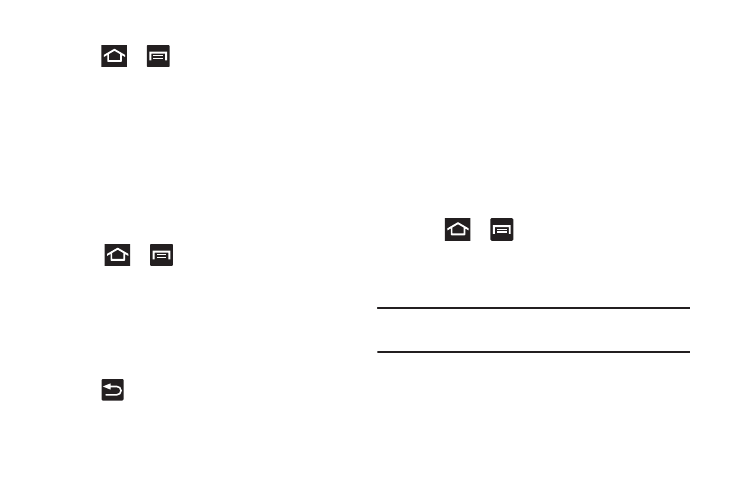
Changing Your Settings 278
Password Lock and Unlock
1. Press
➔
and then tap Settings ➔ Security.
2. Tap Screen lock.
3. Tap Password.
4. Enter a password using the keypad and tap Continue to
confirm the password.
5. Confirm the password by re-entering it and tap OK to
confirm.
Owner Information
This option allows you to show user-defined information on
the Lock screen.
1. Press
➔
and then tap Settings ➔ Security
➔ Owner information.
2. Tap the Show owner info on lock screen checkbox to
create a check mark if you want your owner
information displayed.
3. Enter text that you would like displayed on your Lock
screen.
4. Press
twice to save the new text and return to the
previous screen.
Encrypt Device
When enabled, this feature requires a password be used to
decrypt the device each time you turn it on.
Encrypt SD Card
When enabled, this feature requires a password be used to
decrypt the microSD card each time it is connected.
Setting up SIM Card Lock
Prevent another user from using your SIM card to make
unauthorized calls or from accessing information stored on
your SIM card by protecting the information using a PIN code.
1. Press
➔
and then tap Settings ➔ Security.
2. Tap Set up SIM card lock.
3. Tap Lock SIM card, enter your SIM PIN code, then tap
OK.
Note: You must activate Lock SIM card before you can change
your SIM PIN code.
