Samsung SGH-T879ZBBTMB User Manual
Page 289
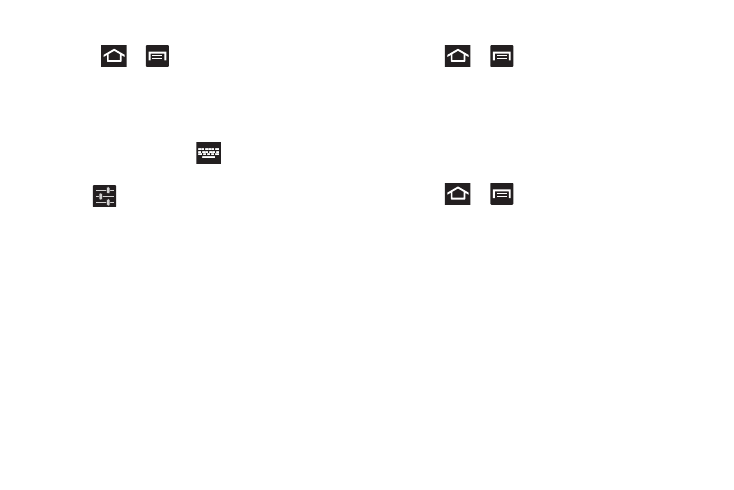
Changing Your Settings 284
Configure Google Voice Typing
1. Press
➔
and then tap Settings ➔ Language
and input.
– or –
From a screen where you can enter text,
in a single
motion, touch and drag the Status bar down to the bottom
of the screen,
then select
(Select input method) ➔
Google voice typing.
2. Tap
(adjacent to the Google voice typing field).
3. Select a language by tapping Select input languages
area.
4. Remove the check mark from the Automatic field. This
allows you to select additional languages.
5. Select the desired languages.
6. Activate Block offensive words to block recognition of
known offensive words or language. (A green check
mark indicates the feature is active).
Assign the Voice Recognition Service
1. Press
➔
and then tap Settings ➔
Language and input ➔ Voice rrecognizer.
2. Select an available option. Google is the default
service.
Configuring Voice Input Recognition
This feature allows the device to correctly recognize verbal
input.
1. Press
➔
and then tap Settings ➔
Language and input ➔ Voice Search.
2. Configure the available options to alter the settings
associated with this feature:
• Language: selects an input language and associated dialect
recognition (if available).
• SafeSearch: sets the explicit image filter settings. These
settings apply to only Google voice search results. Choose
from: Off, Moderate, or Strict.
• Block offensive words: allows you to block recognition of
known offensive words or language. (A green check mark
indicates the feature is active).
