Samsung SGH-T879ZBBTMB User Manual
Page 61
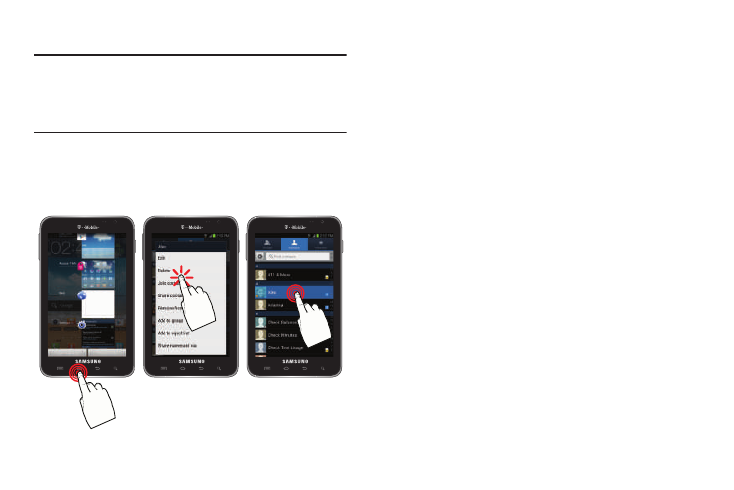
Understanding Your Device 56
Navigating Through the Screens
Note: There are also several actions that can be done using
the S Pen such as Back, Menu, Screen capture, etc..
For more information, refer to “Using the S Pen” on
page 32.
The following terms describe the most common hardware
and on-screen actions.
•
Press and hold: Pressing relates to use of the hardware keys and
buttons to select or activate an item. For example: press the
Navigation key to scroll through a menu. Some buttons and keys
require you to press and hold them to activate a feature, for
example, you press the Lock key to lock and unlock the phone.
•
Tap: Use a brief touch to select items on the display or to enter
text on the virtual QWERTY keyboard. For example: tap an
Application icon to open the application. A light touch works best.
•
Touch and hold: Touch and hold an icon or key to open the
available options, or to access a pop-up menu. For example:
press and hold from the Home screen to access a menu of
customization options.
•
Flick: Move your finger in lighter, quicker strokes than swiping.
This finger gesture is always used in a vertical motion, such as
when flicking through contacts or a message list.
•
Swipe or slide: Quickly drag your finger vertically or horizontally
across the screen. This allows you to move the area of focus or to
scroll through a list. For example: slide your finger left or right on
the Home screen to scroll among the seven panels.
Press and hold
Tap
Touch and hold
