Horner APG RCS SmartStix User Manual
Page 46
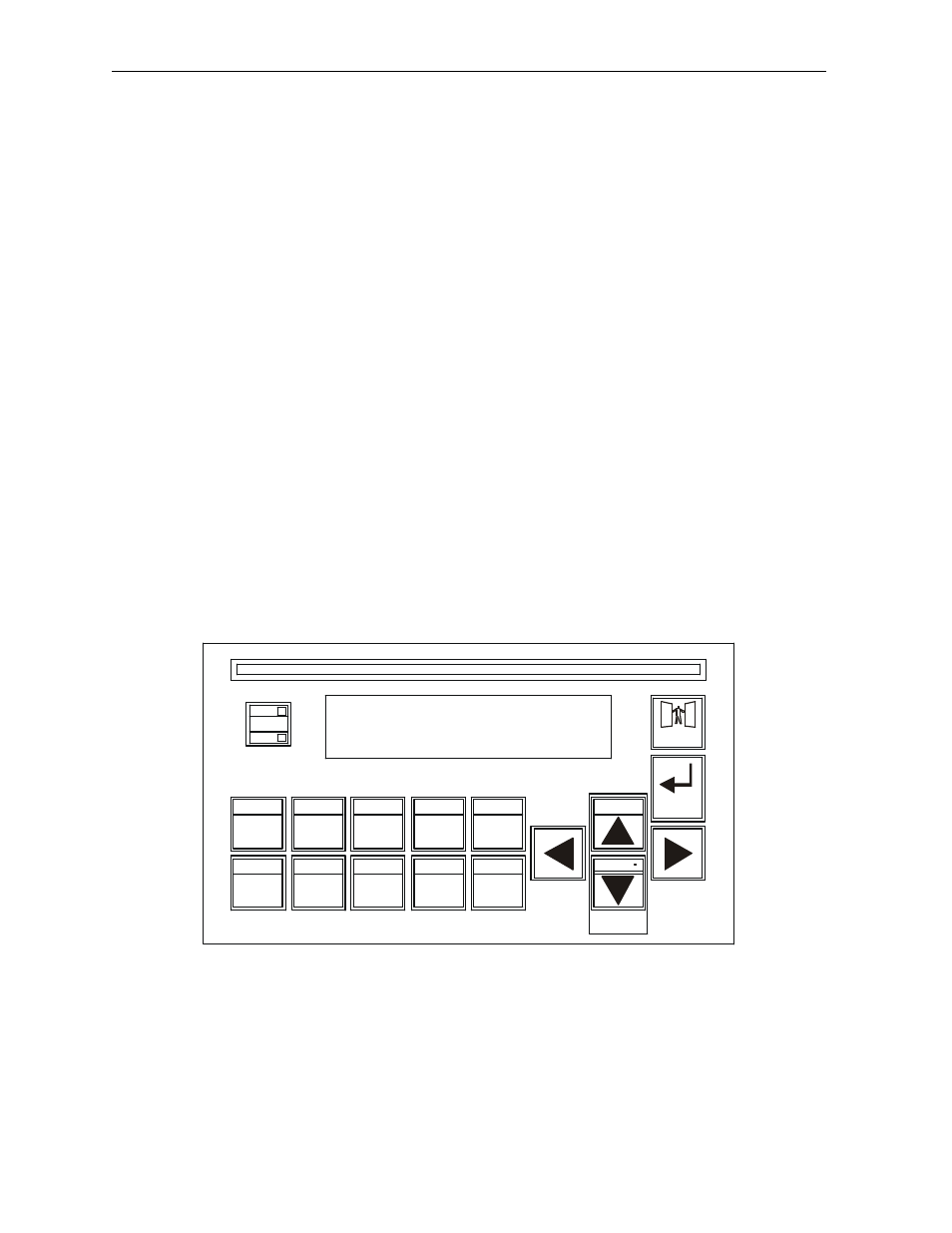
PAGE 46
15 MAR 2003
CH.4
MAN0305-04
4.1.3
Establishing Communications using the Remote Text Terminal
1.
Start Cscape software. Press Screens, Remote Text Terminal.
2.
Establish communications between the Cscape program and Mini by pressing Controller, Set
Network Target ID. Set the Target ID.
3.
Again, select Controller, Configure I/O. Follow the procedures specified in Chapter Five:
Configuration.
4.
Download the program from Cscape to the Mini by pressing Program, Download.
5.
Check the Cscape Status Bar as described in Section 4.1.2 to ensure that the program in
Cscape matches the program downloaded to the Mini model. Be sure to check the Status Bar
often. Another way to check that the download occurred is to press Program, Verify.
6.
Click on the System Key in the display representation and continue the procedures to enter the
system menu beginning on page 38.
4.2
Keypad Description
The MiniOCS keypad contains 10 user-programmable keys, Esc, Enter and four direction keys. The
user-programmable keys, or function keys, also serve the purpose of numeric and alphabetic character
entry. Function keys F1-F10 are available (%K registers). Depending on the configuration of the
MiniOCS and the field needing to be edited, the MiniOCS automatically knows what type of digit or
alphanumeric character needs to be entered.
The MiniOCS keypad also contains four direction keys. The
↑
and
↓
keys contain split fields. The
↑
key
also contains the +/- function. The
↓
key also contains the . function. Similar to the operation of the
function keys, the MiniOCS automatically knows if a decimal point or a positive or negative indicator is
required. The
↑
and
↓
keys are also used to increment and decrement fields, respectively. The
←
and
→
keys are used to move the cursor from one character to another in an editable field and to switch from
one editable field to another editable field.
Figure 4.1 - MiniOCS Keypad
The MiniOCS features an Esc and an Enter key. The Esc key is used to exit out of a number of
different menus and fields or abort an editing operation. The Enter key is used to select a field for
editing and for sending data to the MiniOCS. The Enter key can also be used to escape out of some
selected fields.
OK
RUN
1
2
3
4
5
6
7
8
9
0
QZ
ABC
DEF
GHI
JKL
MNO
PRS
TUV
WXY
F6
F1
F2
F3
F4
F5
F7
F8
F9
F10
+/-
Enter
Esc
System
