Horner APG RCS SmartStix User Manual
Page 33
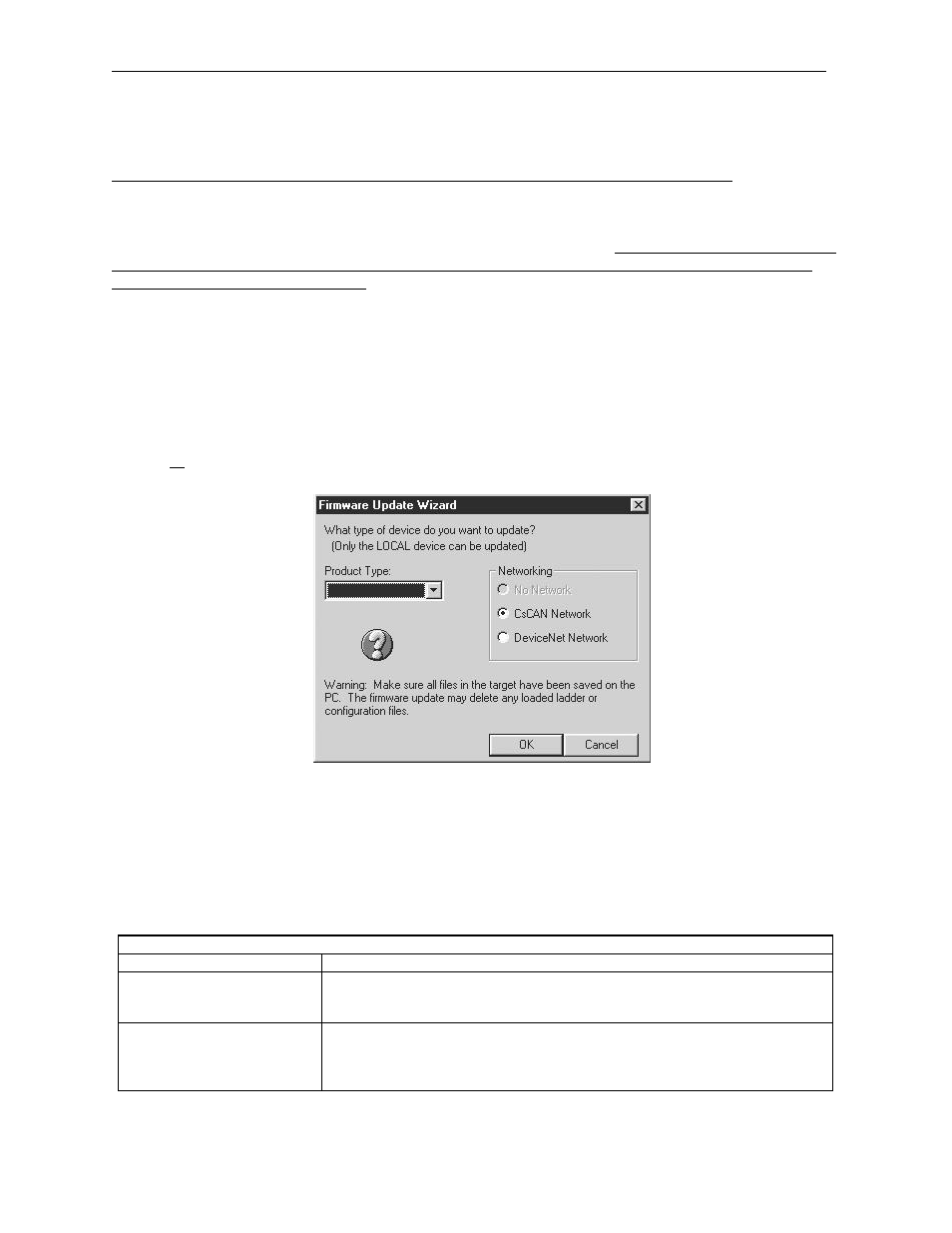
CH.2
15 MAR 2003
PAGE 33
MAN0305-04
c. Recommended Modem
Selection of a telephone modem for use with the OCS is highly dependent on environment. For a
relatively benign, low-noise environment, an off-the-shelf external modem like a U.S. Robotics Sportster
Modem can work well. For a more industrial environment, however, it is appropriate to use a telephone
modem designed for that environment. Manufacturers such as Datalinc and Sixnet have models, which
have been known to work in more harsh environments, at a higher cost. If a modem is used, which is not
appropriate for the environment, there may be little that can be done to correct the situation other than
change to a more appropriate model.
For detailed information regarding the use of modems with Control Station Products, contact Technical
Support. (See page 18.) You can also find specific application information (cabling, modem commands,
etc.) in the Cscape Help file as well.
2.5
Selecting DeviceNet Network (Firmware Update Wizard)
To use the OCS in a DeviceNet network, use Cscape’s Firmware Update Wizard. Select File, Firmware
Update Wizard from the pull-down menu. The following screen appears.
Figure 2.21 – Using Firmware Update Wizard
Select the product type (MiniOCS or MiniRCS) using the pull-down menu and click on the circle next to
the desired network. Press OK. On the next screen, press Send. Firmware is now updated.
2.6
MiniOCS / MiniRCS LEDs
The following LED information is provided for the MiniOCS / MiniRCS.
Table 2.7 -
LEDs
LED
MiniOCS / MiniRCS
RUN
•
OFF indicates OCS is in IDLE/STOP mode.
•
Flashing indicates DO / IO mode or RUN with no ladder program.
•
ON indicates ladder code running.
OK
•
OFF indicates one or more self-tests failed.
•
ON indicates all self-tests passed.
•
FLASHING indicates all self-tests passed and one or more I/O points is
currently forced.
