Viewing your calendar, 92 viewing your calendar – Apple iPhone OS 3.1 User Manual
Page 92
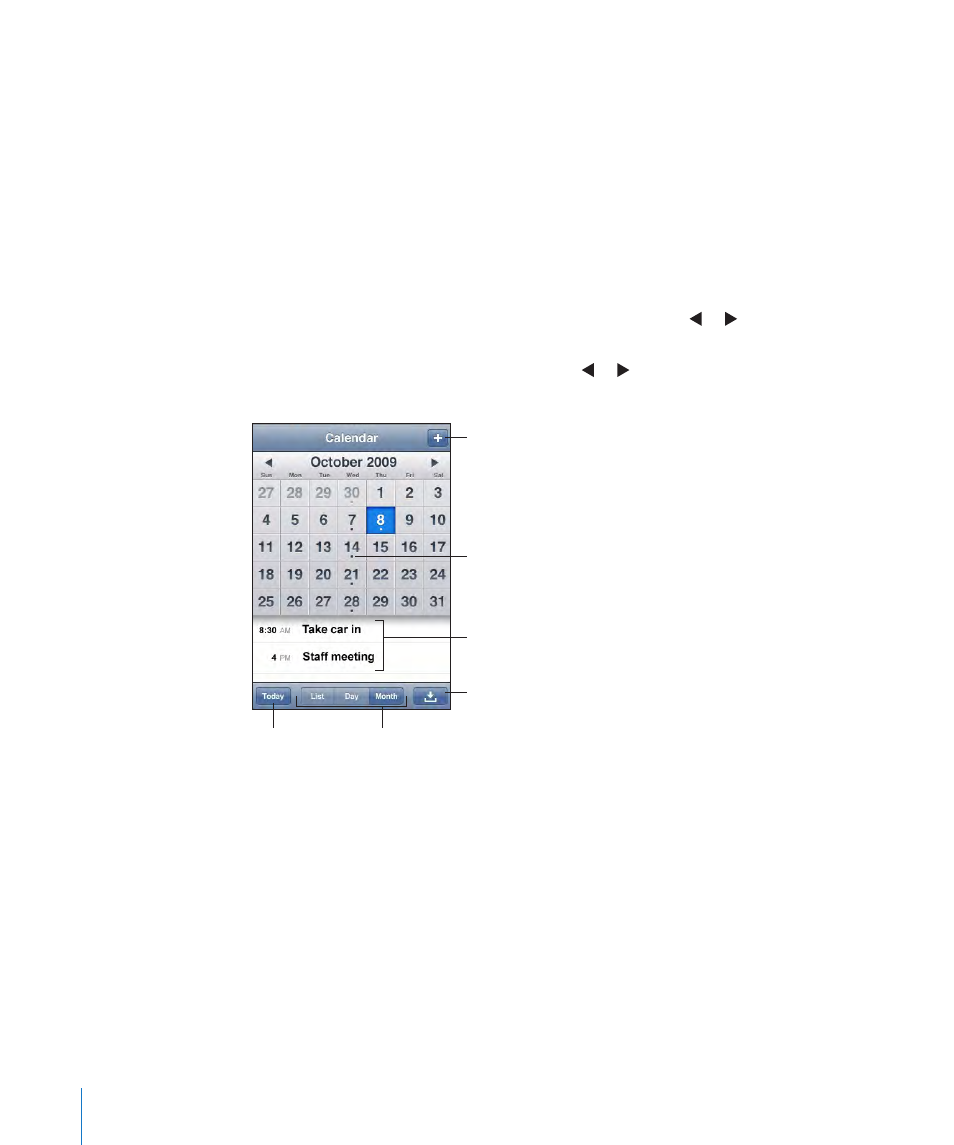
Viewing Your Calendar
You can view individual calendars for your different accounts or a combined calendar
for all accounts.
View a different calendar: Tap Calendars, then select a calendar. Tap All Calendars to
view combined events from all calendars.
You can view your calendar events in a list, by day, or by month. The events for all of
your synced calendars appear in the same calendar on iPhone.
Switch views: Tap List, Day, or Month.
•
List view: All your appointments and events appear in a scrollable list.
•
Day view: Scroll up or down to see the events in a day. Tap or to see the
previous or next day’s events.
•
Month view: Tap a day to see its events. Tap or to see the previous or next
month.
Add an event
Days with dots
have scheduled
events
Go to today
Switch views
Respond to
calendar invitation
Events for
selected day
See the details of an event: Tap the event.
Set iPhone to adjust event times for a selected time zone:
1
In Settings, choose “Mail, Contacts, Calendars.”
2
Under Calendars, tap Time Zone Support, then turn Time Zone Support on.
3
Tap Time Zone and search for a major city in the time zone you want.
When Time Zone Support is on, Calendar displays event dates and times in the time
zone of the city you selected. When Time Zone Support is off, Calendar displays events
in the time zone of your current location as determined by the network time.
92
Chapter 8
Calendar
