Typing – Apple iPhone OS 3.1 User Manual
Page 32
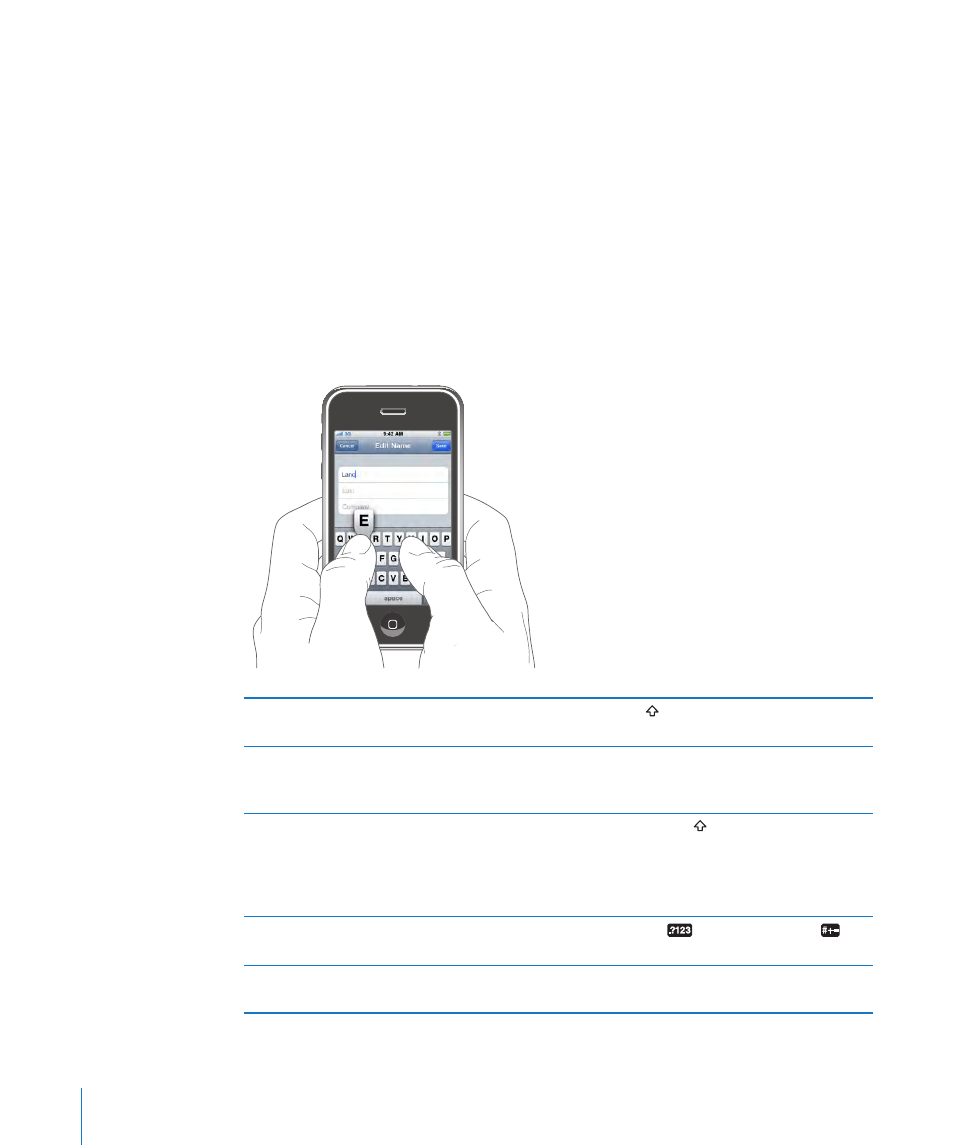
Typing
Depending on the application you’re using, the intelligent keyboard may automatically
suggest corrections as you type to help prevent mistyped words.
Enter text:
1
Tap a text field, such as in a note or new contact, to bring up the keyboard.
2
Tap keys on the keyboard.
Start by typing with just your index finger. As you get more proficient, you can type
more quickly using two thumbs.
As you type, each letter appears above your thumb or finger. If you touch the wrong
key, you can slide your finger to the correct key. The letter isn’t entered until you
release your finger from the key.
Type uppercase
Tap the Shift key before tapping a letter. Or
touch and hold the Shift key, then slide to a letter.
Quickly type a period and space
Double-tap the space bar. (You can turn
this feature on or off in Settings > General >
Keyboard.)
Turn caps lock on
Double-tap the Shift key. The Shift key turns
blue, and all letters you type are uppercase. Tap
the Shift key again to turn caps lock off. (You can
turn this feature on or off in Settings > General >
Keyboard.)
Show numbers, punctuation, or symbols
Tap the Number
key. Tap the Symbol
key
to see additional punctuation and symbols.
Type letters or symbols that aren’t on the
keyboard
Touch and hold the related letter or symbol, then
slide to choose a variation.
32
Chapter 2
Basics
