Purchasing or renting videos, 163 purchasing or renting videos – Apple iPhone OS 3.1 User Manual
Page 163
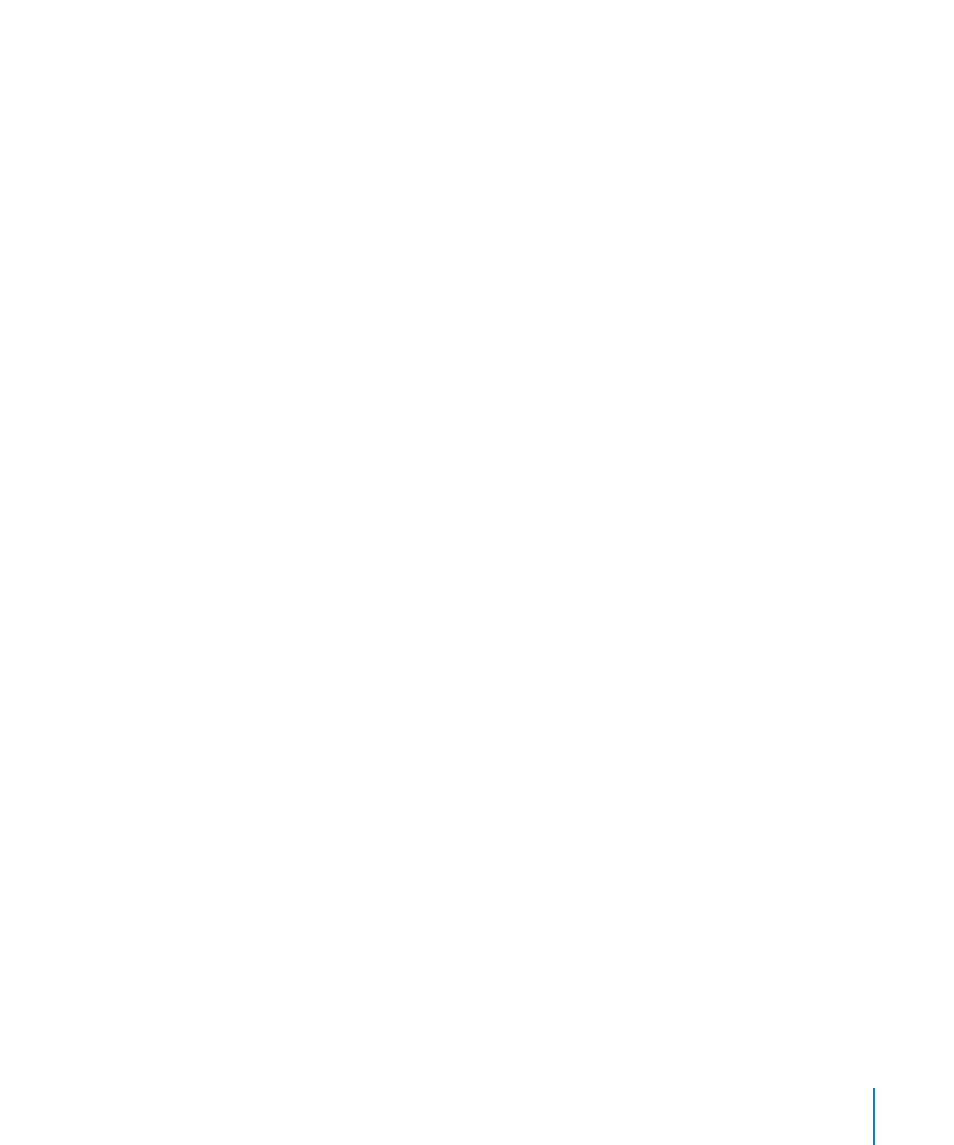
Your purchase is charged to your iTunes Store account. For additional purchases made
within the next fifteen minutes, you don’t have to enter your password again.
An alert appears if you’ve previously purchased one or more songs from an album.
Tap Buy if you want to purchase the entire album including the songs you’ve already
purchased, or tap Cancel if you want to purchase any remaining songs individually.
Some albums include bonus content, which is downloaded to your iTunes library on
your computer. Not all bonus content is downloaded directly to iPhone.
Once you purchase an item it begins downloading and appears in the Downloads
screen. See “Checking Download Status” on page 165.
Purchased songs are added to a Purchased playlist on iPhone. If you delete the
Purchased playlist, iTunes creates a new one when you buy an item from the iTunes
Store.
You can redeem iTunes Store gift cards, gift certificates, or other promotional codes to
make purchases. When you’re signed in to your account, your remaining store credit
appears with your account information at the bottom of most iTunes Store screens.
Enter a redemption code: Tap Music, then tap Redeem at the bottom of the screen
and follow the onscreen instructions.
Purchasing or Renting Videos
When you find a movie, TV show, or music video you like in the iTunes Store, you
can purchase and download it to iPhone. You can purchase movies and TV shows in
standard (480p) or high definition (720p) format.
When you purchase a high-definition video on iPhone, a standard definition version
compatible with iPod and iPhone immediately downloads for viewing. The high
definition version appears in iTunes on your computer in the Downloads queue.
You must be signed in to your iTunes Store account on your computer to view and
download items from the Downloads queue.
Rented movies are available in standard definition only (not available in all regions).
See “Watching Rented Movies” on page 83.
Preview a video: Tap Preview.
Purchase or rent a video:
1
Tap Buy or Rent.
2
Sign in to your account as requested, then tap OK.
If you don’t have an iTunes Store account, tap Create New Account to set one up.
Your purchase is charged to your iTunes Store account. For additional purchases made
within the next fifteen minutes, you don’t have to enter your password again.
163
Chapter 20
iTunes Store
