Internet access on an airplane, Vpn access, Using iphone as a modem – Apple iPhone OS 3.1 User Manual
Page 42
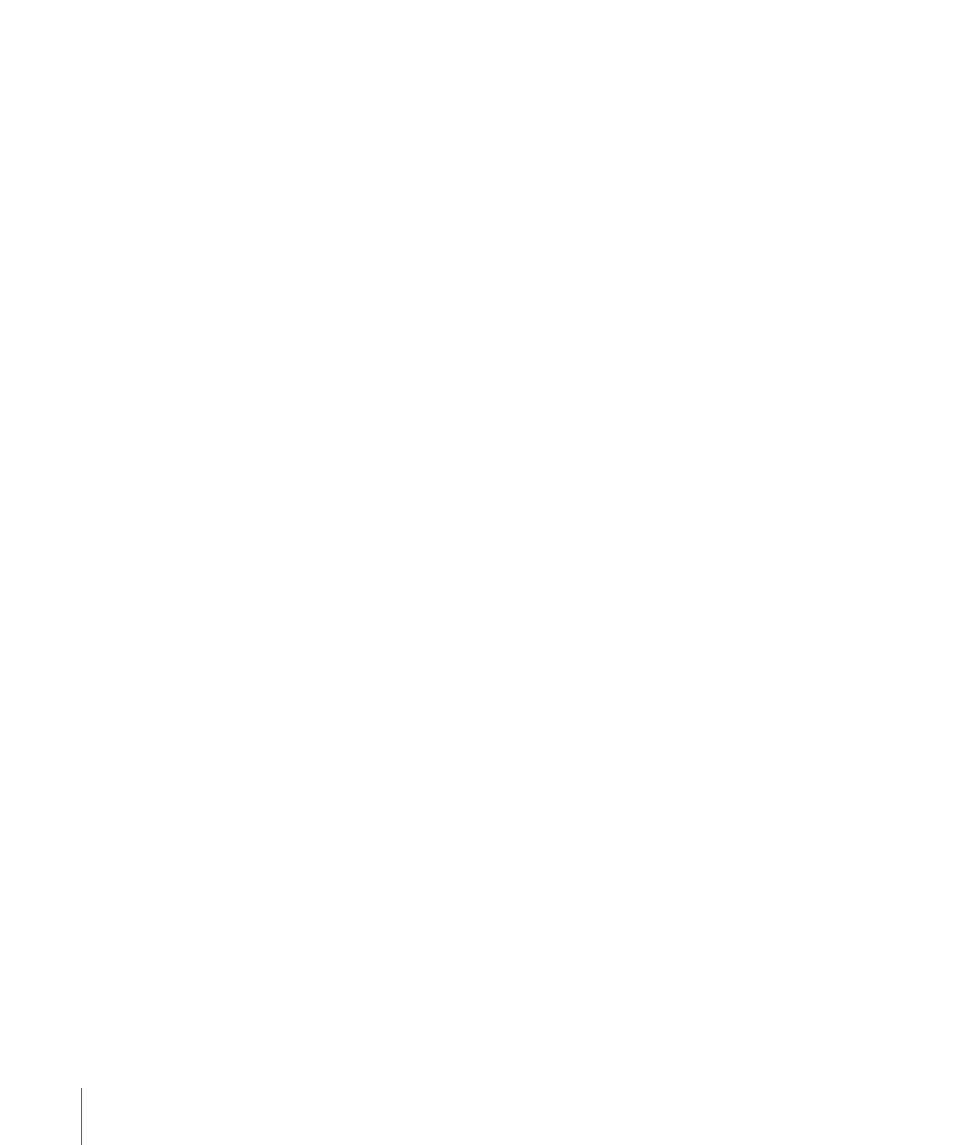
Internet Access on an Airplane
Airplane mode turns off the iPhone radio transmitters to avoid interfering with aircraft
operation. In some regions, where allowed by the aircraft operator and applicable laws
and regulations, you can turn on Wi-Fi while airplane mode is on, to:
Send and receive email
•
Browse the Internet
•
Sync your contacts and calendars over the air
•
Stream YouTube videos
•
Get stock quotes
•
Get map locations
•
Get weather reports
•
Purchase music and applications
•
For more information, see “Airplane Mode” on page 138.
VPN Access
VPN (virtual private network) provides secure access over the Internet to private
networks, such as the network at your company or school. Use Network settings to
configure and turn on VPN. See “Network” on page 143.
VPN can also be automatically set up by a configuration profile. See “Installing
Configuration Profiles” on page 18. When VPN is set up by a configuration profile,
iPhone may turn on VPN automatically whenever it’s needed. Contact your system
administrator for more information.
Using iPhone as a Modem
You can use iPhone 3G or later as a modem to connect, or tether, your computer to the
Internet. You can connect iPhone to your computer using the Dock Connector to USB
Cable, or via Bluetooth.
Note: Additional fees may apply. Contact your carrier for more information.
Tethering works over the cellular data network. You can’t share a Wi-Fi connection to
the Internet. If you have a 3G connection, you can make and receive phone calls while
tethering.
Note: To use iPhone as a modem with a Mac computer, it must be running Mac OS X
version 10.5.7 or later.
Set up a tethering connection:
1
In Settings, choose General > Network > Internet Tethering.
2
Slide the Internet Tethering switch to On.
3
Connect iPhone to your computer:
42
Chapter 2
Basics
