Apple iPhone OS 3.1 User Manual
Page 115
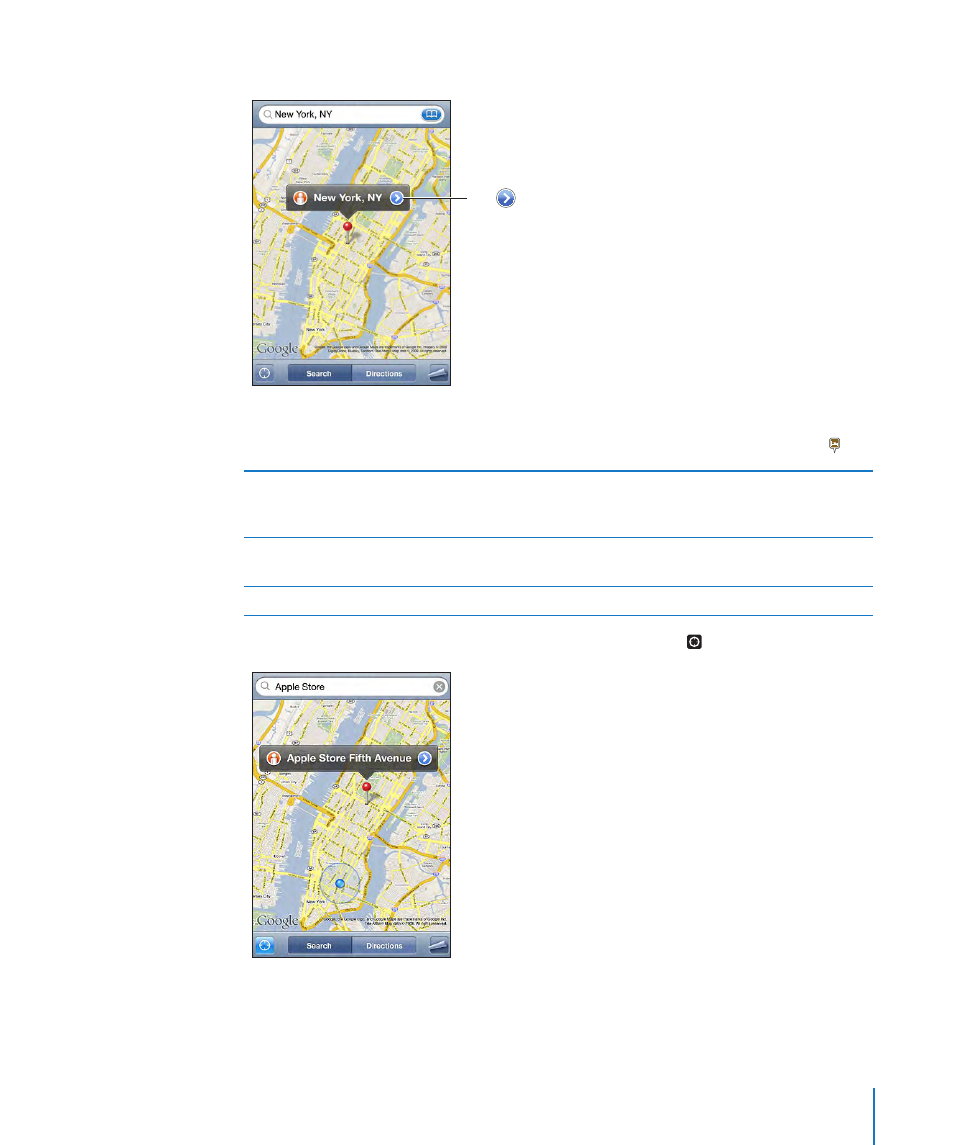
A pin marks the location. Tap the pin to see the name or description of the location.
Tap to get
information about
the location, get
directions, add the
location to your
bookmarks or
contacts list, or
email a link to
Google Maps.
Locations can include places of interest added by Google My Maps users (“User-
created content”), and sponsored links that appear as special icons (for example, ).
Zoom in to a part of a map
Pinch the map with two fingers. Or double-tap
the part you want to zoom in on. Double-tap
again to zoom in even closer.
Zoom out
Pinch the map. Or tap the map with two fingers.
Tap with two fingers again to zoom out further.
Pan or scroll to another part of the map
Drag up, down, left, or right.
Find your current location and turn tracking mode on: Tap .
115
Chapter 13
Maps
