Carrier, Sounds and the ring/silent switch, 141 carrier 141 sounds and the ring/silent switch – Apple iPhone OS 3.1 User Manual
Page 141
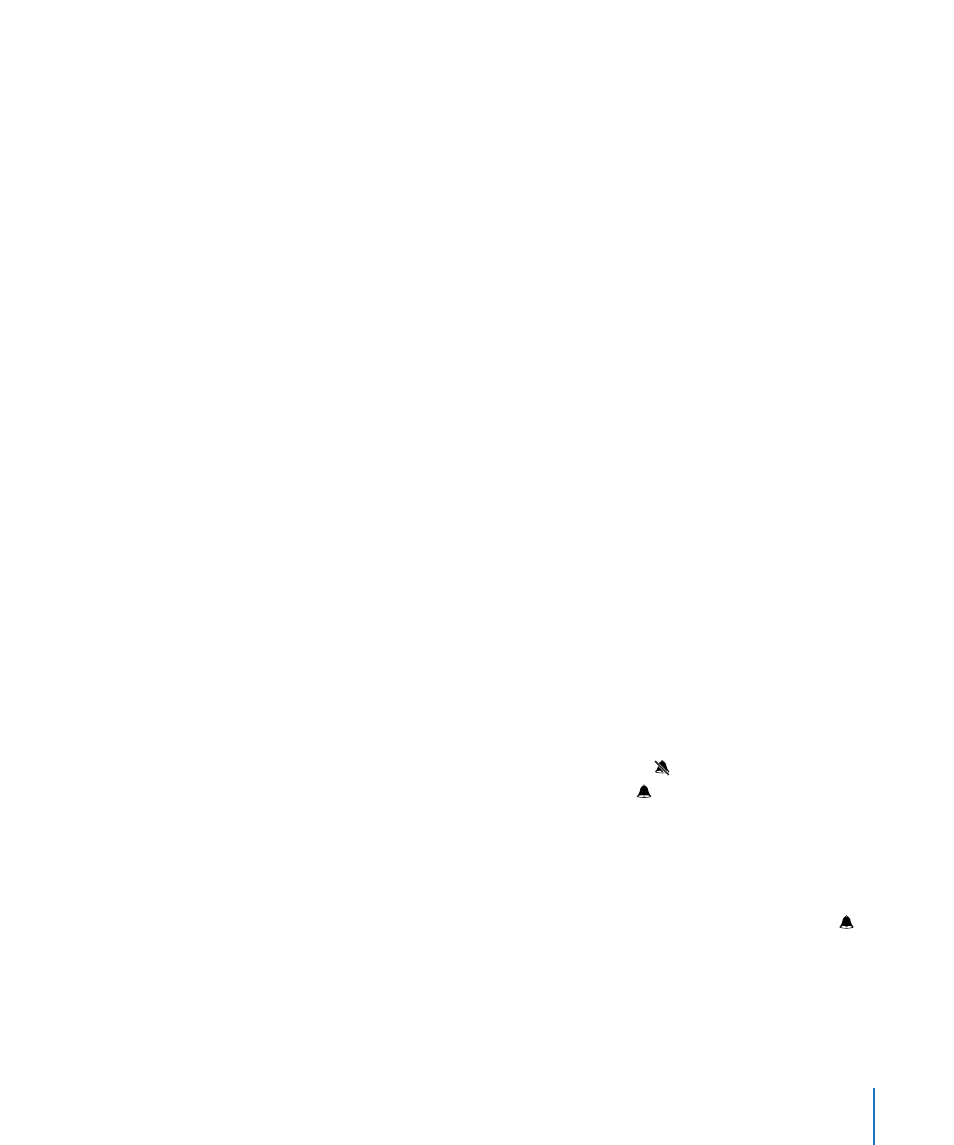
Turn sounds, alerts, or badges on or off for an application: Tap Notifications, then
choose an application from the list and choose the types of notification you want to
turn on or off.
Carrier
This setting appears when you’re outside of your carrier’s network and other local
carrier data networks are available to use for your phone calls, visual voicemail, and
cellular network Internet connections. You can make calls only on carriers that have
roaming agreements with your carrier. Additional fees may apply. Roaming charges
may be billed to you by the carrier of the selected network, through your carrier.
For information about out-of-network coverage and how to enable roaming, contact
your carrier or go to your carrier’s website.
Select a carrier: Choose Carrier and select the network you want to use.
Once you select a network, iPhone uses only that network. If the network is
unavailable, “No service” appears on the iPhone screen and you can’t make or receive
calls or visual voicemail, or connect to the Internet via cellular data network. Set
Network Settings to Automatic to have iPhone select a network for you.
Sounds and the Ring/Silent Switch
Switch between ring and silent mode: Flip the Ring/Silent switch on the side of
iPhone.
When set to silent, iPhone doesn’t play any ring, alert, or effects sounds. It does,
however, play alarms set using Clock.
Note: In some regions, the sound effects for Camera and Voice Memos are played even
if the Ring/Silent switch is set to silent.
Set whether iPhone vibrates when you get a call: Choose Sounds. To set whether
iPhone vibrates in silent mode, turn Vibrate under Silent on or off. To set whether
iPhone vibrates in ring mode, turn Vibrate under Ring on or off.
Adjust the ringer and alerts volume: Choose Sounds and drag the slider. Or, if no
song or video is playing and you aren’t on a call, use the volume buttons on the side of
iPhone.
Set the ringtone: Choose Sounds > Ringtone.
Set alert and effects sounds: Choose Sounds and turn items on or off under Ring .
When the Ring/Silent switch is set to ring, iPhone plays sounds for alerts and effects
that are turned on.
You can set iPhone to play a sound whenever you:
Get a call
•
141
Chapter 19
Settings
