Checking and reading email, 60 checking and reading email – Apple iPhone OS 3.1 User Manual
Page 60
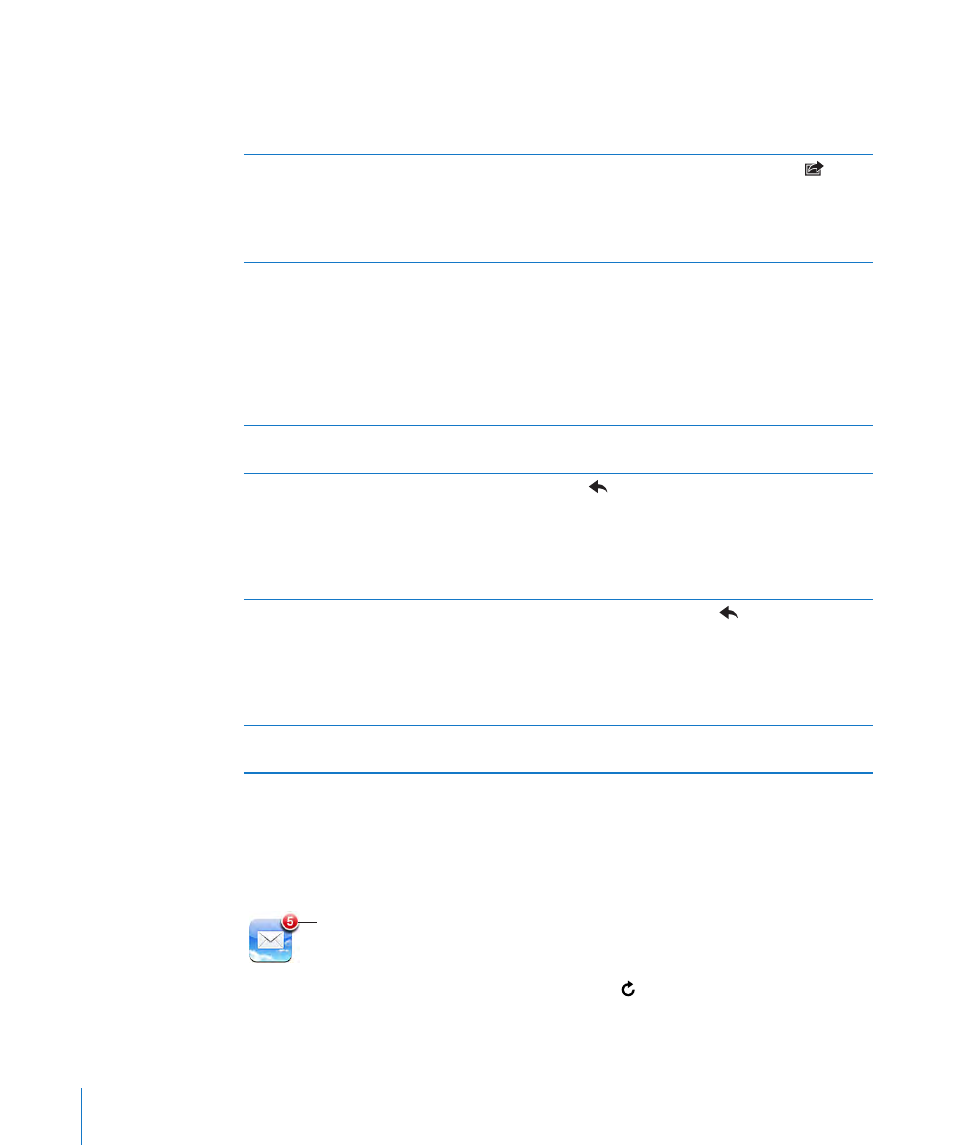
4
Enter a subject, then your message.
You can tap Return to move from one field to another.
5
Tap Send.
Send a photo or video (iPhone 3GS only) in an
email message
In Photos, choose a photo or video, tap
,
then tap Email Photo or Email Video. You can
also copy and paste photos and videos.
The photo or video is sent using your default
email account (see “Mail” on page 152).
Send a video in an email message (iPhone and
iPhone 3G)
In Photos, choose a video, then touch and hold
the video until the Copy command appears. Tap
Copy. Go to Mail and create a new message. Tap
to place an insertion point where you want the
video, then tap the insertion point to display the
edit commands and tap Paste.
The video is sent using your default email
account (see “Mail” on page 152).
Save a draft of a message to complete later
Tap Cancel, then tap Save. The message is saved
in the Drafts mailbox.
Reply to a message
Tap
. Tap Reply to reply only to the sender
or tap Reply All to reply to the sender and all
recipients. Type your return message, then tap
Send.
Files or images attached to the initial message
aren’t sent back.
Forward a message
Open a message and tap
, then tap Forward.
Add one or more email addresses, type your
message, then tap Send.
When you forward a message, you can include
the files or images attached to the original
message.
Share contact information
In Contacts, choose a contact, tap Share Contact
at the bottom of the Info screen, then tap Email.
Checking and Reading Email
The Mail icon shows the total number of unread messages in all your inboxes. You may
have other unread messages in other mailboxes.
Number of unread
emails in your inboxes
Check for new messages: Choose a mailbox or tap at any time.
60
Chapter 4
