Sound, music, and video, 200 sound, music, and video, Song, video, or other items won’t play – Apple iPhone OS 3.1 User Manual
Page 200: Gal contacts don’t appear, No sound, Pressing mic button doesn’t resume music playback
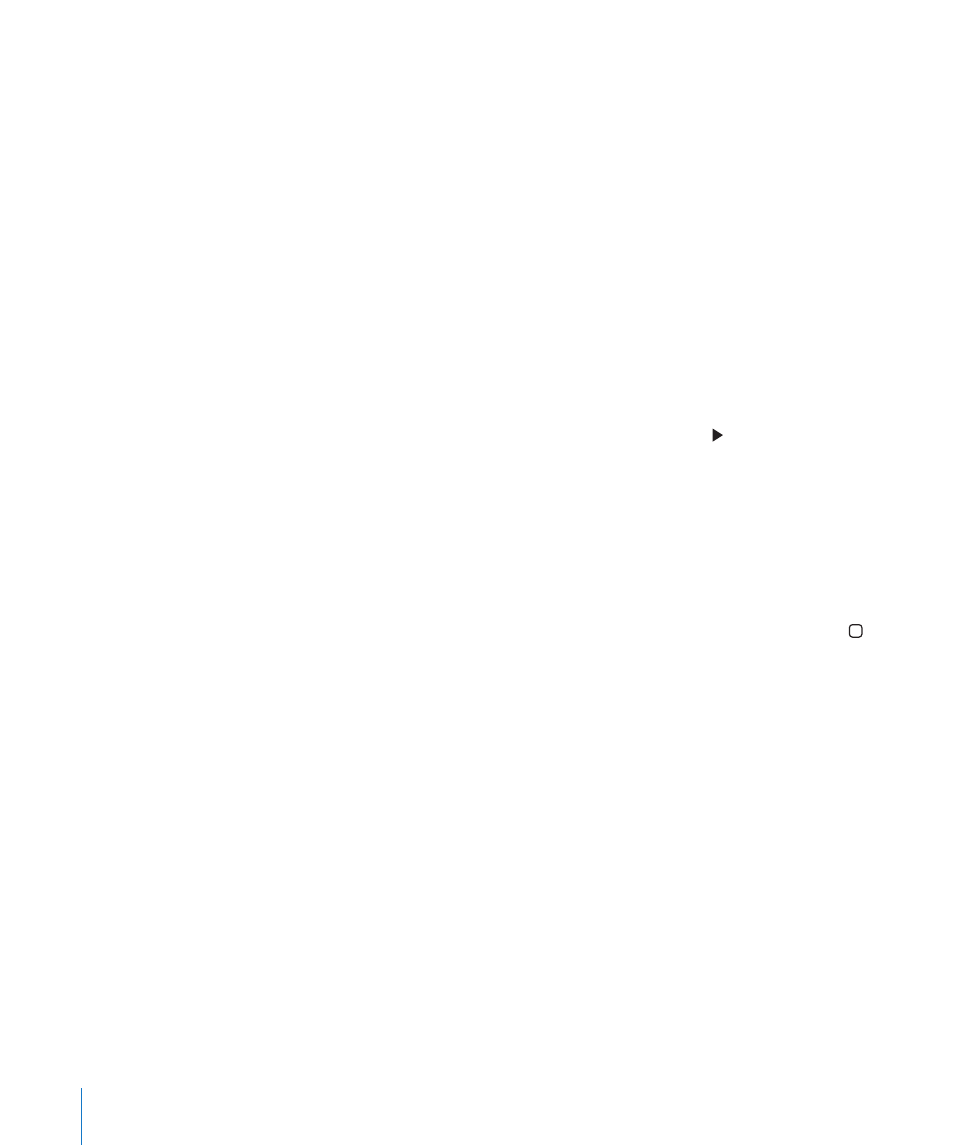
GAL Contacts Don’t Appear
Check your Microsoft Exchange settings to make sure you’re on the right server. In
Settings, tap “Mail, Contacts, Calendars” and choose an account to display its settings.
If you’re trying to search for GAL contacts in Contacts, tap Groups and tap Directories
at the bottom of the list.
Sound, Music, and Video
No Sound
Unplug and reconnect the headset. Make sure the connector is pushed in all the
•
way.
Make sure the volume isn’t turned down all the way.
•
Music on iPhone might be paused. Try pressing the center button on the iPhone
•
headset (or the equivalent button on your Bluetooth headset) to resume playback.
Or from the Home screen, tap iPod, tap Now Playing, then tap .
Check to see if a volume limit is set. From the Home screen choose Settings > iPod
•
> Volume Limit. For more information, see “Music” on page 158.
Make sure you’re using the latest version of iTunes (go to
•
If you’re using the optional dock’s line out port, make sure your external speakers or
•
stereo are turned on and working properly.
Pressing Mic Button Doesn’t Resume Music Playback
iPhone goes to sleep after music has been paused for five minutes. Press the Home
or Sleep/Wake button to wake up iPhone.
Song, Video, or Other Items Won’t Play
The song may have been encoded in a format that iPhone doesn’t support. The
following audio file formats are supported by iPhone. These include formats for
audiobooks and podcasting:
AAC (M4A, M4B, M4P, up to 320 Kbps)
•
Apple Lossless (a high-quality compressed format)
•
MP3 (up to 320 Kbps)
•
MP3 Variable Bit Rate (VBR)
•
WAV
•
AA (audible.com spoken word, formats 2, 3, and 4)
•
AAX (audible.com spoken word, AudibleEnhanced format)
•
AIFF
•
200
Appendix A
Troubleshooting
