Preventing automatic syncing – Apple iPhone OS 3.1 User Manual
Page 15
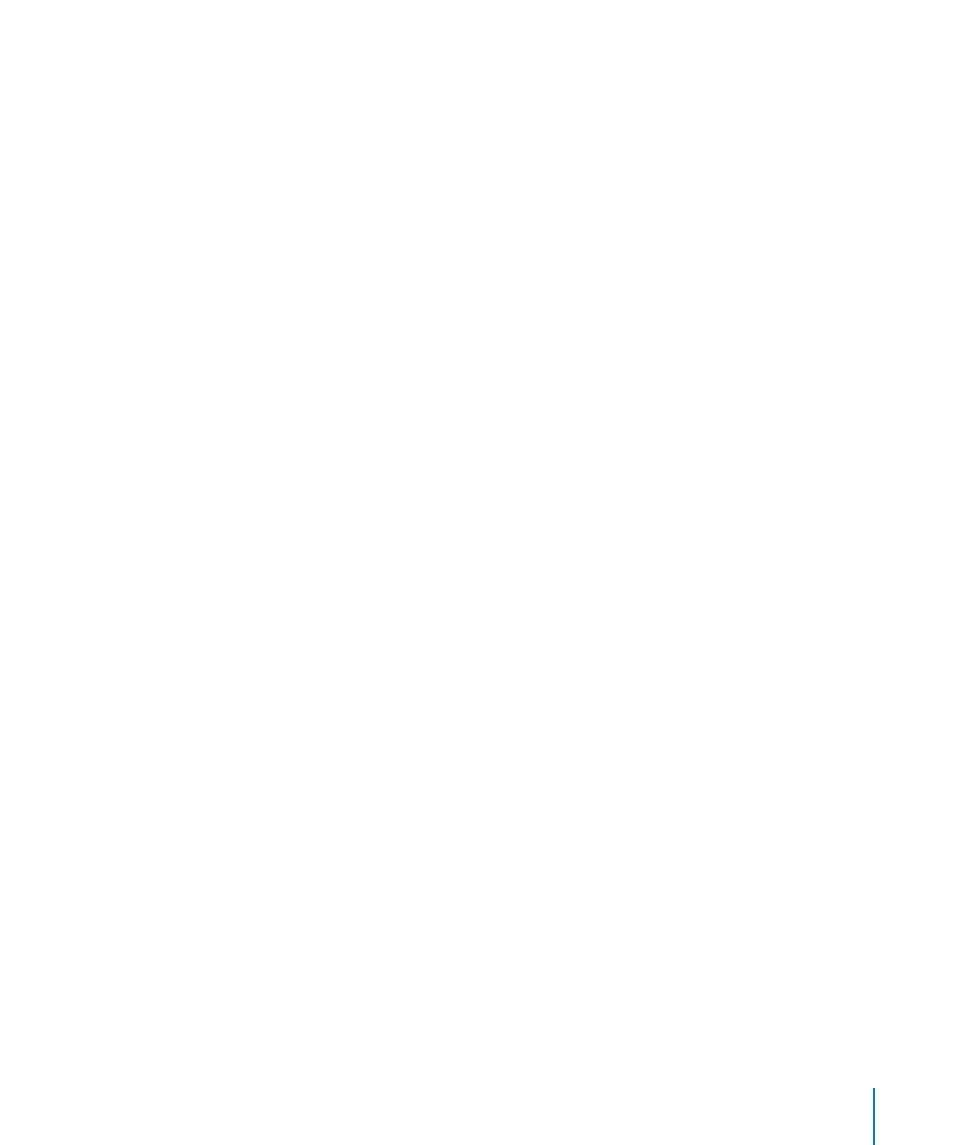
Notes
•
Sync notes in the Notes application on iPhone with notes in Mail on a Mac or with
Microsoft Outlook 2003 or 2007 on a PC. (On a Mac, you must have Mac OS version
10.5.7 or later installed to sync notes.)
Advanced
•
These options let you replace the information on iPhone with the information on
your computer during the next sync.
Applications Pane
Use the Applications pane to specify which App Store applications to sync on
iPhone, or to arrange your Home screen (requires iTunes 9 or later). Any applications
downloaded directly to iPhone are automatically backed up to your iTunes library
when you sync. If you manually delete an application on iPhone, you can reinstall it
from this pane as long as it was previously synced.
Ringtones Pane
Use the Ringtones pane to select the ringtones you want to sync to iPhone.
Music, Movies, TV Shows, Podcasts, and iTunes U Panes
Use these panes to specify the media you want to sync. You can sync all music, movies,
TV shows, podcasts, and iTunes U collections, or select the content you want on
iPhone.
If you want to watch rented movies on iPhone, transfer them to iPhone using the
Movies pane in iTunes.
If there’s not enough room on iPhone for all the media you’ve specified, iTunes can
create a special playlist and set it to sync with iPhone.
Note: The iTunes U pane appears only in iTunes 9 or later. In earlier versions of iTunes,
iTunes U content appeared in the Podcasts pane.
Photos Pane
You can sync photos and videos (Mac only, iTunes 9 required) with iPhoto 4.0.3 or later,
or Aperture on a Mac; or with Adobe Photoshop Elements 3.0 or later on a PC. You can
also sync photos and videos in any folder on your computer that contains images.
Preventing Automatic Syncing
You can prevent iPhone from syncing automatically when you connect iPhone to a
computer other than the one you usually sync with.
Turn off automatic syncing for iPhone: Connect iPhone to your computer. In iTunes,
select iPhone in the sidebar, then click the Summary tab. Deselect “Automatically sync
when this iPhone is connected.” You can still sync by clicking the Sync button.
15
Chapter 1
Getting Started
