Trimming voice memos, Sharing voice memos, 128 trimming voice memos 128 sharing voice memos – Apple iPhone OS 3.1 User Manual
Page 128
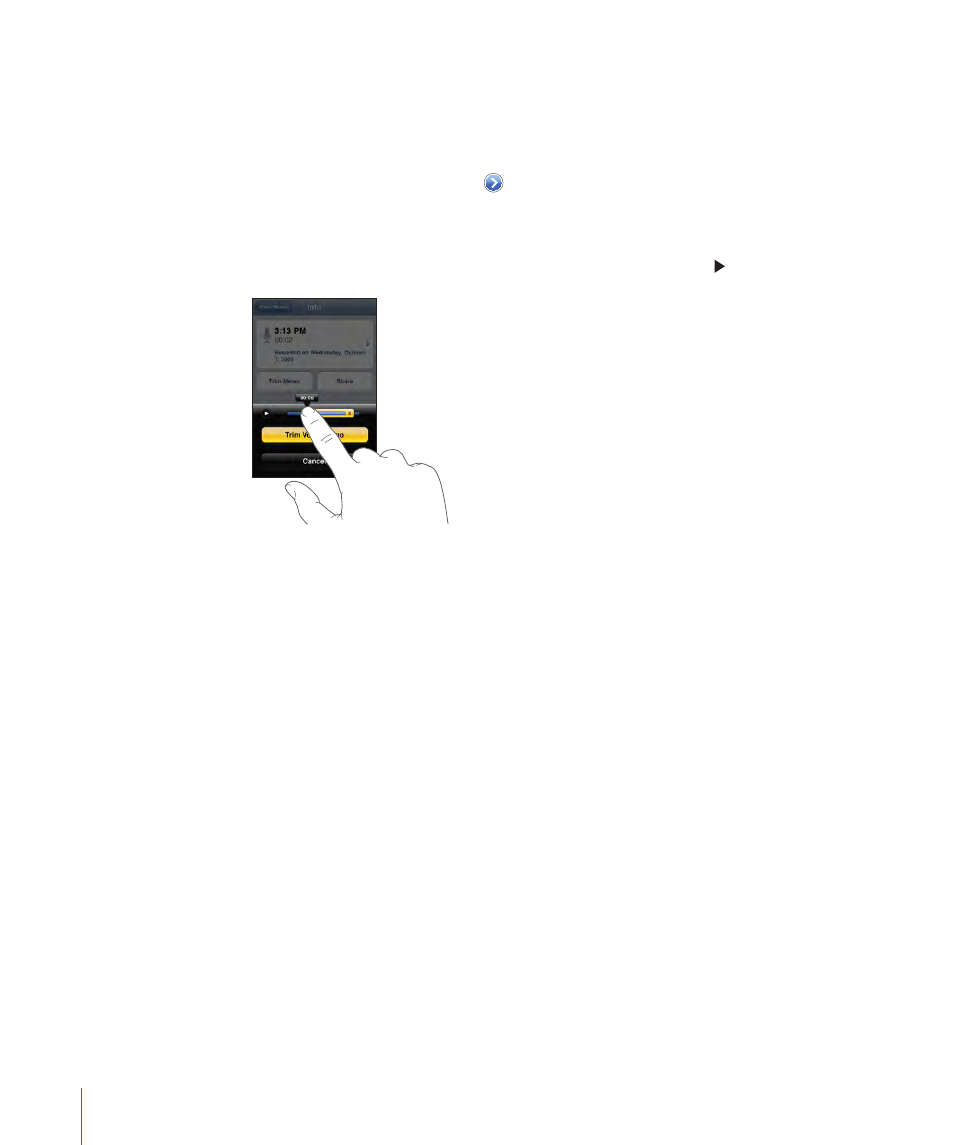
Trimming Voice Memos
You can trim the beginning or ending of a voice memo to eliminate unwanted pauses
or noise.
Trim a voice memo:
1
On the Voice Memos screen, tap next to the memo you want to trim.
2
Tap Trim Memo.
3
Using the time markers as a guide, drag the edges of the audio region to adjust the
beginning and end of the voice memo. To preview your edit, tap .
4
Tap Trim Voice Memo.
Important:
Edits you make to voice memos can’t be undone.
Sharing Voice Memos
You can share your voice memos as attachments in email or MMS messages
(iPhone 3G or later).
Share a voice memo:
1
On the Voice Memos screen or Info screen, tap Share.
2
Choose Email Voice Memo to open a new message in Mail with the memo attached,
or choose MMS to open a new message in Messages.
A message appears if the file you’re trying to send is too large.
128
Chapter 15
Voice Memos
