White on black, Mono audio, Speak auto-text – Apple iPhone OS 3.1 User Manual
Page 190
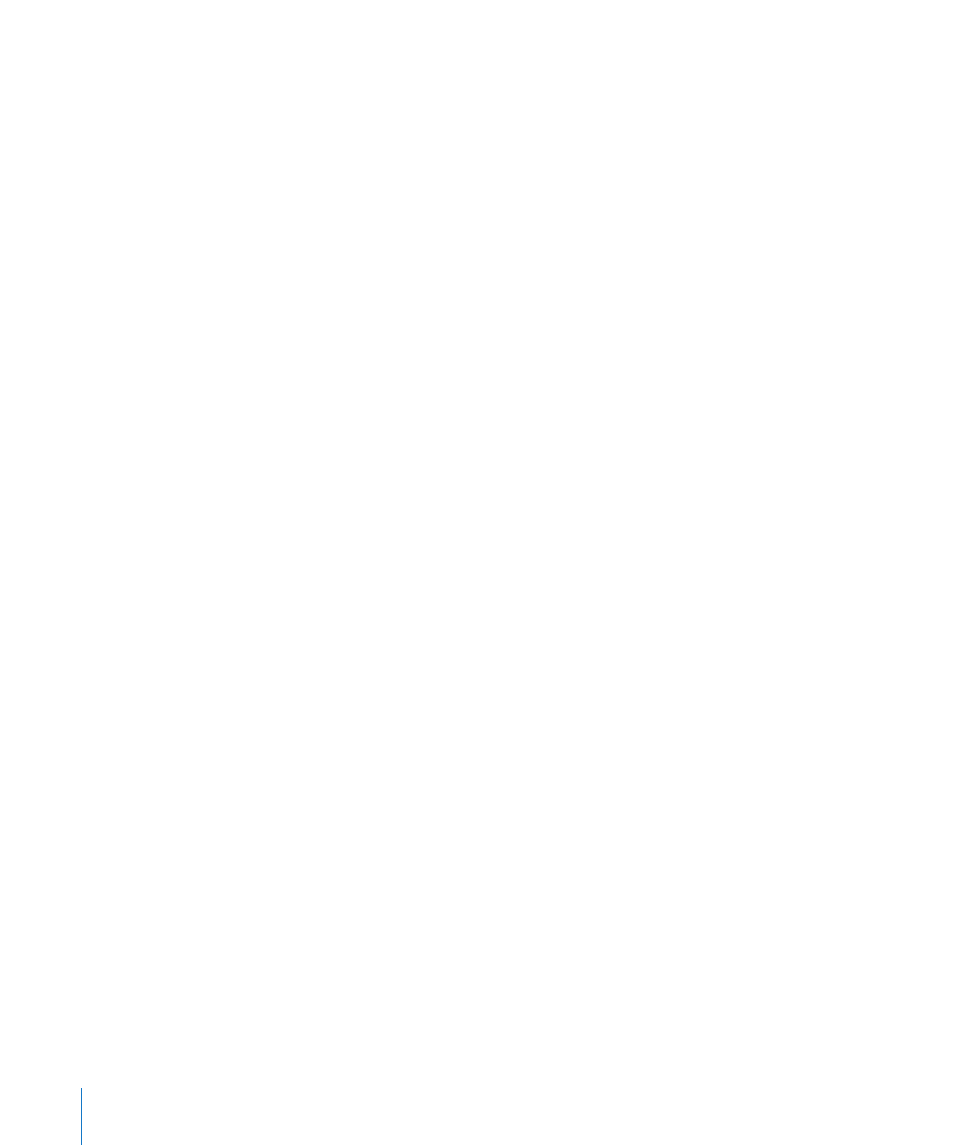
Turn Zoom on or off: In Settings, choose General > Accessibility > Zoom and tap the
Zoom On/Off switch.
Note: You cannot use VoiceOver and Zoom at the same time.
Zoom in or out: Double-tap the screen with three fingers. By default, the screen is
magnified by 200 percent. If you manually change the magnification (by using the tap-
and-drag gesture, described below), iPhone automatically returns to that magnification
when you zoom in by double-tapping with three fingers.
Increase magnification: With three fingers, tap and drag toward the top of the
screen (to increase magnification) or toward the bottom of the screen (to decrease
magnification). The tap-and-drag gesture is similar to a double-tap, except you don’t
lift your fingers on the second tap—instead, drag your fingers on the screen. Once you
start dragging, you can drag with a single finger.
Move around the screen: When zoomed in, drag or flick the screen with three fingers.
Once you start dragging, you can drag with a single finger so that you can see more
of the screen. Hold a single finger near the edge of the display to pan to that side of
the screen image. Move your finger closer to the edge to pan more quickly. When you
open a new screen, Zoom always goes to the top-middle of the screen.
White on Black
Use White on Black to invert the colors on the iPhone display, which may make it
easier to read the screen. The screen looks like a photographic negative when White
on Black is turned on.
Invert the screen’s colors: In Settings, choose General > Accessibility and tap the
“White on Black” switch.
Mono Audio
Mono Audio combines the sound of the left and right channels into a mono signal
played on both sides. This enables users with hearing impairment in one ear to hear
the entire sound signal with the other ear.
Turn Mono Audio on or off: In Settings, choose General > Accessibility and tap the
Mono Audio switch.
Speak Auto-text
Speak Auto-text speaks the text corrections and suggestions iPhone makes when
you’re typing.
Turn Speak Auto-text on or off: In Settings, choose General > Accessibility and tap
the Speak Auto-text switch.
Speak Auto-text also works with VoiceOver or Zoom.
190
Chapter 25
Accessibility
