Listening to voice memos, 126 listening to voice memos – Apple iPhone OS 3.1 User Manual
Page 126
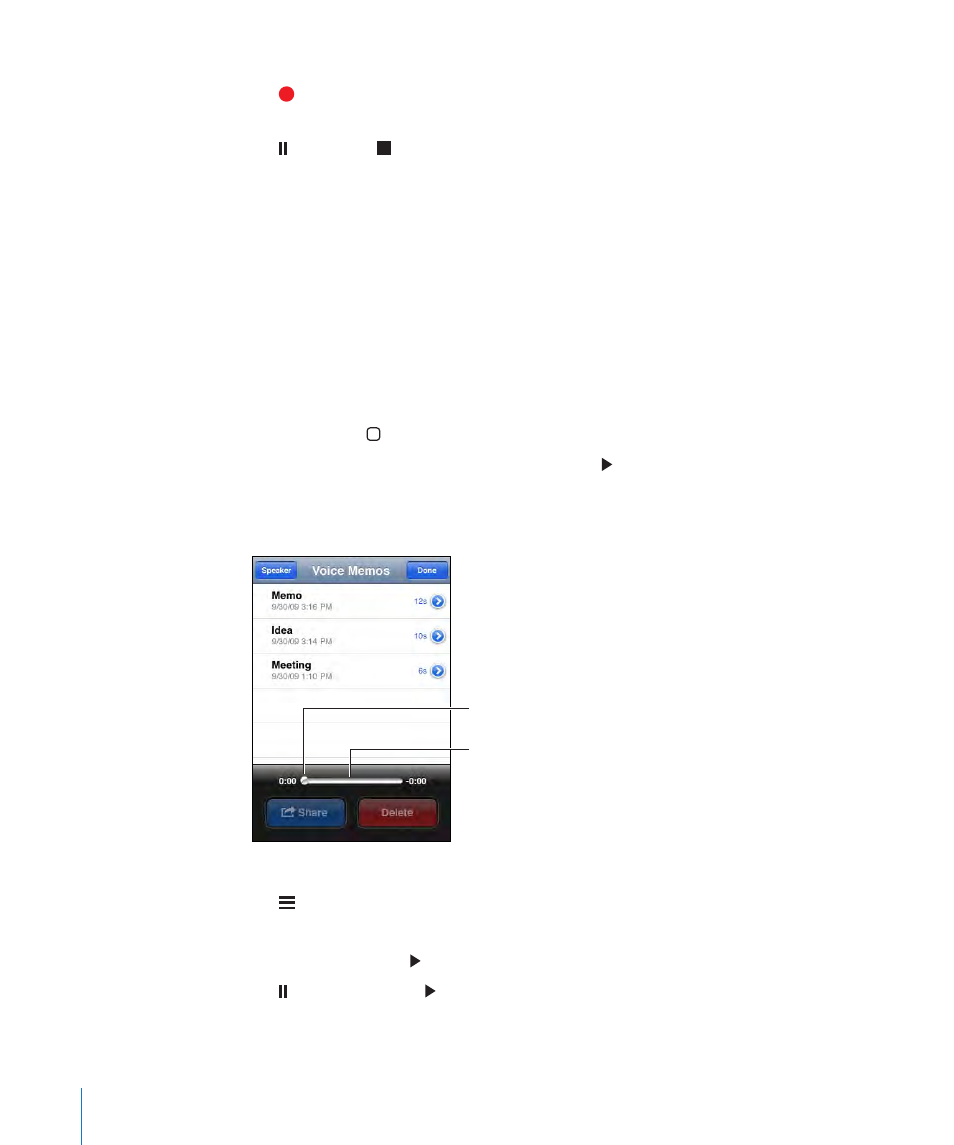
Record a voice memo:
1
Tap to start recording. You can also press the center button on the iPhone headset
(or the equivalent button on your Bluetooth headset).
2
Tap to pause or to stop recording. You can also press the center button on the
iPhone headset (or the equivalent button on your Bluetooth headset).
Recordings using the built-in microphone are mono, but you can record stereo using
an external stereo microphone.
When you start a voice recording, iPhone makes a shutter sound. The sound isn’t
played if you’ve set the Ring/Silent switch to silent. See “Sounds and the Ring/Silent
Switch” on page 141.
Note: In some regions, the sound effects for Voice Memos are played even if the Ring/
Silent switch is set to silent.
To use other applications while recording your voice memo, you can lock iPhone or
press the Home button.
Play back a voice memo you just recorded: Tap .
Listening to Voice Memos
Scrubber bar
Playhead
Play a voice memo you’ve previously recorded:
1
Tap .
Memos are listed in chronological order, with the most recent memo first.
2
Tap a memo, then tap .
Tap to pause, then tap again to resume playback.
Skip to any point in a memo: Drag the playhead along the scrubber bar.
126
Chapter 15
Voice Memos
