Streaming or downloading podcasts, 164 streaming or downloading podcasts – Apple iPhone OS 3.1 User Manual
Page 164
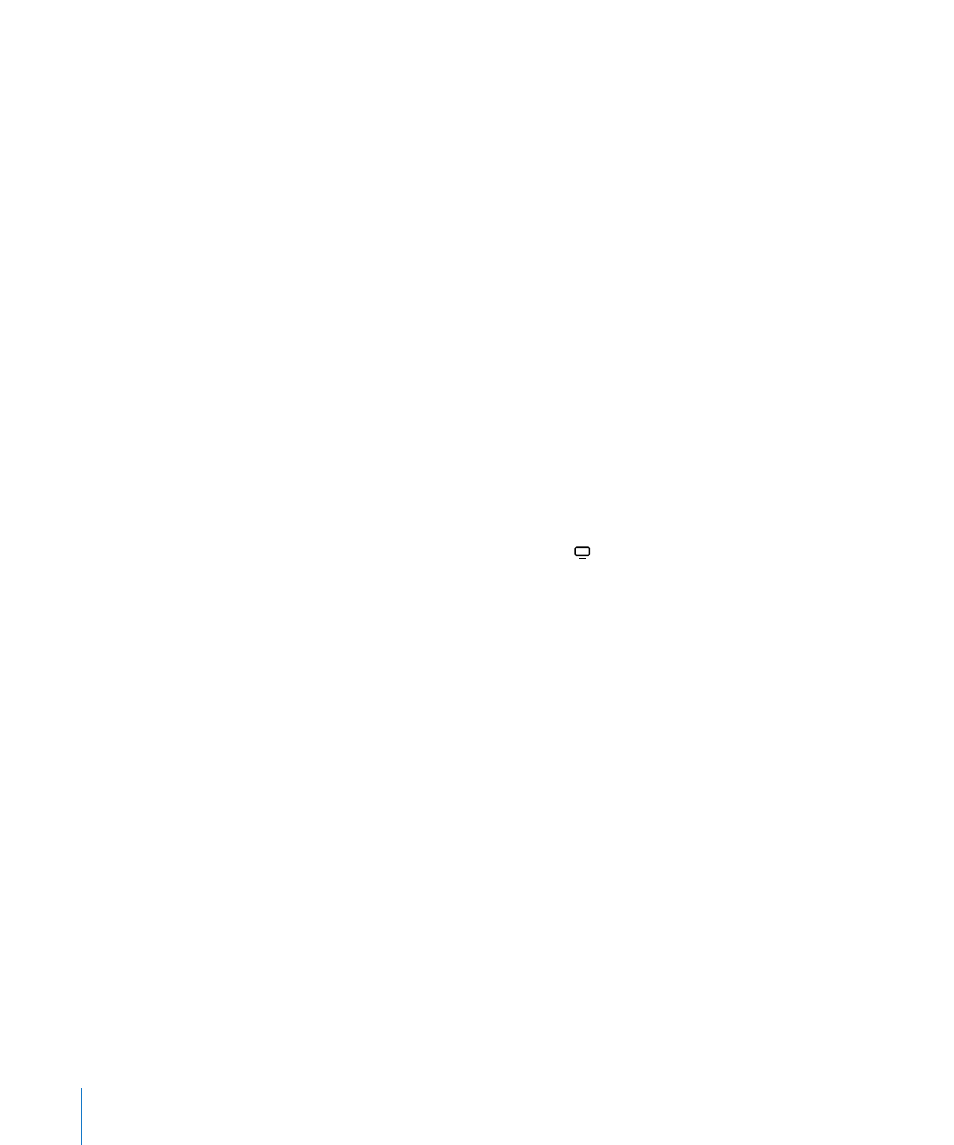
Once you purchase an item it begins downloading and appears in the Downloads
screen. Rented movies won’t begin playing until the download completes. See
“Checking Download Status” on page 165.
Purchased videos are added to a Purchased playlist on iPhone. If you delete the
Purchased playlist, iTunes creates a new one the next time you buy an item from the
iTunes Store.
You can redeem iTunes Store gift cards, gift certificates, or other promotional codes to
make purchases. When you’re signed in to your account, your remaining store credit
appears with your account information at the bottom of most iTunes Store screens.
Enter a redemption code: Tap Music, then tap Redeem at the bottom of the screen
and follow the onscreen instructions.
Streaming or Downloading Podcasts
You can listen to audio podcasts or watch video podcasts streamed over the Internet
from the iTunes Store. You can also download audio and video podcasts to iPhone.
Podcasts you download to iPhone are synced to your iTunes library when you connect
iPhone to your computer.
Tap Podcasts to browse podcasts in the iTunes Store. To see a list of episodes, tap a
podcast. Video podcasts are indicated by the icon.
Stream a podcast: Tap the podcast title.
Download a podcast: Tap the Free button, then tap Download. Downloaded podcasts
appear in the Podcasts list in iPod.
Listen to or watch a podcast you’ve downloaded: In iPod, tap Podcasts at the bottom
of the screen (you may need to tap More first), then tap the podcast. Video podcasts
also appear in your list of videos.
Get more episodes of the podcast you’ve downloaded: In the Podcasts list in iPod,
tap the podcast, then tap Get More Episodes.
Delete a podcast: In the Podcasts list in iPod, swipe left or right over the podcast, then
tap Delete.
164
Chapter 20
iTunes Store
