Ipod, 158 ipod, Music – Apple iPhone OS 3.1 User Manual
Page 158
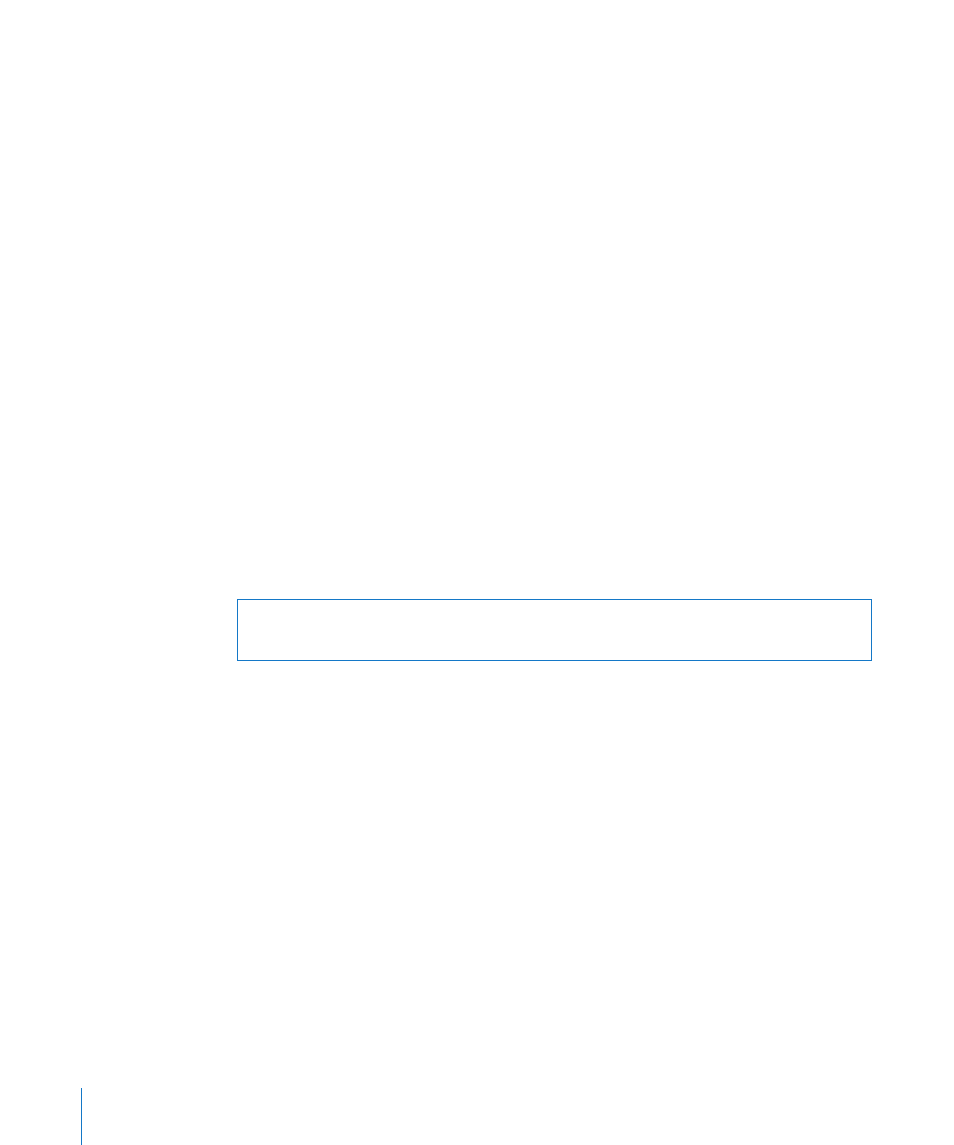
iPod
Use iPod Settings to adjust settings for music and video playback on your iPod.
Music
The Music settings apply to songs, podcasts, and audiobooks.
Turn Shake to Shuffle on or off: Choose iPod, then turn Shake to Shuffle on or off.
When Shake to Shuffle is on, you can shake iPhone to turn shuffle on and immediately
change the currently playing song.
Set iTunes to play songs at the same sound level: In iTunes, choose iTunes >
Preferences if you’re using a Mac, or Edit > Preferences if you’re using a PC, then click
Playback and select Sound Check.
Set iPhone to use the iTunes volume settings (Sound Check): Choose iPod and turn
Sound Check on.
Use the equalizer to customize the sound on iPhone: Choose iPod > EQ and choose
a setting.
Set a volume limit for music and videos: Choose iPod > Volume Limit and drag the
slider to adjust the maximum volume.
Tap Lock Volume Limit to assign a code to prevent the setting from being changed.
Setting a volume limit only limits the volume of music (including podcasts and
audiobooks) and videos (including rented movies), and only when headphones,
earphones, or speakers are connected to the headset jack on iPhone.
WARNING:
For important information about avoiding hearing loss, see the Important
Product Information Guide a
Video
Video settings apply to video content, including rented movies. You can set where to
resume playing videos that you previously started, turn closed captioning on or off,
and set up iPhone to play videos on your TV.
Set where to resume playing: Choose iPod > Start Playing, then select whether
you want videos that you previously started watching to resume playing from the
beginning or where you left off.
Turn closed captioning on or off: Choose iPod and turn Closed Captioning on or off.
158
Chapter 19
Settings
