Appendix a: troubleshooting, Apple iphone support site, General – Apple iPhone OS 3.1 User Manual
Page 193: Appendix a: troubleshooting, 193 apple iphone support site 193 general, Troubleshooting
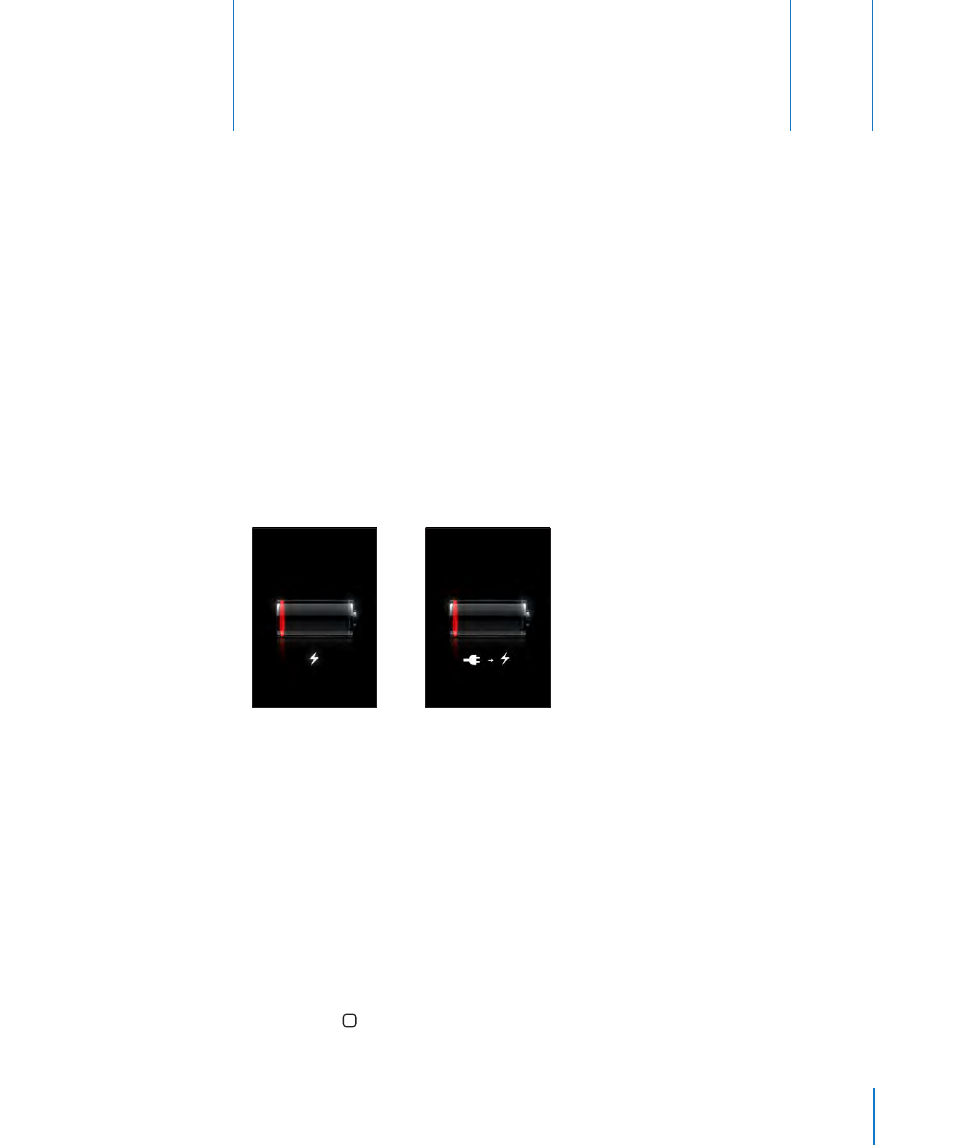
Troubleshooting
A
A
pp
endix
Apple iPhone Support Site
Comprehensive support information is available online at
General
Low-Battery Image Appears
iPhone is low on power and needs to charge for up to ten minutes before you can use
it. For information about charging iPhone, see “Charging the Battery” on page 43.
or
iPhone Doesn’t Respond
iPhone may be low on power. Connect iPhone to your computer or to its power
•
adapter to charge. See “Charging the Battery” on page 43.
Press and hold the Sleep/Wake button on top of iPhone for a few seconds until a
•
red slider appears, and then press and hold the Home button until the application
you were using quits.
If that doesn’t work, turn iPhone off, then turn it on again. Press and hold the Sleep/
•
Wake button on top of iPhone for a few seconds until a red slider appears, and then
drag the slider. Then press and hold the Sleep/Wake button until the Apple logo
appears.
If that doesn’t work, reset iPhone. Press and hold both the Sleep/Wake button and
•
the Home button for at least ten seconds, until the Apple logo appears.
193
