Uploading photos and videos to your computer, 106 uploading photos and videos to your computer – Apple iPhone OS 3.1 User Manual
Page 106
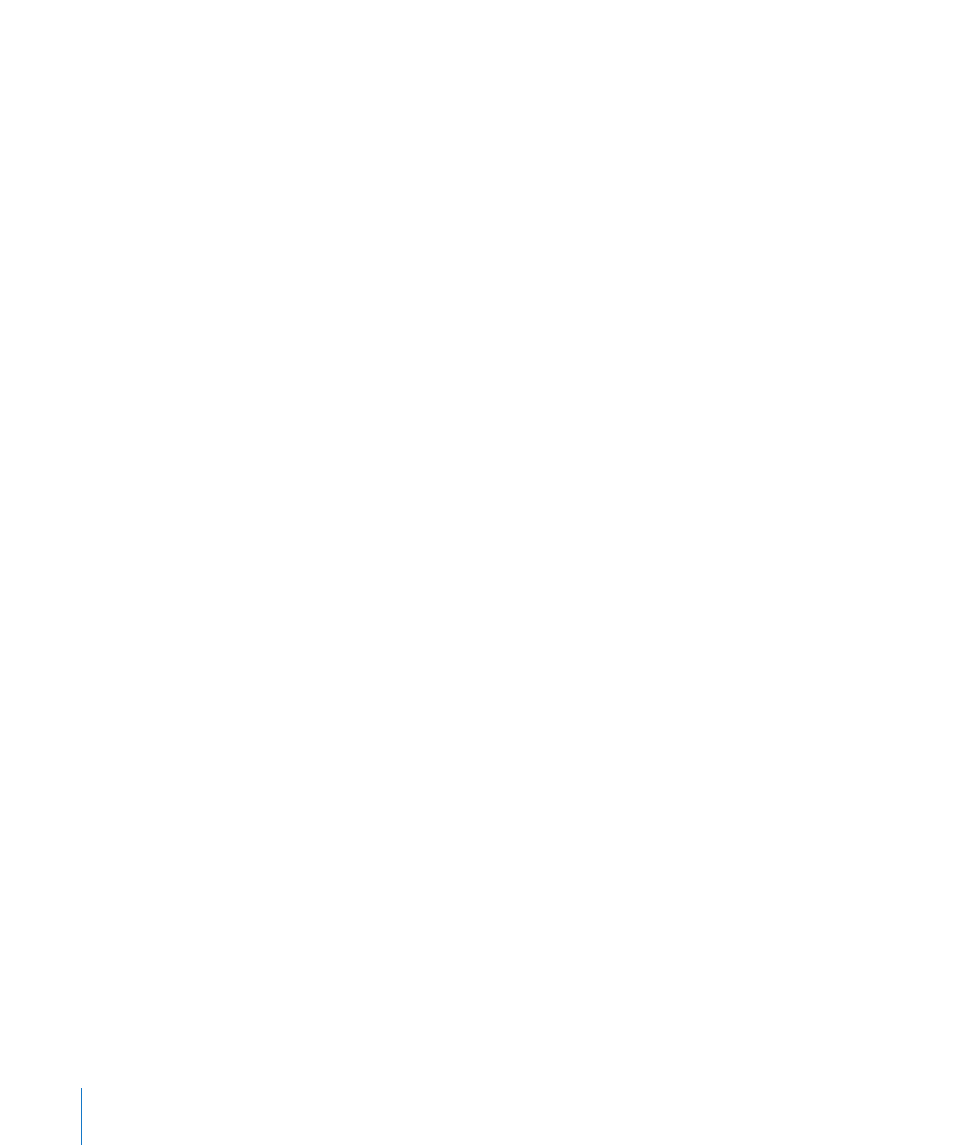
Trim a video:
1
While viewing a video, tap the screen to display the controls.
2
Drag either end of the frame viewer at the top of the video, then tap Trim.
3
Tap Trim Original or tap Save as New Clip.
Important:
Trimming the original video permanently deletes the frames you edit from
the video.
New clips are saved in the Camera Roll album along with the original video.
Uploading Photos and Videos to Your Computer
You can upload the photos and videos you take with Camera to photo applications on
your computer, such as iPhoto on a Mac.
Upload images to your computer: Connect iPhone to your computer.
•
Mac: Select the photos you want and click the Import or Download button in
iPhoto or other supported photo application on your computer.
•
PC: Follow the instructions that came with your camera or photo application.
If you delete the photos and videos from iPhone when you upload them to your
computer, they’re removed from the Camera Roll album. You can use the iTunes
Photos setup pane to sync photos and videos (Mac only, iTunes 9 or later required)
back to the Photos application on iPhone. See “iPhone Settings Panes in iTunes” on
page 13.
106
Chapter 10
Camera
