Playing videos, Controlling video playback – Apple iPhone OS 3.1 User Manual
Page 82
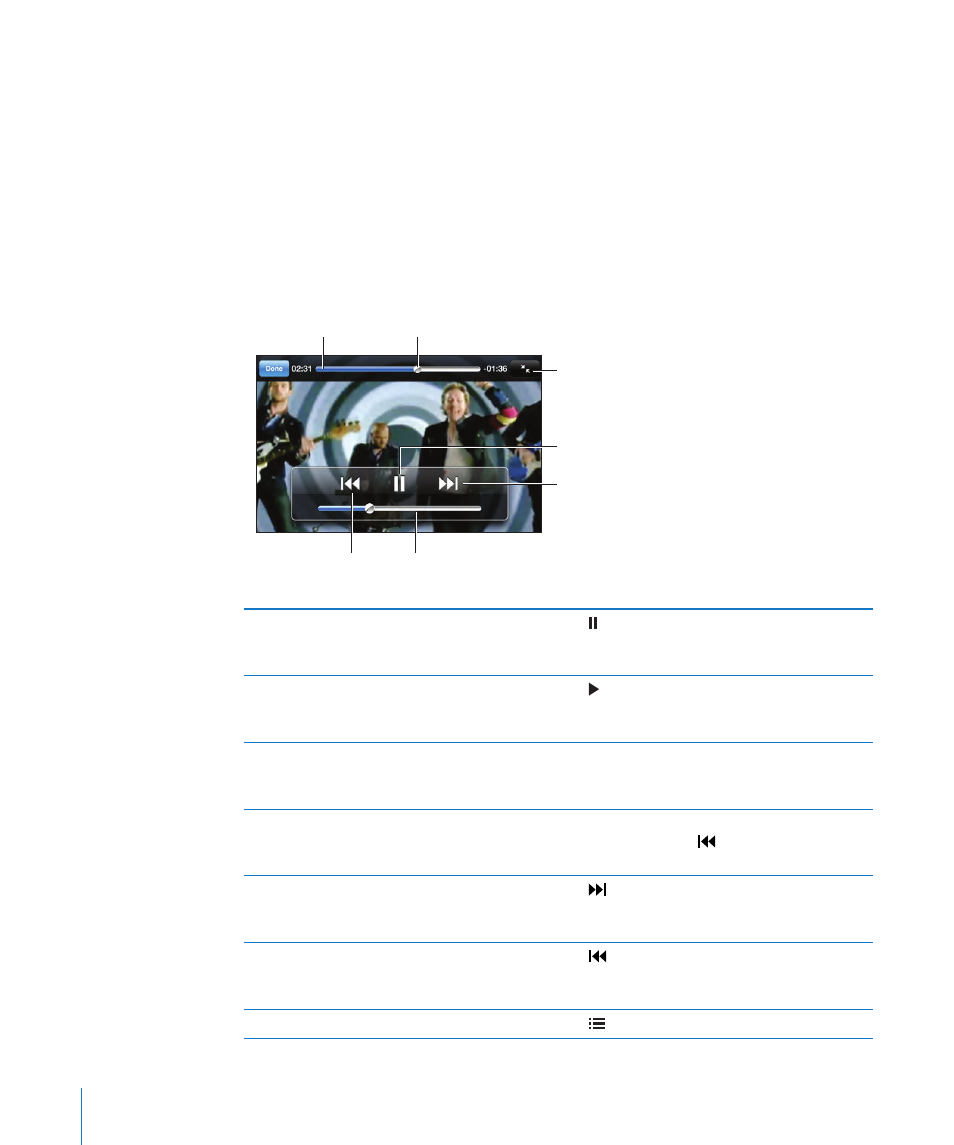
Playing Videos
Play a video: Tap Videos and tap the video.
Display playback controls: Tap the screen to show the controls. Tap again to hide
them.
Controlling Video Playback
Videos play in widescreen to take full advantage of the display.
The scrubber bar lets you skip to any point along the timeline. You can adjust
the scrub rate by sliding your finger down as you drag the playhead along the
scrubber bar.
Playhead
Scrubber bar
Play/Pause
Next/Fast-
forward
Scale
Restart/Rewind
Volume
Lovers in Japan by Coldplay is available in the iTunes Store
Pause a video
Tap , or press the center button on the iPhone
headset (or the equivalent button on your
Bluetooth headset).
Resume playback
Tap , or press the center button on the iPhone
headset (or the equivalent button on your
Bluetooth headset).
Raise or lower the volume
Drag the volume slider. You can also use
the volume buttons on the iPhone headset
(iPhone 3GS only).
Start a video over
Drag the playhead on the scrubber bar all the
way to the left, or tap if the video doesn’t
contain chapters.
Skip to the next chapter (if available)
Tap , or press the center button on the iPhone
headset (or the equivalent button on your
Bluetooth headset) twice quickly.
Go to the previous chapter (if available)
Tap , or press the center button on the iPhone
headset (or the equivalent button on your
Bluetooth headset) three times quickly.
Start playing at a specific chapter (if available)
Tap , then choose a chapter from the list.
82
Chapter 6
iPod
