Messages, 157 messages, Developer – Apple iPhone OS 3.1 User Manual
Page 157
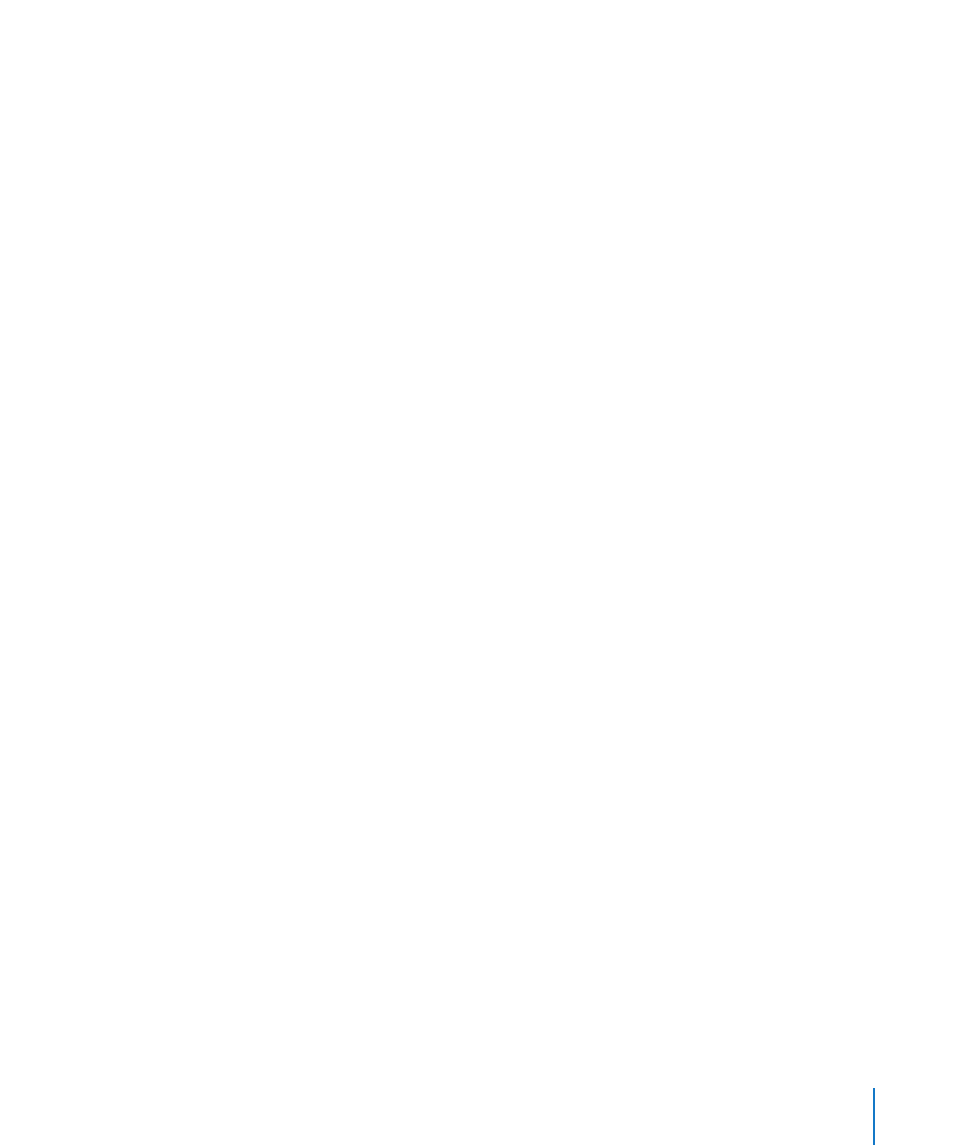
•
To set whether Safari accepts cookies, tap Accept Cookies and choose Never, “From
visited,” or Always.
A cookie is a piece of information that a website puts on iPhone so the website can
remember you when you visit again. That way, webpages can be customized for you
based on information you may have provided.
Some pages won’t work correctly unless iPhone is set to accept cookies.
•
To clear the history of webpages you’ve visited, tap Clear History.
•
To clear all cookies from Safari, tap Clear Cookies.
•
To clear the browser cache, tap Clear Cache.
The browser cache stores the content of pages so the pages open faster the next
time you visit them. If a page you open doesn’t show new content, clearing the
cache may help.
Developer
The debug console can help you resolve webpage errors. If it’s turned on, the console
appears automatically when a webpage error occurs.
Turn the debug console on or off: Choose Safari > Developer, and turn Debug
Console on or off.
Messages
Use Messages settings to adjust settings for SMS and MMS messages.
Note: MMS is available only on iPhone 3G or later. The MMS Messaging and Show
Subject Field settings doesn’t appear if MMS isn’t supported by your carrier.
Choose whether or not to see a preview of messages on the Home screen: Choose
Messages and turn Show Preview on or off.
Choose whether or not to repeat message alerts: Choose Messages and turn Repeat
Alert on or off. If you ignore a message alert, you’ll be alerted two more times.
Turn MMS messaging on or off: Choose Messages and turn MMS Messaging on or
off. If MMS messaging is turned off, you won’t be able to receive MMS file attachments
such as images or audio.
Show a subject line for messages you send or receive: Choose Messages and turn
Show Subject Field on.
157
Chapter 19
Settings
