Apple iPhone OS 3.1 User Manual
Page 22
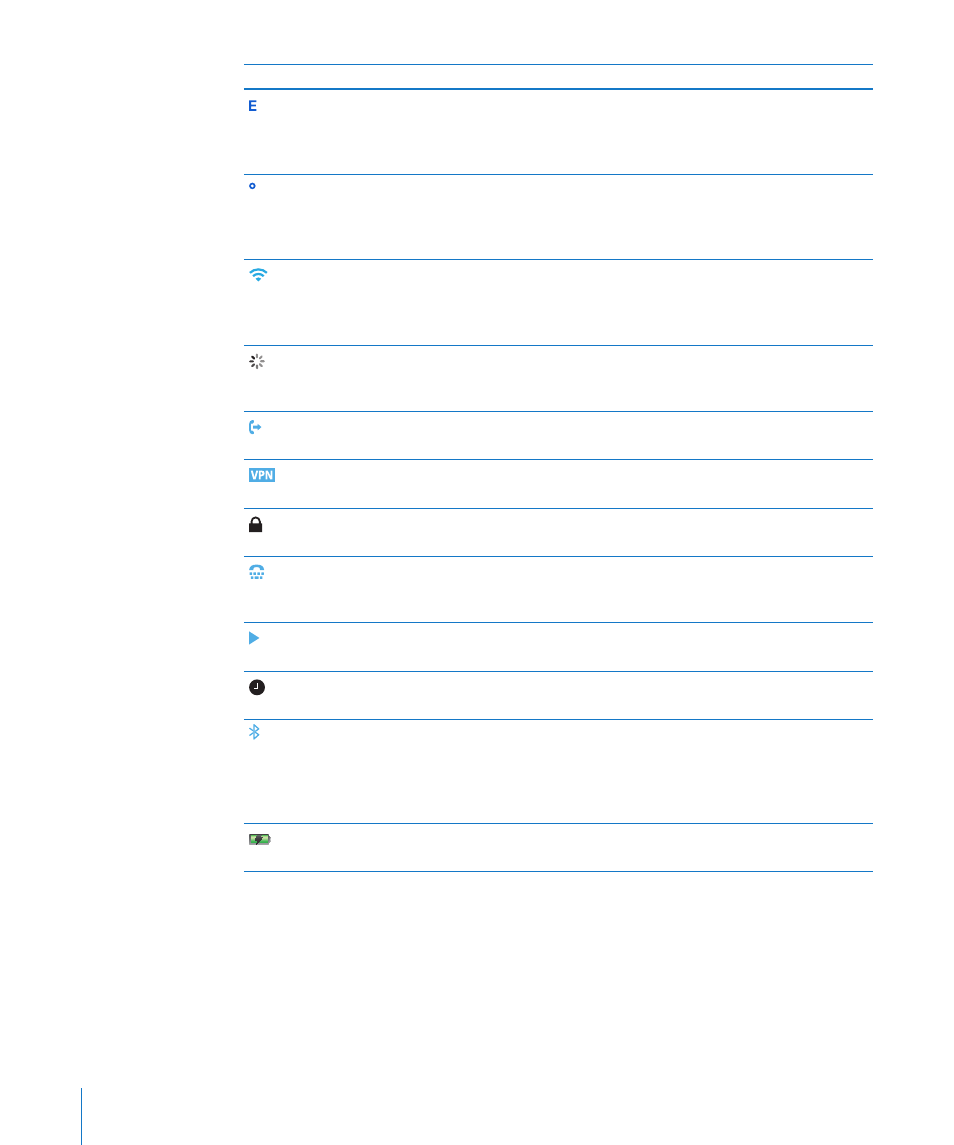
Status icon
What it means
EDGE
Shows that your carrier’s EDGE network is
available, and iPhone can connect to the Internet
over EDGE. See “How iPhone Connects to the
Internet” on page 40.
GPRS
Shows that your carrier’s GPRS network is
available, and iPhone can connect to the Internet
over GPRS. See “How iPhone Connects to the
Internet” on page 40.
Wi-Fi
Shows that iPhone is connected to the Internet
over a Wi-Fi network. The more bars, the stronger
the connection. See “Joining a Wi-Fi Network” on
page 41.
Network activity
Shows over-the-air syncing or other network
activity. Some third-party applications may also
use this icon to indicate an active process.
Call Forwarding
Shows that Call Forwarding is set up on iPhone.
See “Call Forwarding” on page 154.
VPN
Shows that you’re connected to a network using
VPN. See “Network” on page 143.
Lock
Shows that iPhone is locked. See “Sleep/Wake
Button” on page 26.
TTY
Shows that iPhone is set to work with a TTY
machine. See “Using iPhone with a Teletype (TTY)
Machine” on page 154.
Play
Shows that a song, audiobook, or podcast is
playing. See “Playing Songs” on page 73.
Alarm
Shows that an alarm is set. See “Alarms” on
page 133.
Bluetooth
Blue or white icon: Bluetooth is on and a device,
such as a headset or car kit, is connected. Gray
icon: Bluetooth is on, but no device is connected.
No icon: Bluetooth is turned off. See “Bluetooth
Devices” on page 55.
Battery
Shows battery level or charging status.
See “Battery” on page 43.
22
Chapter 2
Basics
