Viewing account information, Verifying purchases – Apple iPhone OS 3.1 User Manual
Page 166
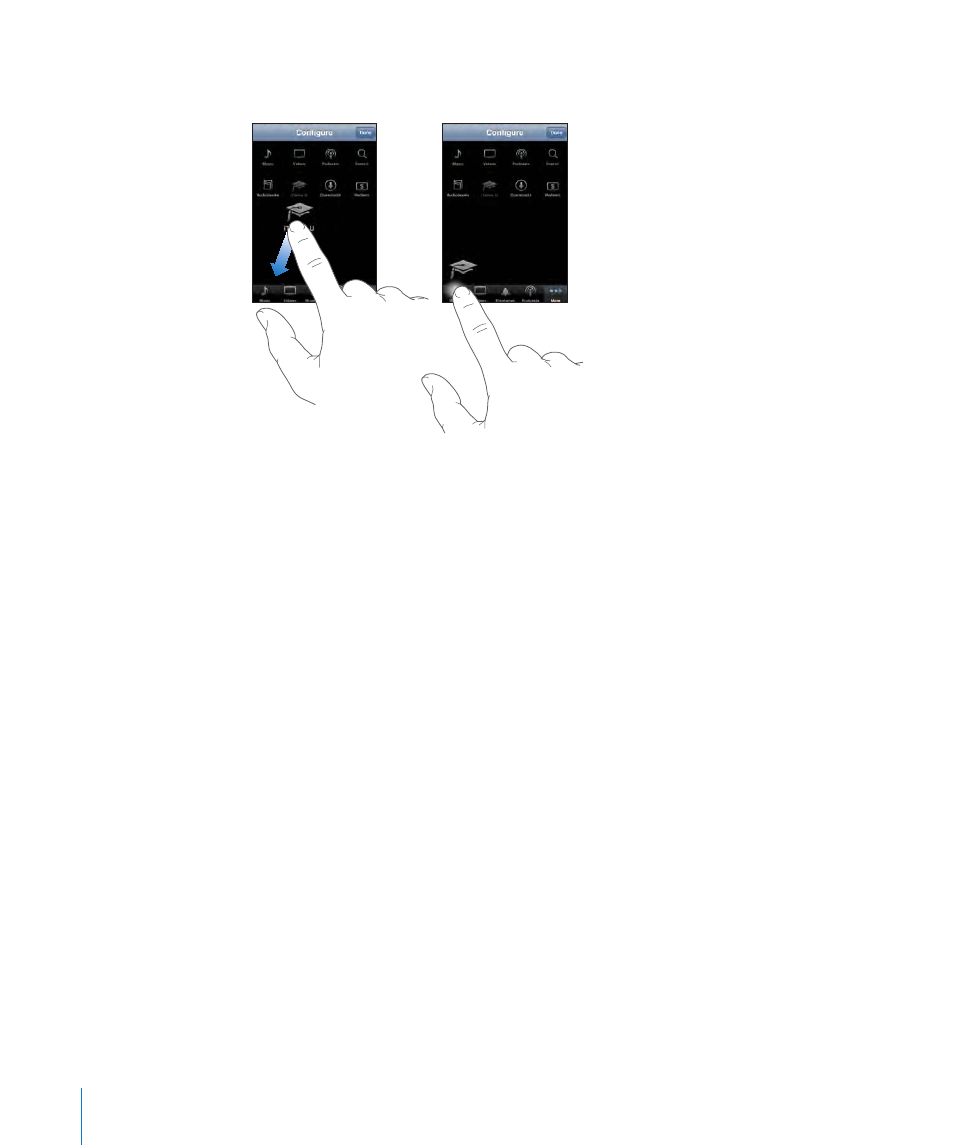
Change the browse buttons: Tap More and tap Edit, then drag a button to the
bottom of the screen, over the button you want to replace.
You can drag the buttons at the bottom of the screen left or right to rearrange them.
When you finish, tap Done.
When you’re browsing, tap More to access the browse buttons that aren’t visible.
Viewing Account Information
To view your iTunes Store account information on iPhone, tap your account (at the
bottom of most iTunes Store screens). Or go to Settings > Store and tap View Account.
You must be signed in to view your account information. See “Store” on page 159.
Verifying Purchases
You can use iTunes on your computer to verify that all the music, videos, applications,
and other items you bought from the iTunes Store or App Store are in your iTunes
library. You might want to do this if a download was interrupted.
Verify your purchases:
1
Make sure your computer is connected to the Internet.
2
In iTunes, choose Store > Check for Available Downloads.
3
Enter your iTunes Store account ID and password, then click Check.
Purchases not yet on your computer are downloaded.
The Purchased playlist displays your purchases. However, because you can add or
remove items in this list, it might not be accurate. To see all of your purchases, sign in
to your account, choose Store > View My Account, and click Purchase History.
166
Chapter 20
iTunes Store
