Purchasing ringtones, Purchasing music or audiobooks – Apple iPhone OS 3.1 User Manual
Page 162
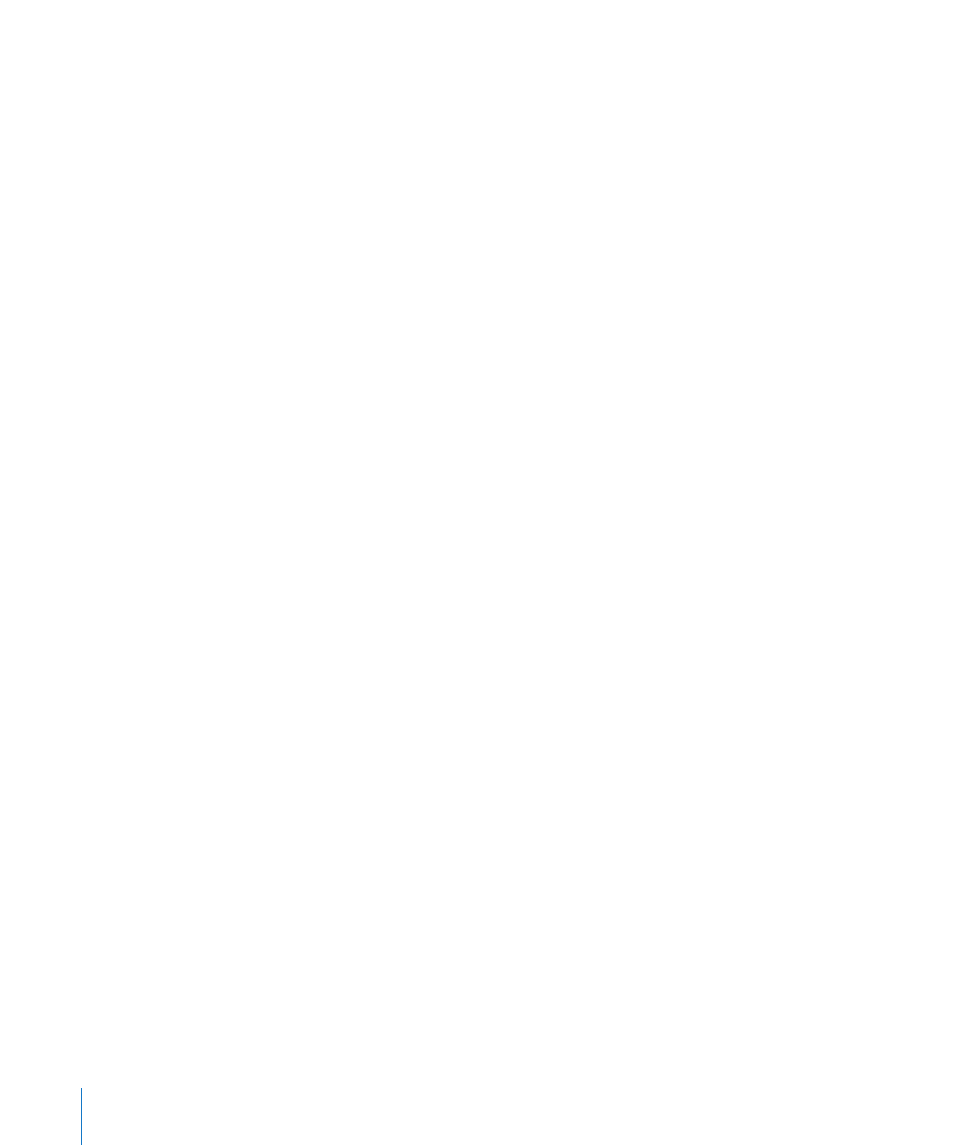
Purchasing Ringtones
You can preview and purchase ringtones from the iTunes Store and download them to
iPhone.
Note: Ringtones may not be available in all countries.
Browse for ringtones: Tap Ringtones or use Search to find a specific song in the
iTunes Store.
Preview a ringtone: Tap the item to preview. Double-tap the item for more
information.
Purchase and download ringtones:
1
Tap the price, then tap Buy Now.
2
Sign in to your account as requested, then tap OK.
When you purchase a ringtone, you can set it as your default ringtone, or assign it to a
contact.
If you don’t have an iTunes Store account, tap Create New Account to set one up.
Your purchase is charged to your iTunes Store account. For additional purchases made
within the next fifteen minutes, you don’t have to enter your password again.
You can change your default ringtone or assign individual ringtones to contacts in
Settings > Sounds. See “Sounds and the Ring/Silent Switch” on page 141.
Ringtones you purchase on iPhone are synced to your iTunes library when you
connect iPhone to your computer. You can sync purchased ringtones to more than one
iPhone, if they’re all synced to the same account you used to purchase the ringtones.
You can’t edit ringtones you purchase from the iTunes Store.
You can create custom ringtones in Garage Band. For information, see Garage Band
Help.
Purchasing Music or Audiobooks
When you find a song, album, or audiobook you like in the iTunes Store, you can
purchase and download it to iPhone. You can preview an item before you purchase it
to make sure it’s what you want.
Preview a song or audiobook: Tap the item.
Purchase and download a song, album, or audiobook:
1
Tap the price, then tap Buy Now.
2
Sign in to your account as requested, then tap OK.
If you don’t have an iTunes Store account, tap Create New Account to set one up.
162
Chapter 20
iTunes Store
