International calls, 56 international calls, Bluetooth status – Apple iPhone OS 3.1 User Manual
Page 56: Routing calls back through iphone, Unpairing a device from iphone, Making international calls from your home area, Using iphone abroad
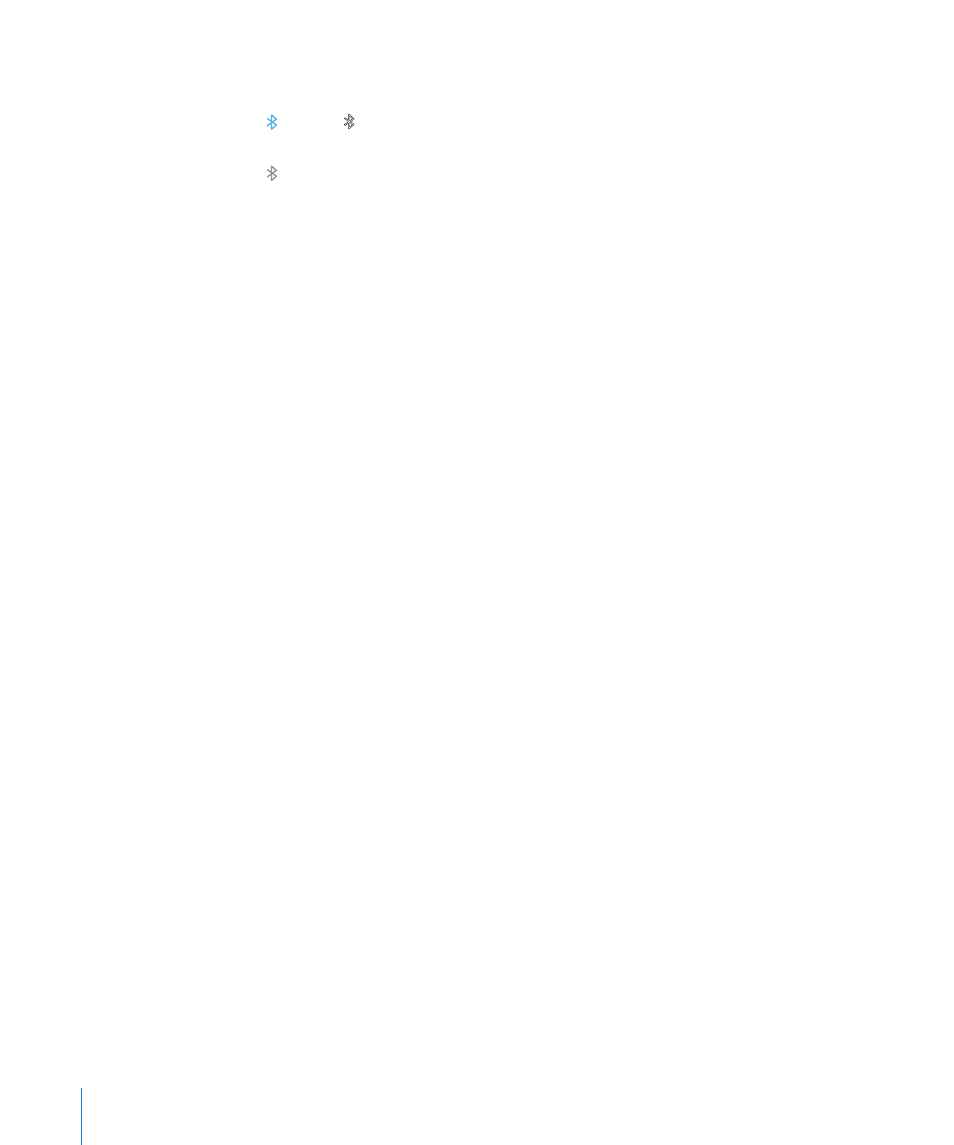
Bluetooth Status
The Bluetooth icon appears in the iPhone status bar at the top of the screen:
•
(blue) or (white): Bluetooth is on and a device is connected to iPhone. (The color
depends on the current color of the status bar.)
•
(gray): Bluetooth is on but no device is connected. If you’ve paired a device with
iPhone, it may be out of range or turned off.
•
No Bluetooth icon: Bluetooth is turned off.
Routing Calls Back Through iPhone
When iPhone is connected to a Bluetooth device, you listen to calls through iPhone by
doing one of the following:
Answer a call by tapping the iPhone screen.
•
During a call, tap Audio on iPhone. Choose iPhone to hear calls through iPhone or
•
Speaker Phone to use the speakerphone.
Turn off Bluetooth. In Settings, choose General > Bluetooth and drag the switch to
•
Off.
Turn off the Bluetooth device, or move out of range. You must be within about 30
•
feet of a Bluetooth device for it to be connected to iPhone.
Unpairing a Device from iPhone
If you’ve paired iPhone with a device and want to use another device instead, you
must unpair the first device.
Unpair a device:
1
In Settings, choose General > Bluetooth and turn Bluetooth on.
2
Choose the device and tap Unpair.
International Calls
iPhone 3G and iPhone 3GS are multi-band phones, supporting UMTS/HSDPA (850,
1900, 2100 MHz) and GSM (850, 900, 1800, 1900 MHz), ensuring broad international
coverage.
Making International Calls from Your Home Area
For information about making international calls from your home area, including rates
and other charges that may apply, contact your carrier or go to your carrier’s website.
Using iPhone Abroad
You can use iPhone to make calls in many countries around the world.
Enable international roaming: Contact your carrier for information about availability
and fees.
56
Chapter 3
Phone
