Ag Leader SMS Mobile User Manual User Manual
Page 9
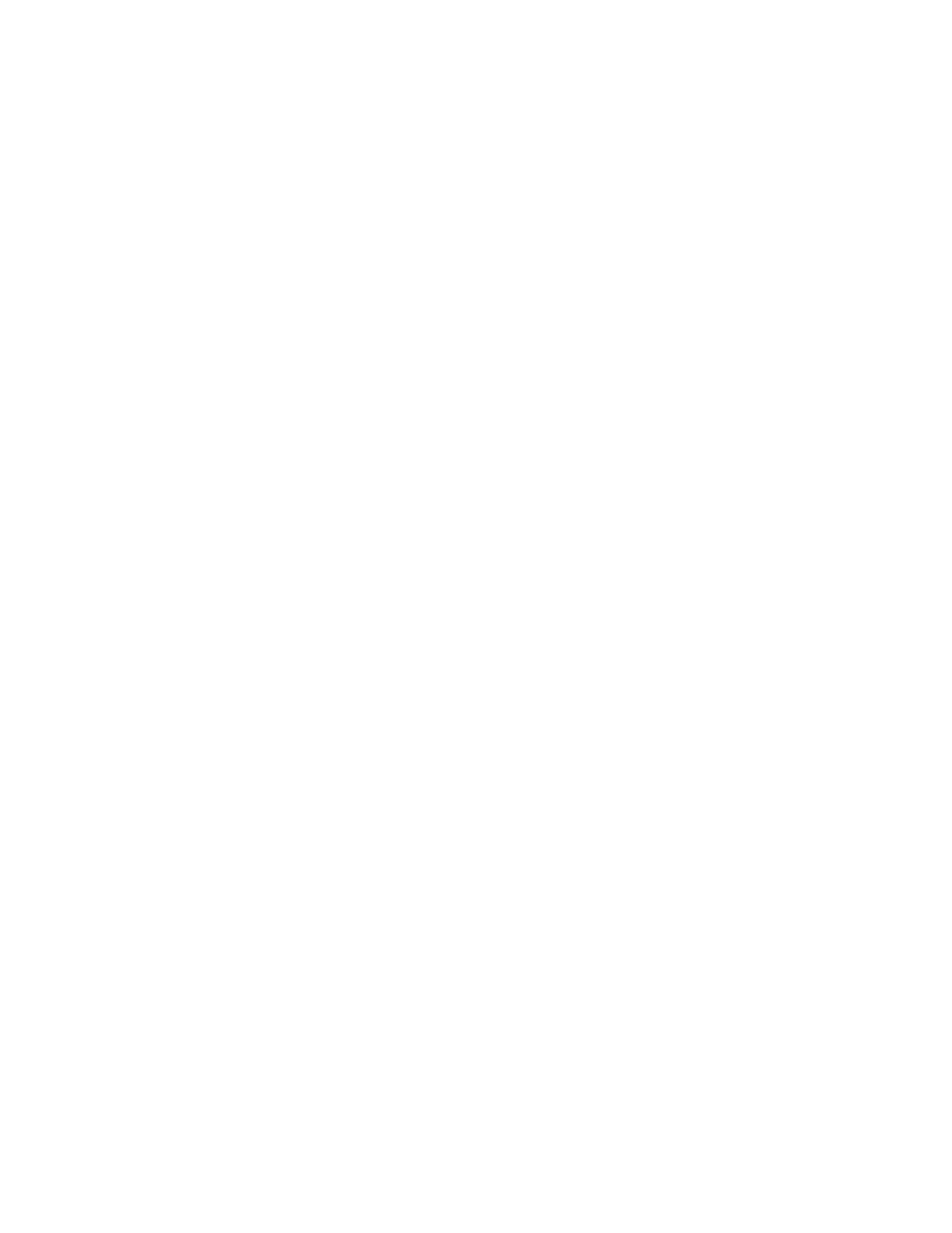
SMS Mobile Help
items is fairly straight forward and nearly identical to the setup provided in SMS desktop
software for these items.
Product Setup
Products can be created, edited, or deleted in SMS Mobile. They can also be exported
from SMS Desktop Software to SMS Mobile or imported from a Shape file.
To make selection of "favorite" products easier, products in the product list with a check
by their name will be listed at the top of the product list when assigning management
items during creation of a new dataset when entering an operating mode. They will be
separated from the entire list of products for easier selection of a commonly used product.
Pest Setup
Pests can be created, edited, or deleted in SMS Mobile. They can also be exported from
SMS Desktop Software to SMS Mobile or imported from a Shape file.
When creating Pests, you will be required to pick a Pest Type for a new pest.
To make selection of "favorite" pests easier, pests in the pest list with a check by their
name will be listed at the top of the pest list when assigning pests. They will be separated
from the entire list of pests for easier selection of a commonly used pest.
Operations Setup
There are a number of setup options related to operations. It should be noted that in this
release of SMS Mobile that new operations and new attributes can NOT be created in
SMS Mobile, they can only be created in SMS desktop software and exported out to SMS
Mobile.
Definitions Tab - Allows you to setup, for operations that are editable, what
attributes are assigned to be created/logged with that operation and what
attributes will be visible when creating/logging data. For example the Soil
Sampling operation has numerous default attributes that are only useful once you
have gotten lab results back, so by default when taking samples these attributes
(i.e Soil pH, Soil OM, etc) are hidden by default. You can also define whether an
attribute will used a default global value by default or whether it will load the last
entered value for that attribute.
Field Conditions Tab - Allows the selection of additional attributes that you
would like to collect when creating/logging data that aren't defined with a
specific operation that you want to consistently record or they might be an
attribute that you need to collect for a special reason but not all of the time. An
example would be to select attributes related to scouting such as Sky Conditions,
Tillage Type, and Air Temperature. When you select Field Condition attributes
they will then be available to set/log for any operating mode and be appended to
the list of default attributes that are available for the operating mode/operation.
Instances Tab - Allows the creating/editing of Operational Instances in SMS
Mobile. This is useful for activities such as soil sampling and scouting where you
may be returning to a location multiple times during a crop season and you want
7
