Data storage, Sms mobile user interface – Ag Leader SMS Mobile User Manual User Manual
Page 6
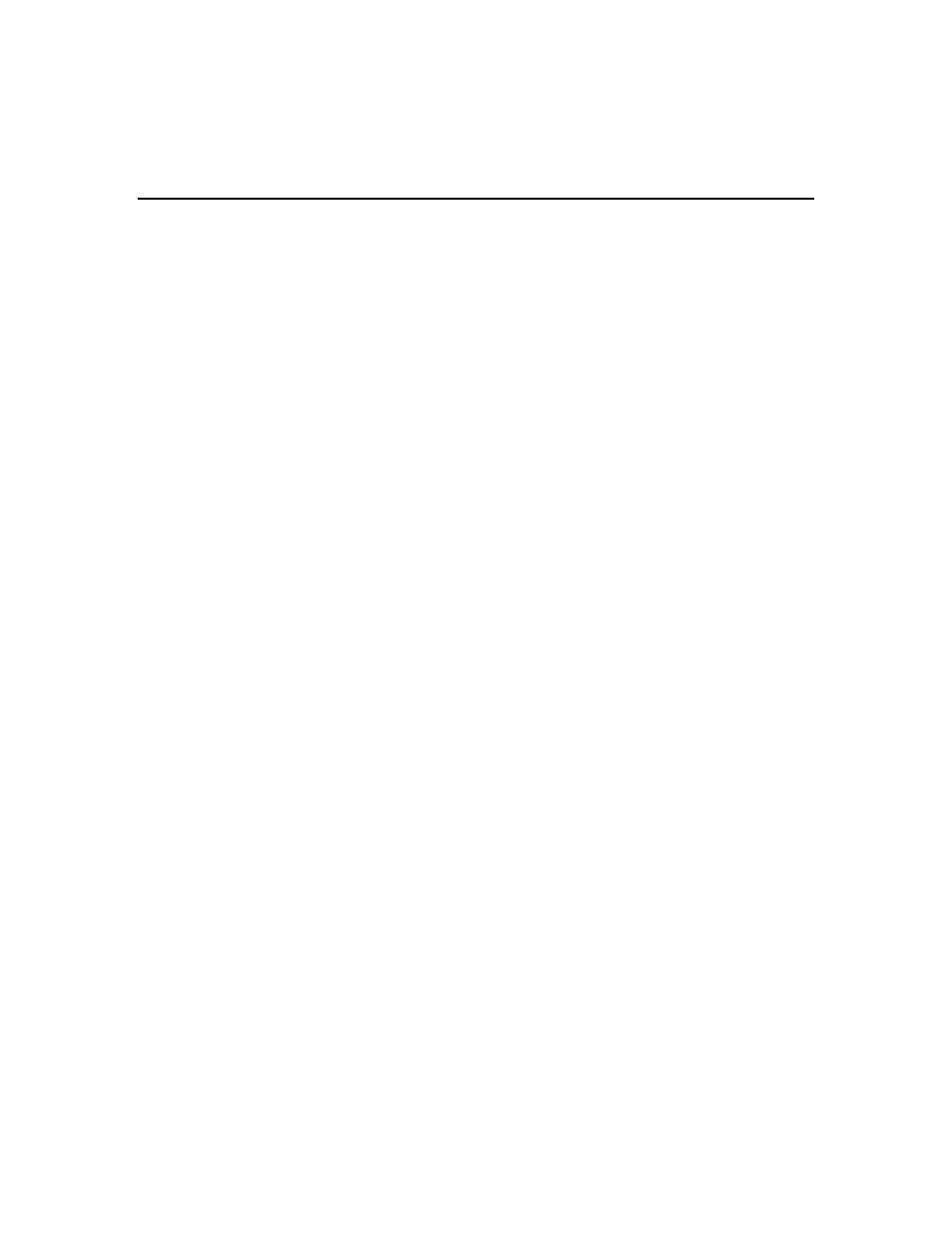
SMS Mobile User Manual
is connected to and manually set this on the PROGRAMS tab or the
HARDWARE tab.
Data Storage
SMS Mobile stores all its data in a centralized location referred to as the data location.
This location is always named SMSMOBILEDATA but it is located in different locations
and managed differently depending on which version of SMS Mobile you are running.
On a Windows Mobile install this functionality is located under MENU \\ PROJECT \\
DATA LOCATION. On a Windows PC install this functionality is located under FILE \\
DATA LOCATION...
On Windows Mobile devices, the SMSMOBILEDATA folder can be located in 2
possible locations, either in the internal memory of the Mobile device, in which case it is
located in Application Data\Ag Leader Technology or if running from a removable
storage drive (SD card, USB stick, etc) then the SMSMOBILEDATA folder must be
located at the root of the removable drive. You can switch between these storage
locations but there can only be one folder that can be used from either location.
On a Windows PC device, the SMSMOBILEDATA folder location is a little more
flexible and more options are provided for managing it. If the internal location is selected
then the normal default location will be \\ProgramData\Ag Leader\\SMSMobile\\ or if a
removable drive is selected then the SMSMOBILEDATA folder will be in the root of the
drive. There is also a TRANSFER FROM REMOVABLE DRIVE option available that
will allow you to move an SMSMMOBILEDATA folder from a removable drive into
your internal storage location for you, thus allowing you to remove the removable drive
while you are working. A common example here would be to use a USB thumb drive to
move an SMSMOBILEDATA folder between your desktop computer running SMS and
your field device that is running SMS Mobile PC and then back to the desktop PC once
you had finished your field work.
_____________________________________________________________
___________________________________________
SMS Mobile User Interface
Start Screen
This is the screen that comes up by default after you start SMS Mobile. From this
screen you have access to all the functionality of SMS Mobile from creating/logging
data, to exporting, to setting up management items. The screen is broken up into a
main menu and button bars that allow access to specific items in each of their
categories. The following items are the key areas available on this screen and their
function:
Main Menu
4
