Ag Leader SMS Mobile User Manual User Manual
Page 11
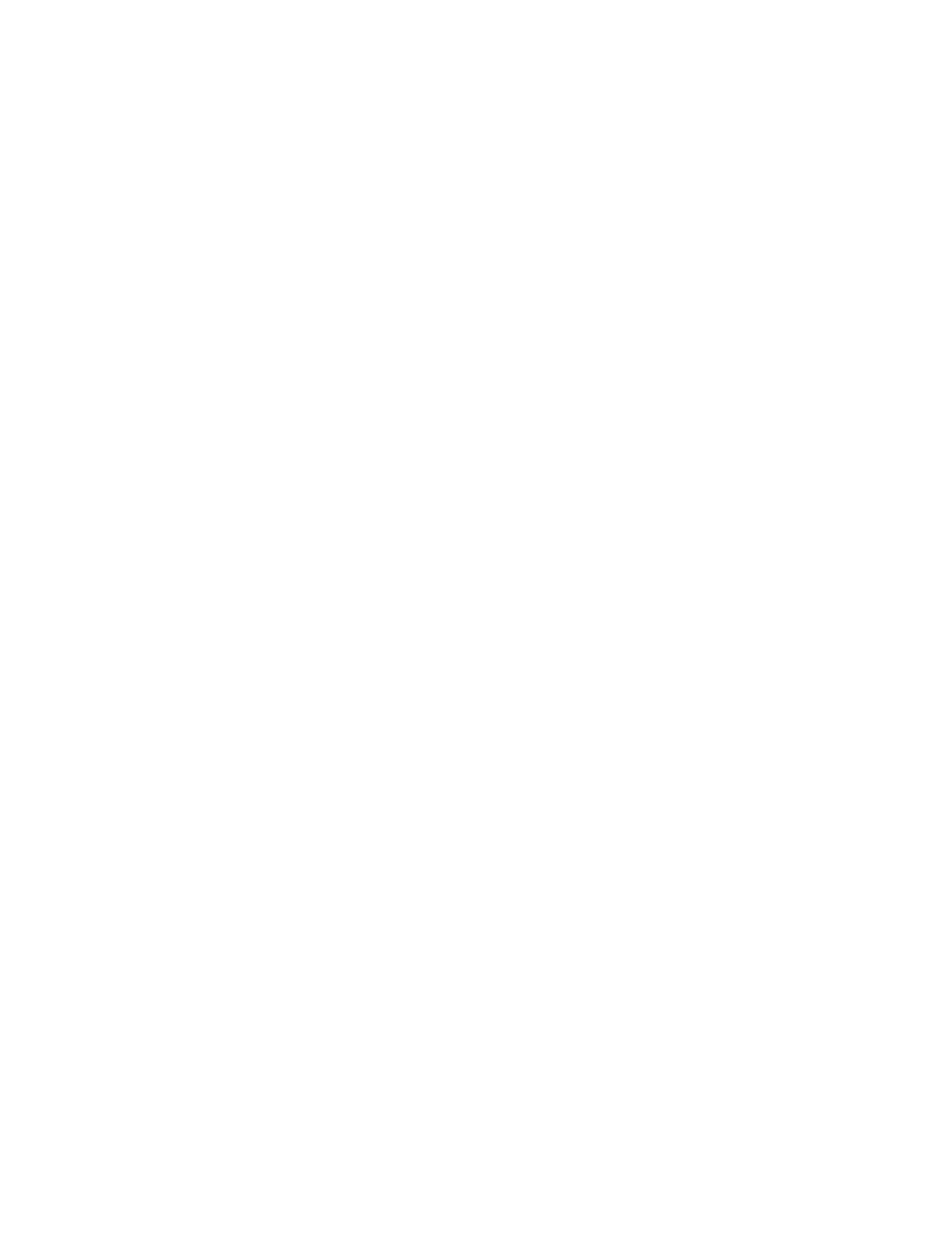
SMS Mobile Help
Clear ALL downloaded internet imagery - Select this tool to delete all temporary
background imagery that you have downloaded using SMS Mobile. This will not
delete images exported from SMS desktop to SMS Mobile or images that were
manually imported into SMS Mobile.
Download internet imagery for ALL fields - Select this tool to download
background imagery for ALL fields in SMS Mobile that have a set field boundary
and that don't already have one of these images downloaded.
Marks Setup
There are a 8 possible marks that can be setup and used in SMS Mobile. The marks each
have a unique button that is shown in the Map Toolbar when a Mark is checked as active.
Mark Names can be edited and the custom name will log with your data when a Mark is
selected. When displayed on the map Marks will use a standard set of mark icons, the
same as is used in SMS desktop software; they will NOT use the Mark button icon when
display on the map.
As a general note, Marks only log a single mark per selection, they do not log
continuously when selected. Each press of a Mark button or selection from the MENU
will only log one mark.
General Setup
General Setup provides a number of settings and options for the display and logging of
data in SMS Mobile.
General Tab
Measurement System - Sets the default measurement systems, either English
or Metric units.
Font Size - Allows the selection of Small, Medium, or large font size to be
used in various places in SMS Mobile such as selection trees
Auto Select Field by Location - This option is checked by default and when
un-selected will not auto select a field based on your location. Instead the
user will be prompted to manually select their field or select from a list of the
closest fields to your current location.
Map Display
Show Large Map Size - Select this option to display a larger map area in all
operating modes. When this option is selected the map will cover the
Windows Mobile task bar at the top of the screen.
Refresh Internet Imagery older than 120 days - Select this option to
automatically download and replace temporary background images that are
older than 120 days.
Map Redraw Rate - This selection drives how often the on-screen map
updates the information it displays. This can be set to once, twice, three
times, or four times per second. Setting this to three or four times per second
could cause mapping performance to suffer on some mobile devices.
Point Data Display Type - This selection drives how point datasets set as a
reference layer are displayed in the map. You can either display data as
points or smart rectangles.
9
