Sms mobile help – Ag Leader SMS Mobile User Manual User Manual
Page 3
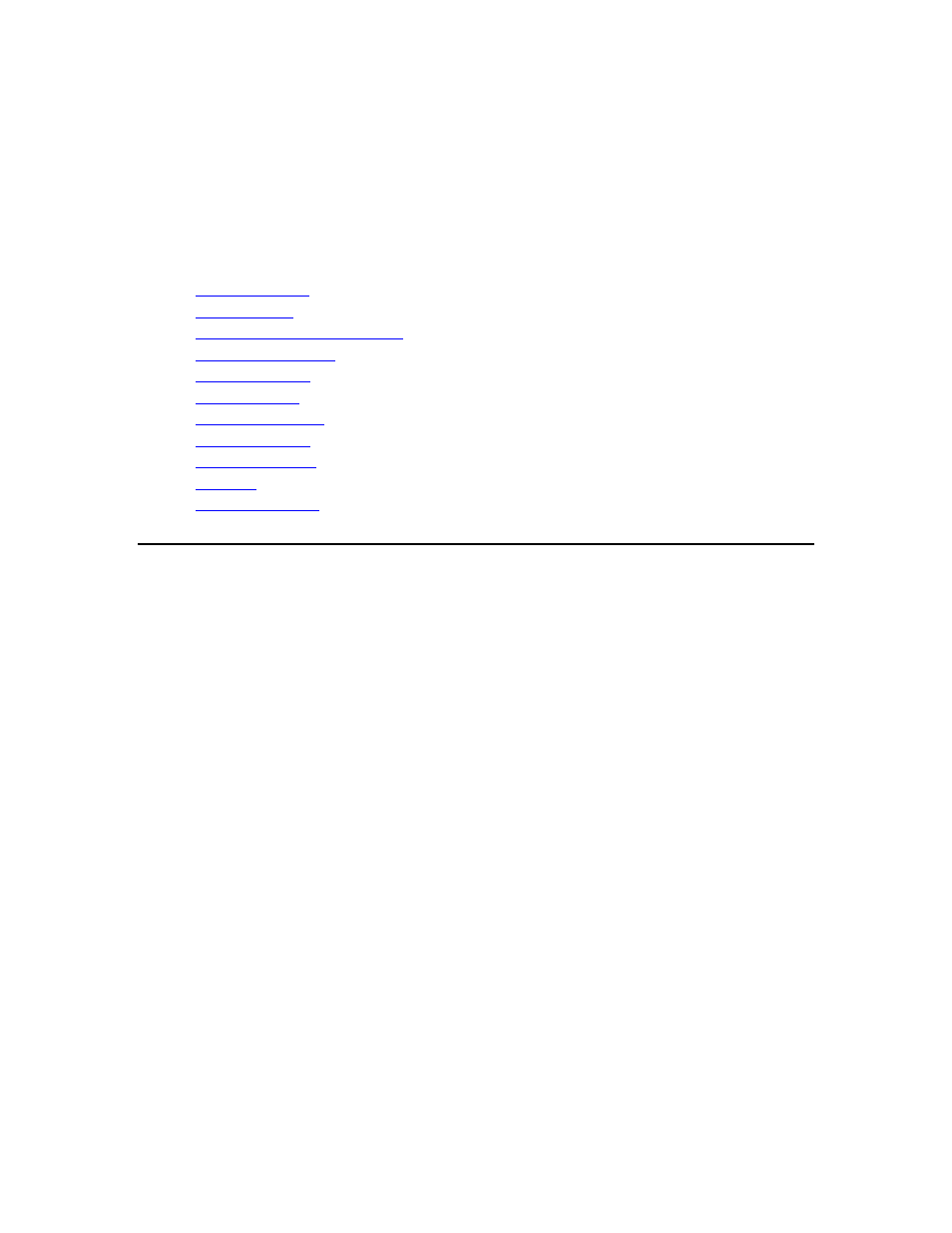
SMS Mobile Help
SMS Mobile Help
This help document will guide you through the basic operation of the Mobile software.
Contents:
1.
2.
3.
4.
5.
6.
7.
8.
9.
Getting Started
Requirements to Install SMS Mobile
SMS Mobile requires that your mobile device be running Windows Mobile 5.0 to 6.5.3 as
its OS and have a touch screen interface. We do not support the Windows CE OS. Any
device that can run Windows Mobile 5 to 6.5.3 has adequate memory and specifications
to run SMS Mobile.
SMS Mobile PC requires that your PC based device be running Windows XP (SP3),
VISTA (SP2), Windows 7 (SP1), Windows 8 (Not RT) as its OS.
Starting SMS Mobile for the First Time
To start SMS Mobile after it is installed on your mobile device, go to the START menu
and select the SMS Mobile icon or go to PROGRAMS, and then scroll down till you see
the SMS MOBILE name and icon and select it. On the PC select the SMS Mobile PC
icon on your desktop or go to the PROGRAMS menu of the OS select the Ag Leader
Technology group and then the SMS Mobile PC item.
SMS Mobile will now begin to start. If you are starting clean with no setup data export
from the desktop software, you will be prompted to select a location to create your SMS
Mobile Project(s) in. By default it is recommended to use the internal storage memory of
your device instead of an external memory card, thus using the default of "Run from
Internal Storage" is preferred. Press OK to continue. Now you will be prompted to enter
in a name for your new Mobile Project. Press OK when you are done. SMS Mobile will
now complete its start up and you should see the main start screen.
1
