Setting up mobile – Ag Leader SMS Mobile User Manual User Manual
Page 8
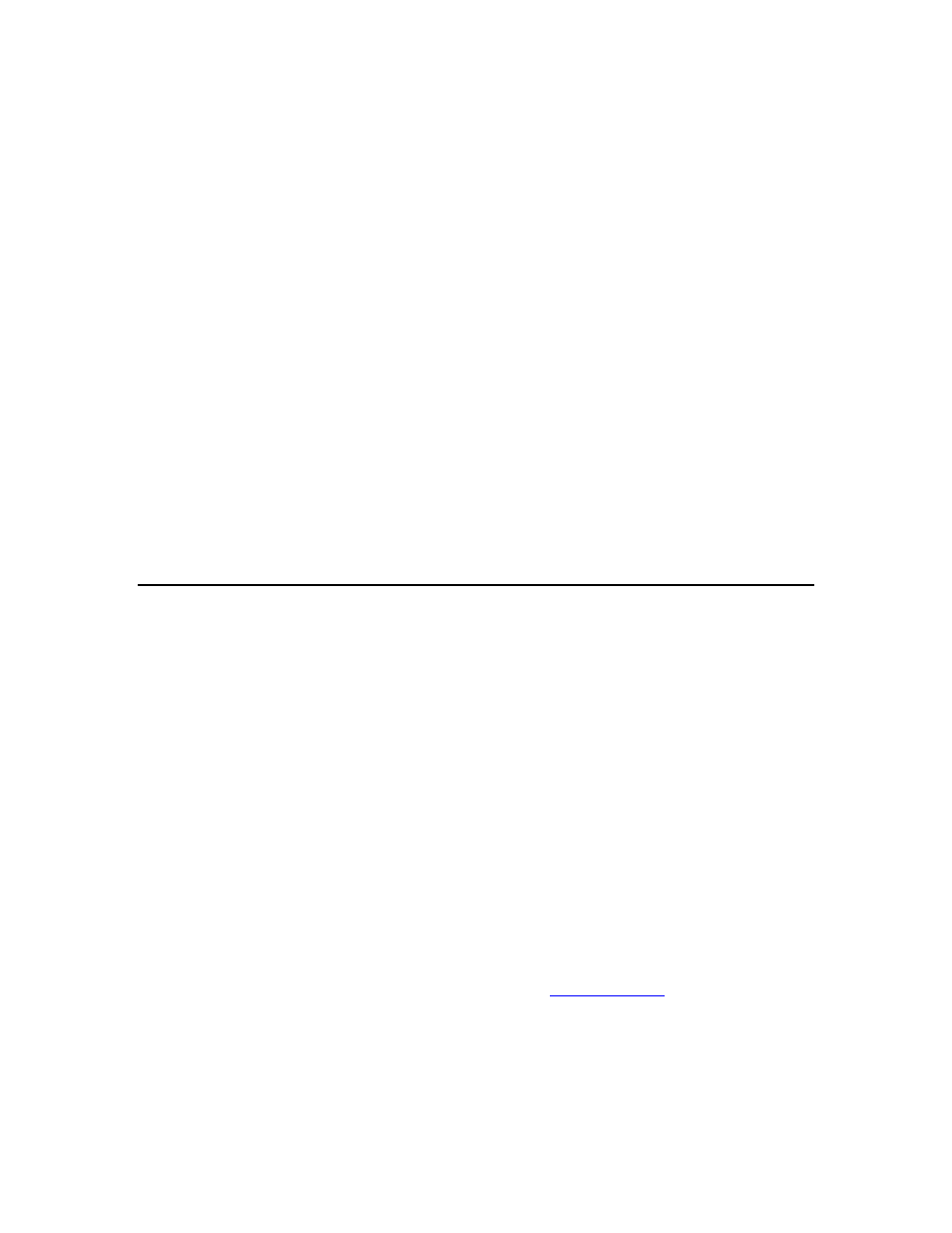
SMS Mobile User Manual
Status Bar
Displays information based on the currently selected tool such as its name and
function or spatial stats such as area, length, count. An icon indicating GPS state
is also displayed on this bar as well as a manual control button to hide/show the
map toolbar.
Map Toolbar
Displays the available tools as buttons than can be selected. The Toolbar can be
customized to display only the tools you desire and also filters itself to only show
the tools that are actually available for the currently selected tool.
Map Tooltips
Displays any tooltips that have been selected to display. Up to two tooltips can
be setup for display at a time. The Tooltips are shown above the Map Toolbar but
only when at least one item as been selected to display as a tooltip.
The source for tooltip values is dependent on the map layer and the operating
mode. If the source is set to the Edit Layer on a map then the values come from
the last logged value. If the source is one of the Reference layers then the source
for the values is the object value at the current location.
Setting Up Mobile
Setup of SMS Mobile can either be done from SMS Basic/Advanced, Case IH AFS
Software, or New Holland PFS software or you can manually create setup information in
SMS Mobile manually or by importing files. The preferred method for ease of use and
consistency with your desktop system is to create and manage your setup as much as
possible from the desktop software. Please see the instructions for DEVICE SETUP in
SMS/AFS/PFS software for more details on the process of creating a setup for SMS
Mobile from the desktop software.
If you need to create your setup in the field you can go to the SETUP area and define
Growers, Farms, Fields, Products, People (operators), Vehicles, Implements, Containers,
Pests, and Marks. A key feature of SMS Mobile is that you can create almost all of the
management items on the fly when you are entering an operating mode or when
changing/starting a new dataset. This means you have easy access to making additions
when you need them.
You can also import spatial files into the system either for reference or editing or also to
help generate Grower, Farm, Field, and Product management items if that information is
contained in the import files. See the section below on
.
Grower/Farm/Field/Resource Tracking Setup
These management items can all be created, edited, deleted in SMS Mobile. They can
also be setup in SMS Desktop software and exported out to SMS Mobile. Setup for these
6
