General logging mode – Ag Leader SMS Mobile User Manual User Manual
Page 22
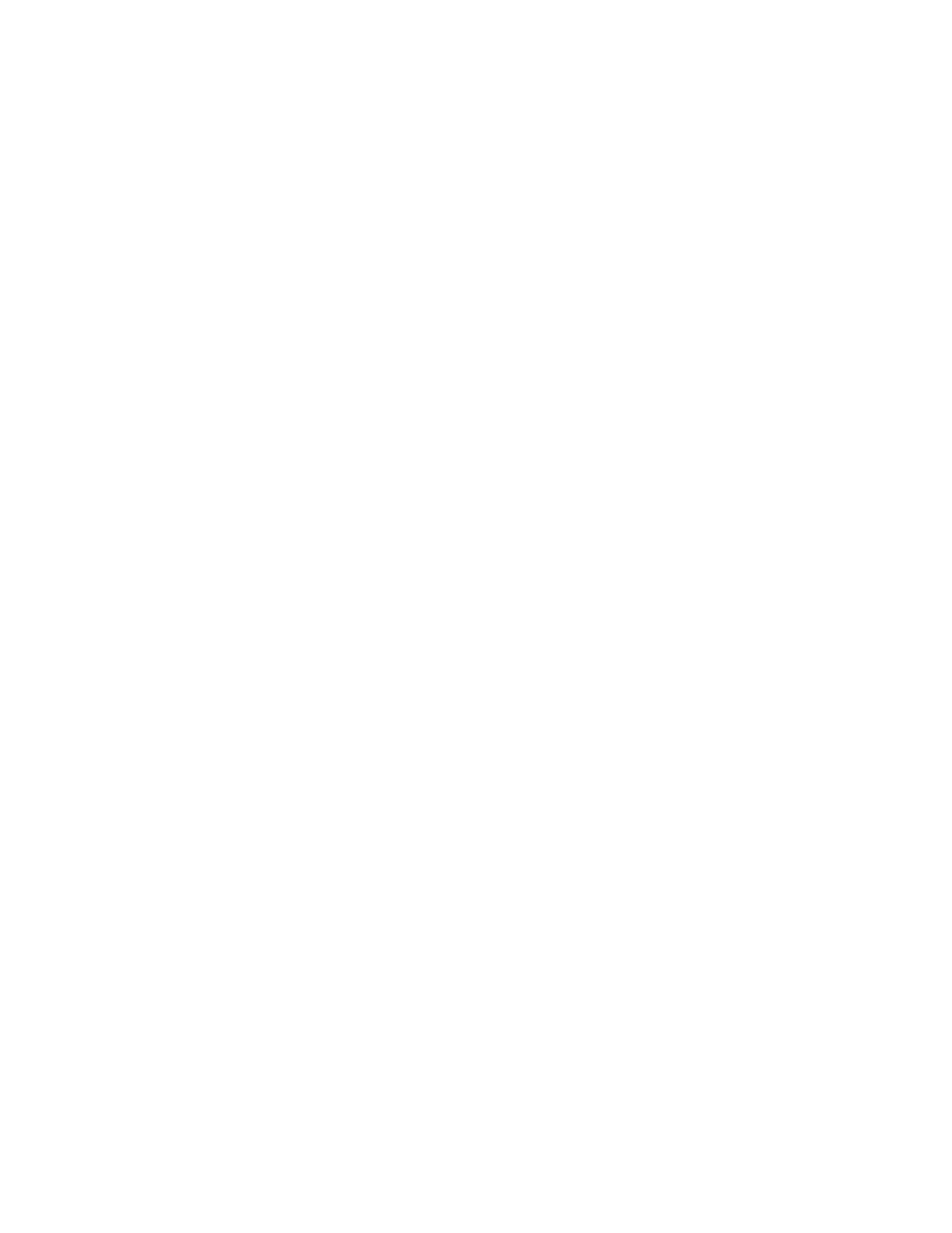
General Logging Mode
SMS Mobile allows you load, create, or edit generic data such as points, lines, or
polygons. This mode of operation is commonly used for logging/creating things like tile
lines, crop scouting, crop plans, or any other general type of data that is needed that isn't
covered by one of the other operating modes.
To create a general logging dataset follow these steps:
1. Select the FIELD OPERATION bar or MENU item and then select GENERAL
LOGGING..
2. You will now be prompted to select either to create a new dataset or open an
existing dataset.
3. The next step depends on if you have GPS, field boundaries, and if you are close
to or within a field boundary. If you don't have GPS, a field boundary you are in
or close to then you will be prompted to manually select your Grower, Farm,
Field. If you are within range of a Field Level boundary(s) but not inside of one
you will be prompted with a list of the closest fields or given the option to
manually select a Grower/Farm/Field. If you are within an existing Field level
boundary then it will be automatically selected.
4. If you selected to add to or edit an existing dataset you will now be prompted with
a tree of available datasets that can be selected for the selected Field above and
that are site verification, generic, or crop plan datasets.
5. You will now be prompted to select the management items for your new dataset,
after which you will be taken to the General Logging mode editor.
6. You will now be prompted with the default attributes that are currently available
and the current default values for each. All logged points that are created will get
these attributes and their values. These values can be edited now before you
continue. You can NOT add attributes though from here. Attributes can only be
added from the OPERATIONS setup. Press OK to continue.
7. You will now enter the General Logging mode editor. The General Logging mode
provides the most options and tools for collecting/creating/editing spatial data in
SMS Mobile. You can create/log points, lines, and polygons in this mode.
8. To begin logging/creating data go to the ADD menu and select one of the
available tools or select the tool from the map toolbar.
9. All of the ADD tools generally function the same in that the ACTION tools allow
you to add objects/vertices of an object one at a time or they can log automatically
as you drive. Select the action button in the right corner of the map, press the
ENTER key on your mobile devices keypad, or press the ACTION menu and
select the first action item to start logging or add a point/vertex.
10. To stop logging/creating data select STOP, which will complete the object you
are creating, unless you are logging/adding points. The new object you just
created will automatically be selected.
11. In this mode you must select the SAVE item to save your data, it is not saved
automatically. So either manually select SAVE from the MENU or from the
20
