Reviewing data, Printing, Troubleshooting – Ag Leader SMS Mobile User Manual User Manual
Page 16
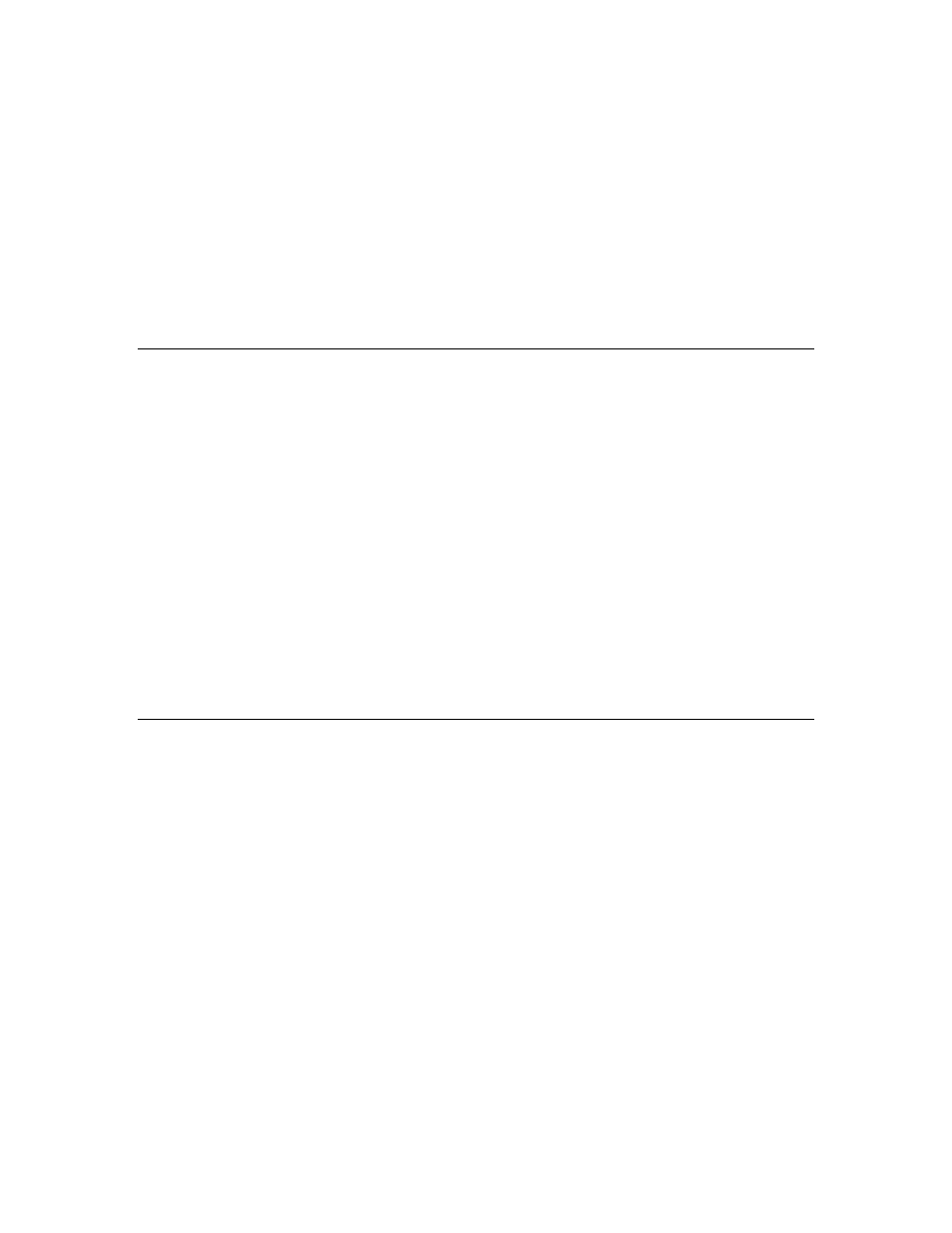
SMS Mobile User Manual
single file per unique operation. And if you select Dataset then you will get
individual export files for each unique dataset. Currently you can only export files
in the ESRI Shape file format.
8. Lastly, you will be allowed to select a location to save your export files to. Your
options are on the internal storage of the mobile device or on a removal storage
card connected to the device. Where ever you select to export to, a "MOBILE
EXPORT" folder will be created and your files will be stored there. The naming
of the export files is based on the merge level options you selected above and the
content of the files and should provide enough detail to clearly know what type of
data is contained in the export files.
Reviewing Data
Dataset Summary
This tool allows you to select a dataset(s) and view stats and tabular summary
information for the dataset and its attributes, properties, and individual values. If you
have less than 100 individual objects in a dataset you can view the raw values for each
object in the dataset for each of the attributes it contains. Otherwise you get a summary
view of all the data contained in the dataset(s) via minimum, maximum, average, and
total values for each attribute in the dataset(s). No map is shown here, just summary and
stats type information.
Dataset Viewer
This tool allows you to select any available dataset(s) in your SMS Mobile project and
view a map of it. You can NOT edit the selected data, this is strictly for viewing
purposes. You can though select objects on the map and perform a query which generates
basically the equivalent of the Dataset Summary described above but only for the specific
data you have selected on the map.
Printing
All Field Operations and the Dataset Viewer provide the option to print the currently
displayed map to an image file, PDF file, or directly to a printer. The formatting of the
output is fixed but contains a title, map, summary, and a legend. The legend and the
summary are based on your main/edit layer. The map area will print all layers and display
options that are currently shown on the map.
_____________________________________________________________
__________________________________________
Troubleshooting
You aren't getting GPS:
1. Verify your GPS receiver is cabled securely to the 9-pin serial connection,
plugged firmly into the SD or the CF card slots, or make sure you have
established a connection to your Bluetooth receiver and its powered on.
2. If you are on the start screen go to the SETUP menu and select GPS. Now press
the SELECT RECEIVER button and either let the software auto-search or press
the SEARCH FOR GPS DEVICES button. Once a receiver is detected and
14
