Ag Leader SMS Mobile User Manual User Manual
Page 7
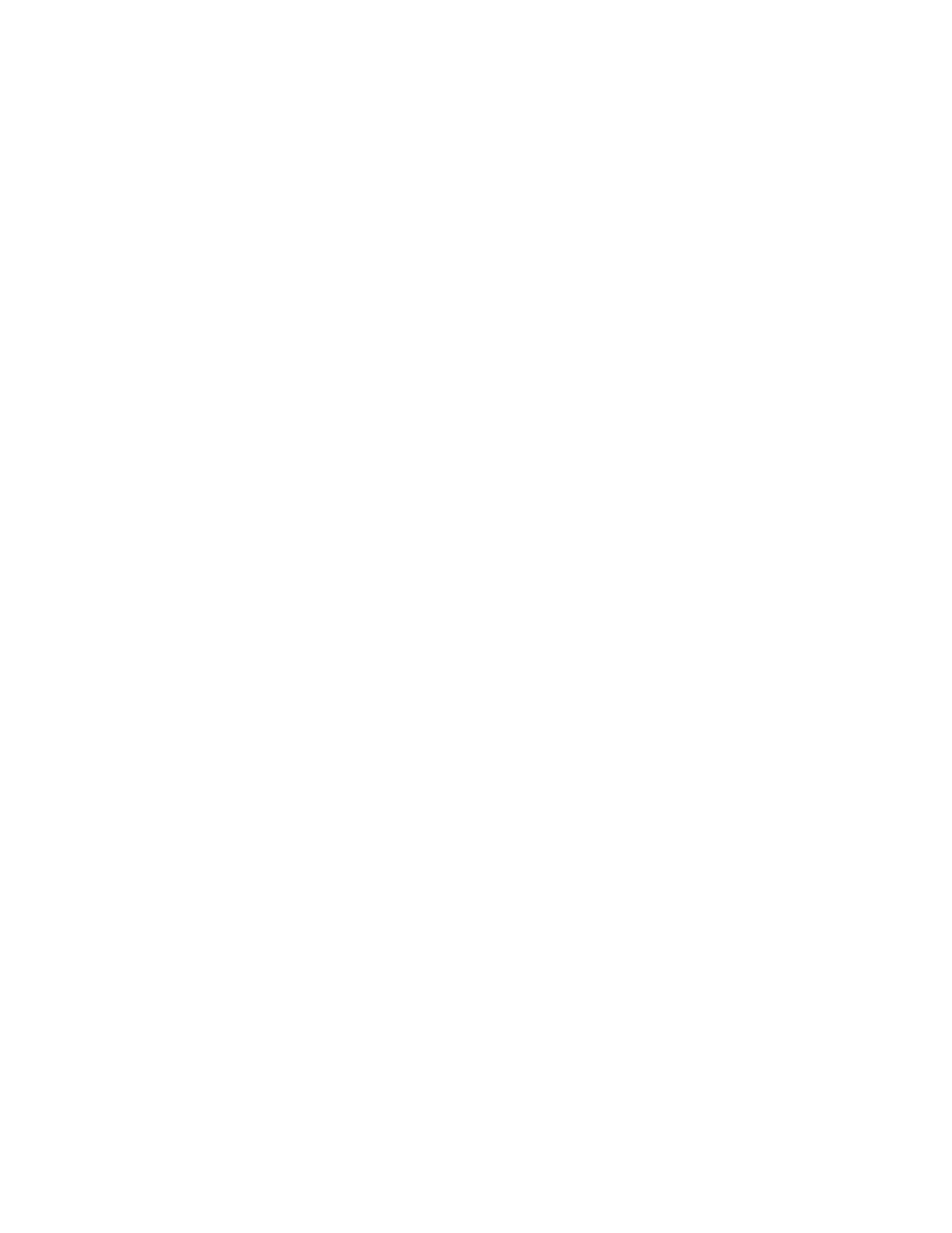
SMS Mobile Help
Allows access to all the functions available on the Start Screen, even some that
don't have icons to select such as functions related to Projects, Help,
Registration, and Check for Updates.
Projects
Allows the selection of an SMS Mobile Project exported from the SMS desktop
software or created as a new project in SMS Mobile. Projects can be deleted,
their names edited, or you can just view stats on a project.
Field Operations
Allows the selection of the available field operations where you can log or create
data. Current Field Operations are Boundary, Soil Sampling, Crop Scouting,
Coverage Logging, and General Logging.
Review
Allows the user to view a summary of data they have in the Mobile project, view
a map of data in the Mobile project, or export data contained in the Mobile
project.
Setup
Allows the configuration of SMS Mobile from GPS settings to management
items to general logging settings.
Hardware Keys/Buttons
Depending on the device that you are running SMS Mobile on, there more than likely are
hardware keys that can be used as inputs for the software instead of having to use the
touch screen or a mouse.
These keys can be programmed to different functions on some devices but by default the
directional arrows (up/down/left/right arrows) will allow you to move up/down or
left/right in menus and on the Start Screen. When in a operating mode, the left/right keys
either allow you to scroll the toolbar left or right or if in Manual GPS simulation mode
they will allow you to manually turn the vehicle icon. The up/down keys in simulation
mode will speed up or slow down the vehicle. The ENTER key will allow you to make a
selection in a MENU and in an operating mode it will allow you to select the main
ACTION button without making a selection on the screen.
Operating Mode Layout
Map
Displays your selected data. Up to 4 layers of data can be displayed at a time.
Zoom In/Out buttons are displayed at all times on the map in the upper left and
right corners. The bottom edge of the map can display the map scale, GPS stats,
and the main Action button. A Toggle Navigation View button is shown in the
lower left hand side of the screen when a navigation related tool is selected,
which will allow you to switch between the normal map view and a dedicated
navigation view.
5
