Ag Leader SMS Mobile User Manual User Manual
Page 26
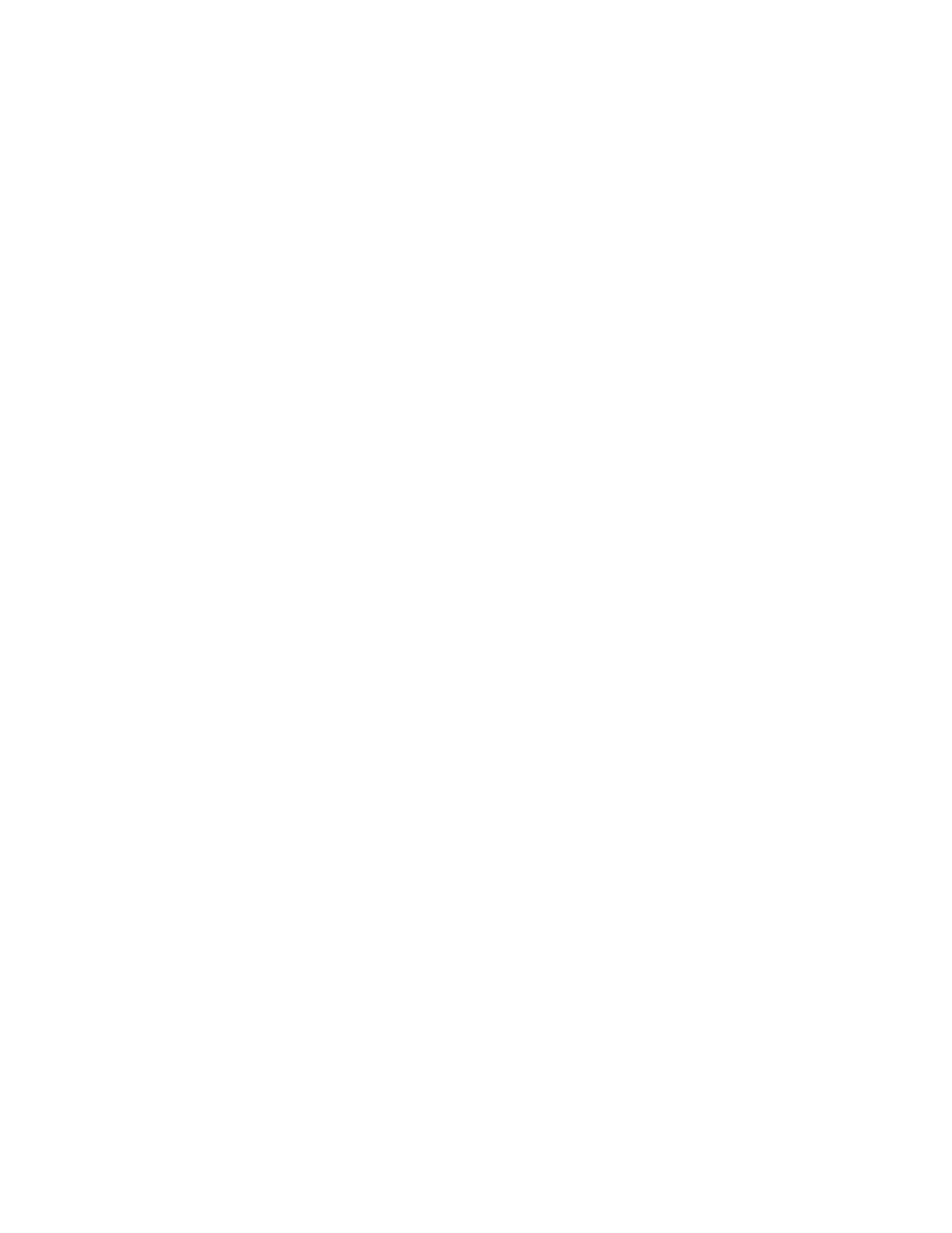
SMS Mobile User Manual
24
6. As you are driving to an observation region that is currently selected you will be
able to add observations. A new observation region can be added on the fly by
selecting the ADD REGION tool but an area can only be added as long as no part
it touches any other observation region. When you drive inside of a selected grid
or region type observation region the ADD REGION tool will change to an EDIT
ATTRIBUTES tool and will allow you to edit the attribute values for the
observation region. When you select the EDIT ATTRIBUTES tool and press OK
on edit attribute values dialog that observation region you were editing will be
marked as "scouted". What this means is that as you increment through the other
observation regions, you will only be guided to observations that have not been
scouted already. You can reset this though by selecting the RESET
OBSERVATIONS tool which will mark all observation regions as un-scouted.
7. When adding or editing an observation region you have access to set values for
the attributes assigned to the scouting operation(s) and also to add Pest
observations to your dataset. When you add Pests to your dataset you will be
actually adding a new dataset that is specific to the Pest you add and the type of
pest it is. You will not see this as separate layers in SMS Mobile though. Only if
you export the scouting data or sync with SMS desktop software will you see the
data split up per Scouting Operation and Pest. Whenever you edit this data in
SMS desktop or SMS Mobile though all the related scouting data will be
combined back into one dataset that you can edit. So what you see in the editor in
SMS Mobile is what we call Scouting – All Observations which is special dataset
made up of all the observations you collect together, no matter what Pest (or even
no pest) that they are.
You can add Picture Notes to Pest Observations at this point as
well. This allows you to set an image for a specific
object/observation in the field. The Picture Notes can be viewed
for the pest observation but must be synced back to SMS desktop
software to be printed.
NOTE: NO PEST is a selection that should be used to document addition
scouting data that isn’t Pest related but you want to track. NO PEST will actually
create your data as a Scouting – General operation which allows you to
document things such things as weather damage, nutrient deficiency, etc.
8. So when editing the values for an observation you can set the general scouting
attribute values which are generally items that should be available to all scouting
information, like Crop Growth Stage or Crop Height and then you can add Pest
specific information to document very specific items you need to document for an
observation region.
