Crop scouting mode, Scouting mode – Ag Leader SMS Mobile User Manual User Manual
Page 24
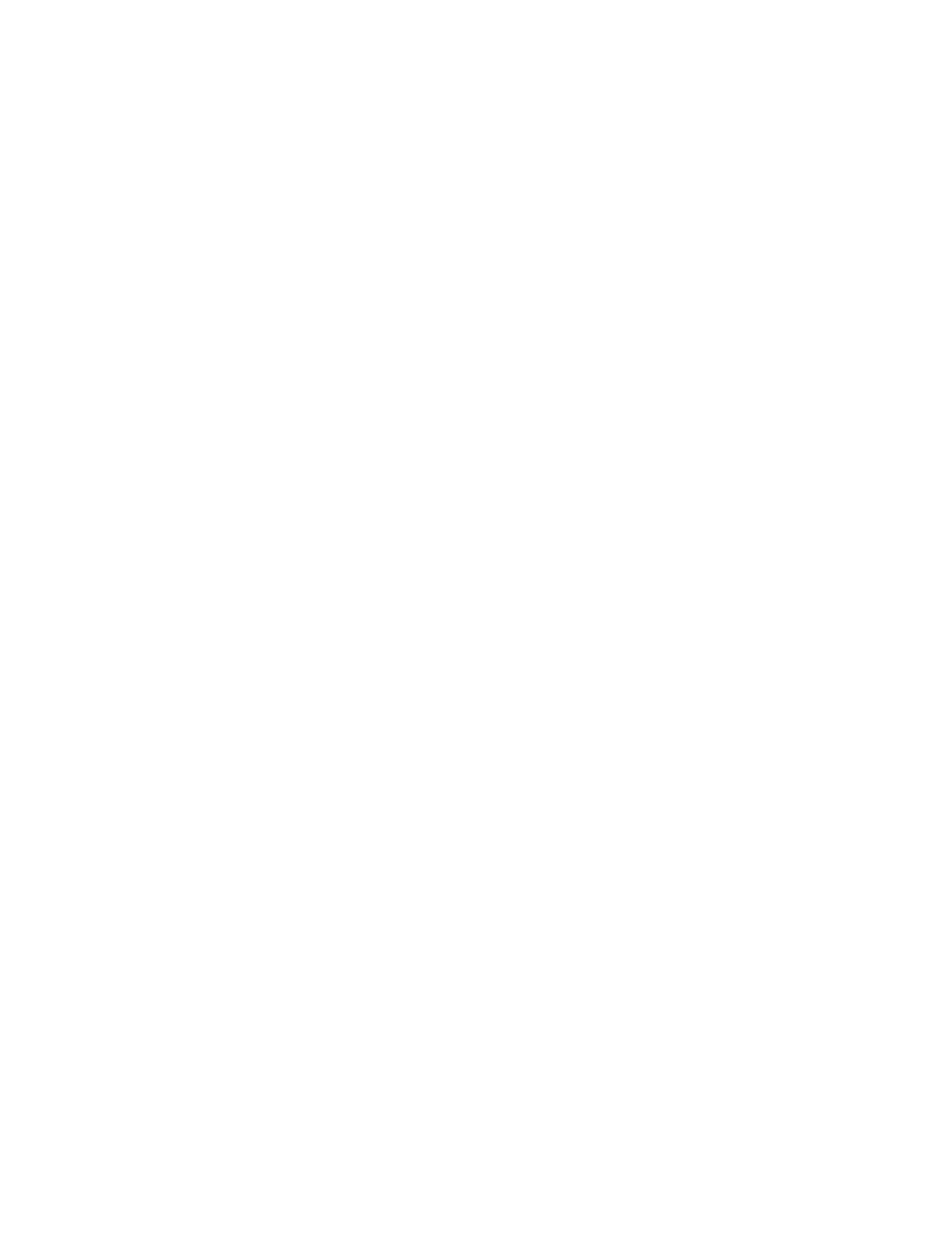
Crop Scouting Mode
SMS Mobile allows you to load, create, or edit crop scouting regions. This mode of
operation is used to log the conditions and state of your crop. You can also log Pests that
you observe in your field and document information about those pests. Only polygon
areas can be created to document your scouting regions/observations. Observations can
be made on the fly by manually creating observation regions (using tools in the ADD
Menu or toolbar) or by generating pre-defined regions that you will specifically scout.
The following details the process of creating a pre-defined scouting dataset but please
note that you DO NOT have to create pre-defined regions to using the scouting mode,
you can manually add regions as you observe them.
To create scouting observation regions using the wizard tools follow these steps:
1. Select the FIELD OPERATION bar or MENU item and then select CROP
SCOUTING.
2. You will now be prompted to select either to create a new dataset or open an
existing dataset. If you don’t have any existing Scouting datasets then you will
automatically move to the next step.
3. The next step depends on if you have GPS, field boundaries, and if you are close
to or within a field boundary. If you don't have GPS or a field boundary you are in
or close to, then you will be prompted to manually select your Grower, Farm,
Field. If you have GPS and are within range of a Field Level boundary(s) but not
inside of one you will be prompted with a list of the closest fields or given the
option to manually select a Grower/Farm/Field. If you have GPS and are within
an existing Field level boundary then it will be automatically selected.
4. If you selected to add to or edit an existing dataset you will now be prompted with
a tree of available datasets that can be selected for the selected Field above and
that are also scouting datasets.
5. You will now be prompted to select the management items for your new scouting
datasets(s), after which you will be taken to the Crop Scouting Mode editor.
6. You will now be prompted with the default attributes that are currently available
and the current default values for each. All observation sites that are created will
get these attributes and their values. These values can be edited now before you
continue. You can NOT add attributes though from here. Attributes can only be
added from the OPERATIONS setup. Press OK to continue.
7. You will now enter the Crop Scouting Mode editor. Now select CREATE
SCOUTING OBSERVATIONS from the MENU or from the Map Toolbar.
8. You will now be prompted to select the source area to use to generate your
observations from. You can either use your Field Level boundary, your current
selection on the map, or one of reference layers you currently have mapped. Press
OK once you make your selection.
9. Now you will be prompted to select the method to use to create the observations.
You can select to create observation grids or polygon regions.
10. Now you will be prompted to select the parameters for generating the
observations grid if you selected that option or if you selected the option to
22
