Ag Leader SMS Mobile User Manual User Manual
Page 30
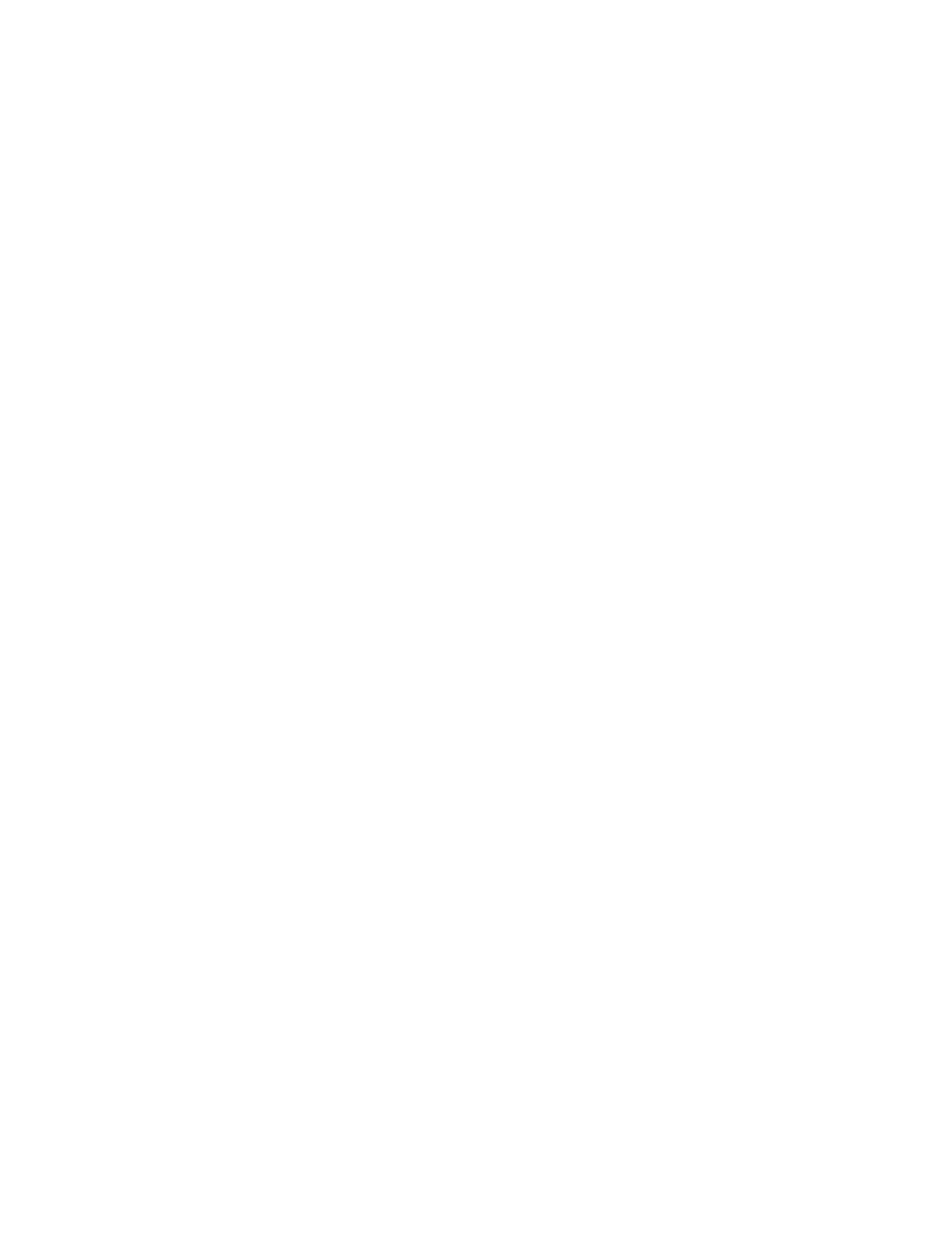
SMS Mobile User Manual
28
All datasets, backgrounds, and field level boundaries can be viewed, one at a time, in
Dataset Maintenance by selecting the VIEW button or MENU item once you have
selected the specific data you want to view. The VIEW will show you the spatial objects
in for the selected data using a single legend color just to show you generally what the
data looks like. You can also see some general stats on the selected data.
Deleting Data
All datasets, backgrounds, and field level boundaries can be deleted from SMS Mobile
via Dataset Maintenance. Once you delete data it is gone forever so be very careful when
deleting data that you don't delete data that you didn't have an export for or hadn't
synced/imported into SMS desktop software.
Set as Field Boundary
A Dataset that is a Boundary operation type can be selected in the Dataset tree and then
this option can be selected from MENU, then DATASET, then SET AS FIELD
BOUNDARY and the selected boundary dataset will replace the current Field Level
boundary for the current field.
Backgrounds
Backgrounds can be moved up or down in the list of available backgrounds to ensure that
by default the first background selected is the one you normally want to see as a map
layer. This is done by selecting a background from the list of assigned backgrounds and
then selecting MENU, then MOVE UP or MOVE DOWN to adjust the position. In
addition, backgrounds that aren't currently assigned to a Farm or Field can be deleted by
selecting MENU, then BACKGROUNDS, and then DELETE UNUSED.
