Ag Leader SMS Mobile User Manual User Manual
Page 17
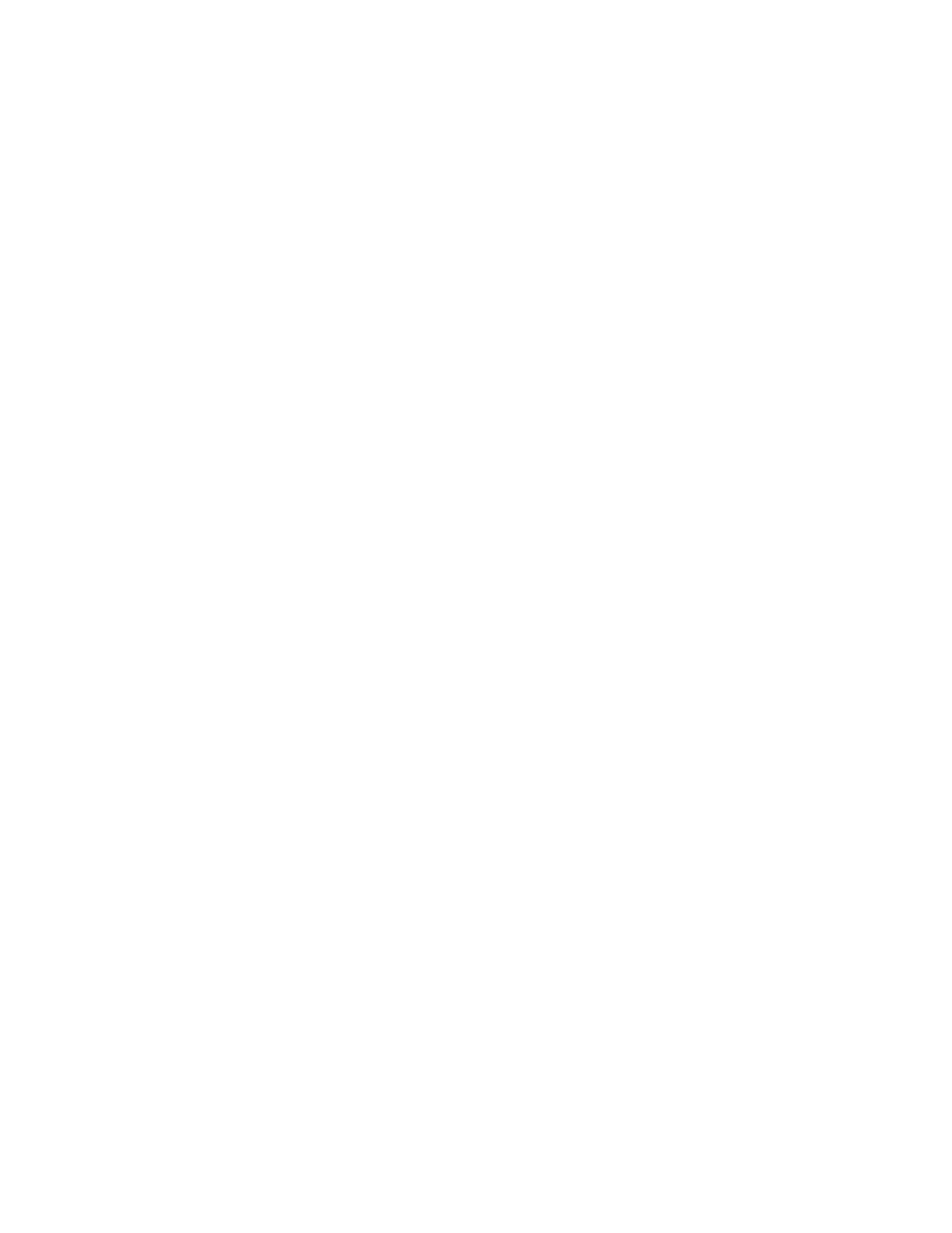
SMS Mobile Help
displayed then you can press OK until you exited the GPS SETUP and returned to
the main screen.
3. If you are in a operating mode, first press the spot on the screen where the GPS
Status icon should be or press the MENU button, then GENERAL and GPS
STATUS. Now press the SELECT RECEIVER button and either let the software
auto-search or press the SEARCH FOR GPS DEVICES button. Once a receiver is
detected and displayed then you can press OK until you exited the GPS SETUP
and returned to the current operating mode.
4. If the above steps do not result in detection of your GPS receiver, please do the
following based on what type of GPS receiver you are connecting to:
Serial/CF/SD GPS receivers - On your mobile device select the START
menu, then SETTINGS, then the SYSTEM tab. Now select the GPS icon.
On the PROGRAMS tab make sure that the port is set to GPD1. On the
ACCESS tab if the manage GPS option is UNCHECKED you do not need
to make any other settings. If this option is CHECKED then on the
HARDWARE tab you MUST set the port that your GPS is connected to
and the baud rate it is outputting position data at. If you don't set this then
your GPS will not be detected properly by SMS Mobile (it will say it has
detected it as a "Shared" GPS receiver but you wont get any position data
from it).
Internal GPS receiver - If your Mobile device has GPS built in then you
more than likely to have to make some settings changes or at least verify
them first. On your mobile device select the START menu, then
SETTINGS, then the SYSTEM tab. Now select the GPS icon. On the
PROGRAMS tab make sure that the port is set to GPD1. On the ACCESS
tab make sure the manage GPS option is CHECKED. Your internal GPS
receiver should now automatically be detected. If you have problems then
you may need to figure out which port your internal GPS is connected to
and manually set this on the PROGRAMS tab or the HARDWARE tab.
SMS Mobile closes or locks up without warning:
1. This more than likely is due to either missing files or not enough memory.
2. If you have your SMSMOBILEDATA folder installed to an external memory
card then more than likely the problem is with how your mobile device handles
external file connections. It is recommended at this point to move your
SMSMOBILEDATA to the internal memory of your mobile device.
3. The other issue could be that you have run out of application memory. Each
application running on the Windows Mobile OS is only allowed 32 MB of
operating memory. So it is critical that you not have many if any other
applications running on the mobile device when running SMS Mobile. Many
devices have a base application memory of 64MB and some of this is used by the
OS which leaves you an even smaller amount to run your application, i.e. you
may not always have a full 32MB of RAM to work with. In cases where you do
have the full 32 MB of RAM and still run out this is due to the size of the dataset
layers you have selected to map which may be taking up large amounts of
memory, such as images. Trying setting an layer you have set to an Image to
None and see if your performance and stability improves.
15
