Others, Top5 view menu items, Locating a segment or end node – HP TopTools for Hubs and Switches User Manual
Page 98: Others -10, Top5 view menu items -10, Locating a segment or end node -10
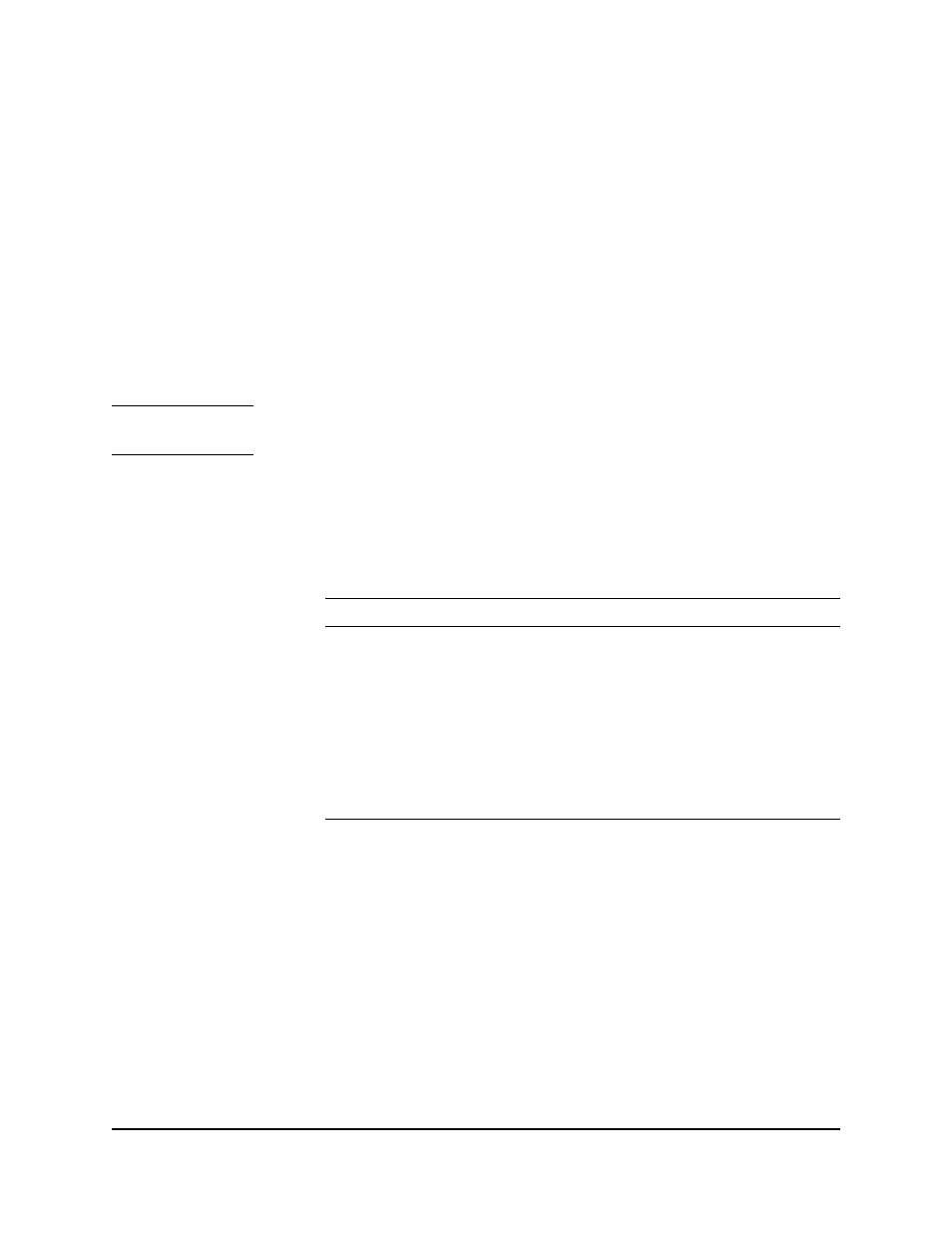
9-10
Monitoring Network Traffic
Who Are the Top 5 Talkers?
Others
The dark gray portion of the stacked bar represents a summation of all of the
other activity that occurred during that minute. There is no additional
information contained in this portion of the bar. It can be a useful indicator of
an overloaded network when what you see on the graph is large areas of dark
gray with no particular user causing a problem.
If your graph displays large portions of gray, selecting another parameter, such
as “Top Destinations”, may show different results. For example, if a large
number of nodes begin backing up to a single server, displaying the Top
Destinations graph would show the server as the “top talker”.
N o t e
If your graph is only displaying “Other” data, there may be a problem with the
data sampler for this segment.
Top5 View Menu Items
The Top5 View has three menu selections. The functions of each are described
in the following table.
Table 9-1.
Functions of the Top5 Menu
Locating A Segment or End Node
The Locate menu item lets you select a specific node or segment. Select an
end node or segment from the list or enter the IP address of the node you want
to locate.
Menu Item
Function
File
Close: Closes the Top5 View window
View
Displays a new graph for each attribute:
• Utilization%
• Frames/sec
• Broadcasts/sec
• Multicasts/sec
Locate
• Locate End Node: Opens the Locate End Node dialog box.
• Locate Segment: Opens a topology map with the selected segment
highlighted.
