Selecting actions for devices, Snmp/trap configuration, Snmp/trap configuration -4 – HP TopTools for Hubs and Switches User Manual
Page 56
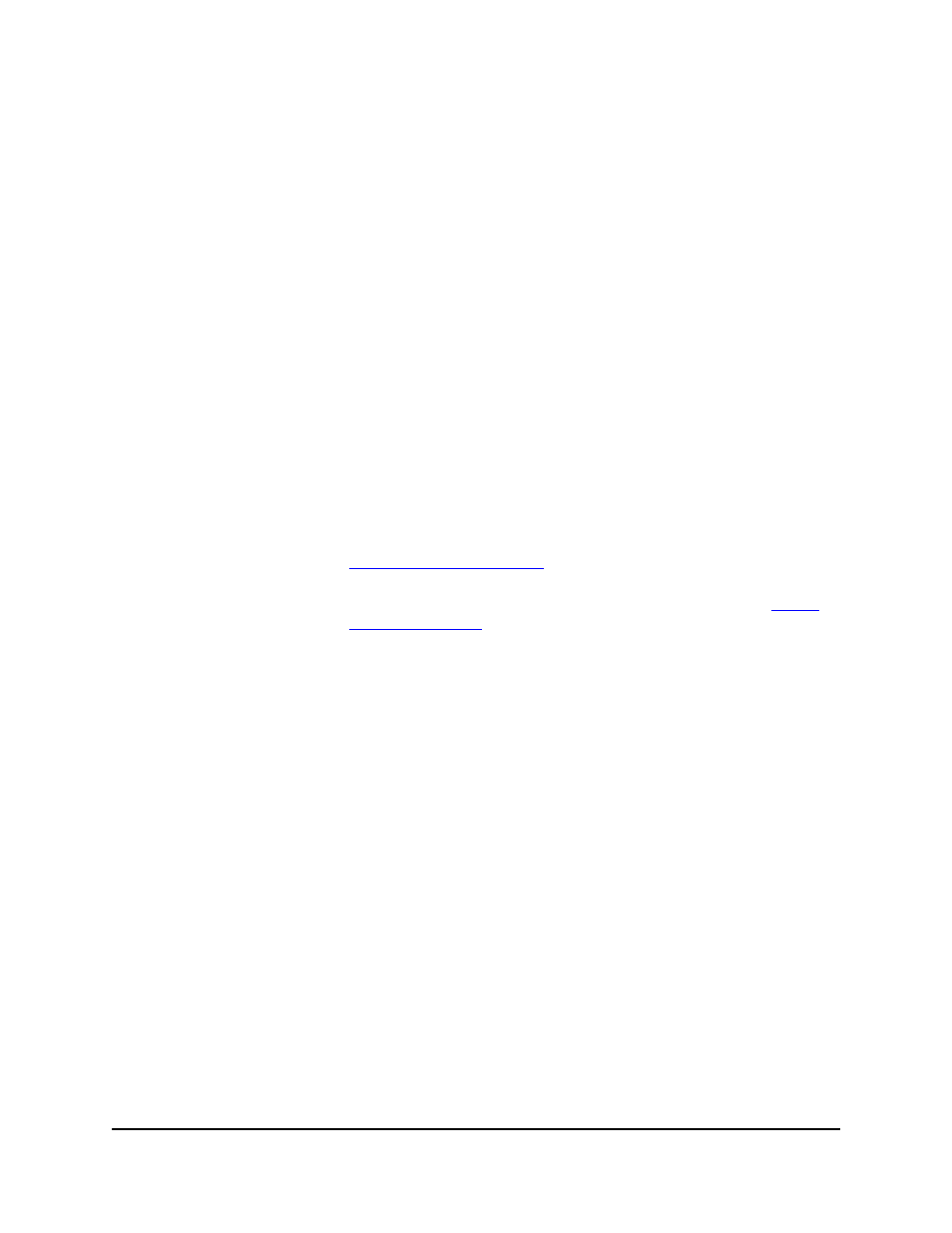
6-4
Networking Devices
Selecting Actions for Devices
Selecting Actions for Devices
After you select a device, click on the
Actions button at the top left of the page
to select an action to perform. Alternatively, right-click on a device in the list
and select an action from the menu. Depending on the device, the Actions
include:
■
View Alerts—Displays the Alerts page with any alerts that have occurred
for the device.
■
Check Connectivity (Ping)—Use ping to test the network connection to
a device.
■
Set Friendly Name—Create an easy-to-remember name for a device.
■
Update Discovery—Re-reads the configuration of the selected network
device or devices to see if changes have occurred.
■
Add to Custom Group—Add a device to a custom group.
■
Delete—Delete the selected device from the devices page.
■
Find in Topology View—Locate a device in the Topology View.
■
Security (Set SNMP Passwords - Communities)—Set up device security
by entering passwords.
■
—Set the thresholds for SNMP traps. Only
appears for switches with browser interfaces.
■
Update Firmware—Download the latest device firmware (see
for instructions).
■
Telnet—Start a telnet session with a device (available only for devices
that support telnet).
■
Node Port Table—View a table showing the devices attached to each port
of the selected device.
■
Management Home Page—Displays the Status page for the selected
device.
■
Properties—Display some generic SNMP information about the device
including the system name, IP/IPX address, uptime, device description
and status.
■
Export—For printing HTML to a spreadsheet (CSV)
You can perform actions on up to 100 devices at a time. Use Ctrl-click to select
more than one device from the list.
SNMP/Trap Configuration
In order for traps to function, you must set the trap in the Thresholds dialog
box. You must be at the management station to set traps. This menu selection
only appears for switches that are browser-manageable. Do the following:
1.
Select
SNMP/Trap Configuration from the Actions menu.
2.
In the Device Configuration dialog box select the
Thresholds tab and set
the thresholds for the traps you are interested in receiving.
