Configuring for community names, Configuring for community names -5 – HP TopTools for Hubs and Switches User Manual
Page 185
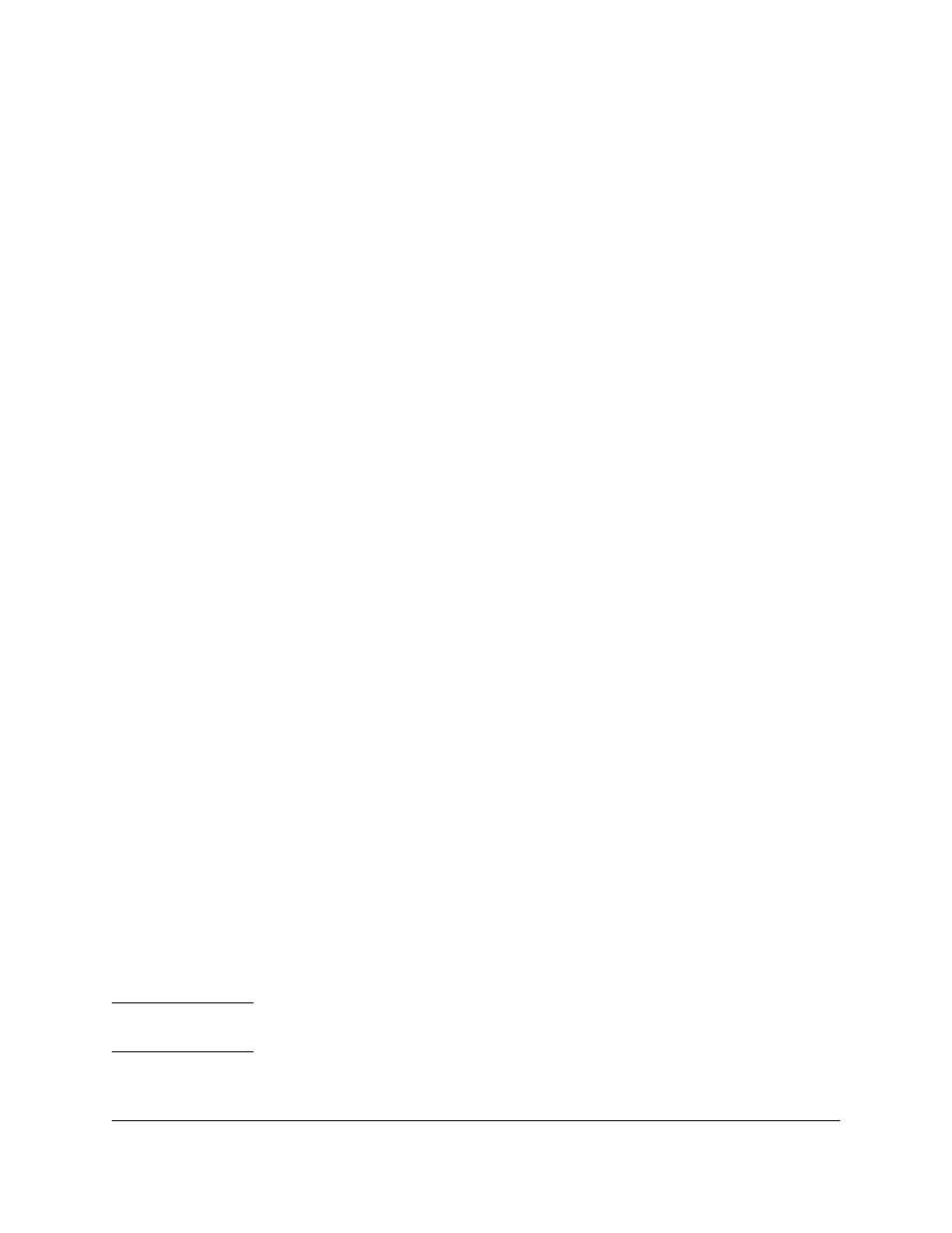
Setting Up Security for a Device
Device Passwords
14-5
2.
Select “SNMP Communities...”.
3.
For the “read” Community, set MIB View = Operator; Write Access =
Restricted.
4.
For the “write” Community, set MIB View = Manager; Write Access =
Unrestricted.
For greater security you can specify the addresses of those stations from
which SNMP requests are allowed. These addresses are specified in the list of
Authorized Managers associated with each community name. Include the
station on which HP TopTools is installed.
Configuring for Community Names
If running Discovery does not discover all of your devices, make sure that Ping
Discovery and Web Server Discovery are checked. If some devices are still not
being discovered, you need to add them manually as follows:
1.
Point the browser at the HP TopTools home page.
2.
In the navigation frame on the left, click
Settings and select Discovery from
the menu.
3.
Select the
Additional Devices tab.
4.
Type in the address of the device and click the
Add Device button.
Perform the following steps to let HP TopTools know the community names
for each device:
1.
Point the browser at the HP TopTools home page.
2.
In the navigation frame on the left, click
Devices and select Device Types
from the menu.
3.
Select the
All Devices tab.
4.
Select the devices in the list at the right. You can select multiple devices
if they are going to have the same community name.
5.
Click the right mouse button on one of the selected devices.
6.
Select the
Security menu item and Set SNMP Passwords (Communities).
7.
Type in the “read” community name (twice) for the selected devices and
click
Set Read Password.
8.
Type in the “write” community name (twice) for the selected devices and
click
Set Write Password.
9.
Run Discovery again.
N o t e
You may want to add routers manually and define their community names.
This improves the Discovery process.
